Why Is My Xbox Downloading So Slow
Kalali
Jun 08, 2025 · 3 min read
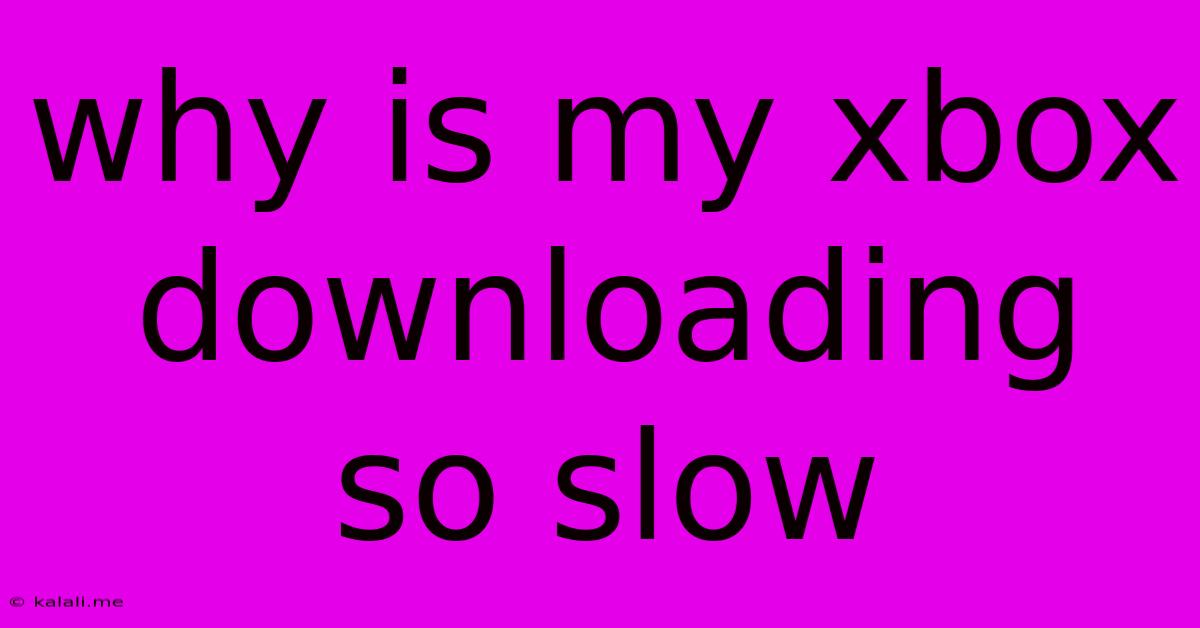
Table of Contents
Why Is My Xbox Downloading So Slow? Troubleshooting Tips and Tricks
Are you experiencing frustratingly slow download speeds on your Xbox? It's a common problem with a variety of potential causes. This article will walk you through the most likely culprits and offer practical solutions to get your downloads back up to speed. From network configuration to hardware issues, we'll cover it all.
Common Causes of Slow Xbox Downloads:
Slow download speeds on your Xbox console can stem from several factors, ranging from simple fixes to more involved troubleshooting. Let's break down the most frequent causes:
1. Network Connectivity Issues:
- Weak Wi-Fi Signal: This is the most common reason. A weak or unstable Wi-Fi connection will significantly impact download speeds. Consider moving your console closer to your router, or using a wired Ethernet connection for a more stable and faster connection.
- Network Congestion: Multiple devices using the same internet connection simultaneously can lead to bandwidth limitations. Streaming, video calls, and other data-intensive activities all compete for bandwidth, slowing down your Xbox downloads. Try limiting other internet usage while downloading.
- Router Issues: An outdated or malfunctioning router can also be the bottleneck. Restarting your router can often resolve temporary glitches. If problems persist, consider upgrading your router to one with a faster wireless standard (like Wi-Fi 6) and better range.
- ISP Throttling: Your Internet Service Provider (ISP) might be intentionally limiting your bandwidth during peak hours. Contact your ISP to inquire about your bandwidth limits and potential throttling issues. They may offer solutions or higher speed plans.
- DNS Server Problems: Your DNS server translates website addresses into IP addresses. A slow or unreliable DNS server can impact download speeds. Try changing your DNS server to a faster public DNS like Google Public DNS (8.8.8.8 and 8.8.4.4) or Cloudflare DNS (1.1.1.1 and 1.0.0.1). Consult your Xbox's network settings for instructions on changing DNS servers.
2. Xbox Console Issues:
- Console Needs a Restart: A simple restart can often resolve temporary software glitches affecting download speeds. Completely power off your Xbox (don't just put it in sleep mode), wait a few minutes, and then power it back on.
- Outdated System Software: Ensure your Xbox console is running the latest system update. Outdated software can contain bugs that negatively impact performance. Check for updates in your Xbox's settings.
- Hard Drive Issues: A failing or full hard drive can slow down downloads significantly. Consider clearing unnecessary files or upgrading to a larger hard drive if storage space is limited. Fragmentation can also slow down downloads; defragmenting your hard drive might help.
3. Game or Content Issues:
- Server-Side Problems: Download speeds can be affected by issues on the game servers themselves. If the problem only affects one specific game, the problem likely lies with the game's servers. Check the game developer's website or social media for updates on server status.
- Corrupted Download: A corrupted download can cause the process to slow down considerably. Try cancelling the download and restarting it.
Troubleshooting Steps:
- Check your internet speed: Use a speed test website (like Ookla's Speedtest) to determine your actual internet speed. Compare this to the speed you're paying for from your ISP.
- Restart your Xbox and router: This is the simplest first step. Power cycle both devices.
- Use a wired connection: If using Wi-Fi, try connecting your Xbox directly to your router with an Ethernet cable.
- Check for network congestion: Limit other internet usage while downloading.
- Change your DNS server: Try using a faster public DNS.
- Check for Xbox system updates: Make sure your Xbox console has the latest updates.
- Check for corrupted downloads: Cancel and restart problematic downloads.
- Contact your ISP: If the problem persists, contact your ISP to troubleshoot potential issues on their end.
By systematically checking these points, you'll be well on your way to identifying the cause of your slow Xbox downloads and getting back to enjoying your games without interruption. Remember to be patient and methodical in your troubleshooting, and you'll be back to lightning-fast downloads in no time!
Latest Posts
Latest Posts
-
How To Wire 2 Gfci Outlets Together
Jun 08, 2025
-
What Is A Movement In Music
Jun 08, 2025
-
Why Do Cats Meow At The Door
Jun 08, 2025
-
What Does It Mean When A Dog Licks His Lips
Jun 08, 2025
-
How To Hang A Picture On A Brick Wall
Jun 08, 2025
Related Post
Thank you for visiting our website which covers about Why Is My Xbox Downloading So Slow . We hope the information provided has been useful to you. Feel free to contact us if you have any questions or need further assistance. See you next time and don't miss to bookmark.