Why Is Siri Not Showing In Menu Bar
Kalali
Jun 05, 2025 · 3 min read
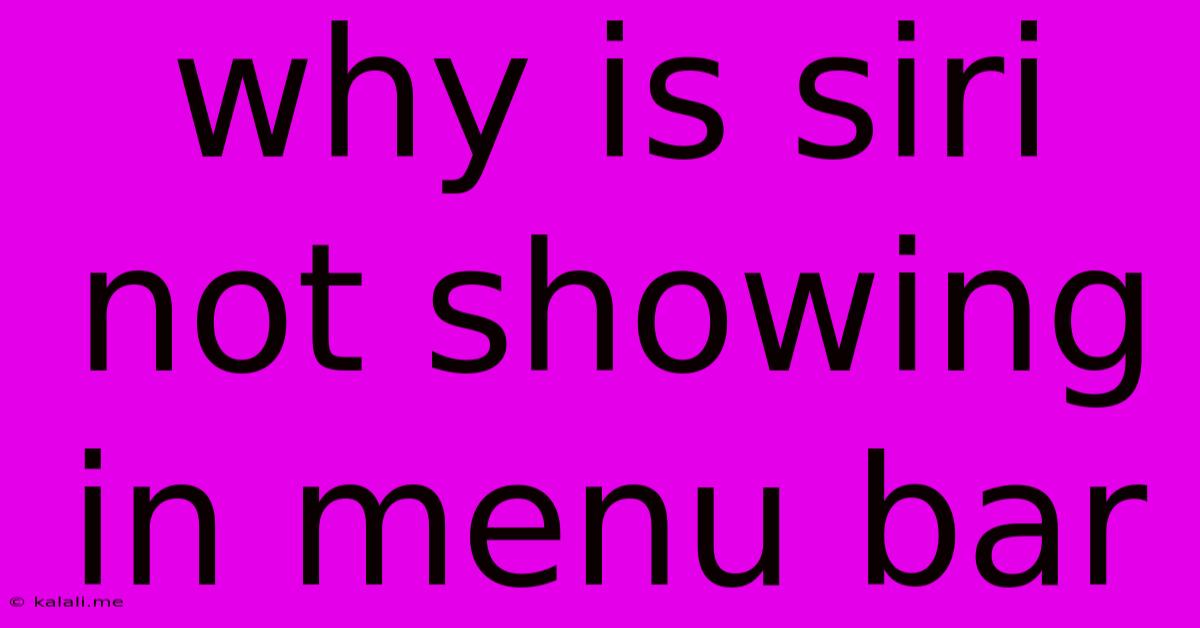
Table of Contents
Why Isn't Siri Showing in My Menu Bar? Troubleshooting Your Mac's Voice Assistant
Siri, Apple's intelligent personal assistant, offers quick access to information and tasks directly from your Mac's menu bar. However, sometimes Siri inexplicably disappears from its usual spot. This can be frustrating, especially if you rely on voice commands for efficiency. This article will guide you through troubleshooting steps to get Siri back in your Mac's menu bar. We'll cover common causes and solutions, helping you regain seamless access to this helpful tool.
Understanding Siri's Menu Bar Integration
Siri's presence in the menu bar is a setting controlled within macOS System Preferences. It's a feature designed for convenience, allowing quick activation without needing to navigate through multiple menus. If Siri is missing, it usually indicates a problem with either the system settings, accessibility features, or a software conflict.
Troubleshooting Steps: Getting Siri Back in Your Menu Bar
Here's a step-by-step guide to resolve this issue:
1. Check Siri's System Preferences
- Access System Preferences: Click on the Apple menu in the top-left corner of your screen and select "System Preferences."
- Locate Siri: Find and click on the "Siri" icon.
- Enable Siri: Ensure the "Siri" checkbox is ticked. If it's already checked, try unchecking it and then checking it again. This simple action often resolves minor software glitches.
- Verify Menu Bar Option: Within the Siri preferences, make sure the option to "Show Siri in menu bar" is enabled.
2. Restart Your Mac
A simple restart can often fix temporary software bugs that might be preventing Siri from appearing in the menu bar. This is a quick and easy fix to try before moving on to more complex troubleshooting steps.
3. Check Accessibility Settings
Accessibility features can sometimes interfere with the display of Siri in the menu bar.
- Access Accessibility Settings: Open System Preferences and click on "Accessibility."
- Review Options: Navigate through the various accessibility options and ensure there are no settings that might be inadvertently hiding the menu bar or interfering with Siri's functionality. Pay particular attention to settings related to display, mouse, and keyboard.
4. Update macOS
Outdated software can cause compatibility issues and bugs. Keeping your macOS up-to-date is crucial for optimal performance and stability.
- Check for Updates: Open System Preferences and click on "Software Update." Install any available updates.
5. Check for Conflicting Software
Occasionally, third-party applications can conflict with macOS system functions, potentially affecting Siri's functionality. Try temporarily disabling any recently installed applications to see if they are the source of the problem.
6. Create a New User Account (Advanced Troubleshooting)
If none of the above steps work, creating a new user account can help determine if the problem is with your user profile or a system-wide issue. If Siri works correctly in the new account, it suggests a problem with your primary user profile's settings or files.
7. Reset the NVRAM/PRAM (Advanced Troubleshooting)
This step resets certain system parameters, which can sometimes fix problems related to system startup and software behaviour. Consult Apple's official support documentation for instructions specific to your Mac model on how to reset the NVRAM/PRAM.
If the Problem Persists...
If you've tried all these steps and Siri is still missing from your menu bar, consider contacting Apple Support for further assistance. They may have more advanced troubleshooting techniques or identify a more complex system issue.
By following these steps, you should be able to get Siri back in your menu bar and enjoy the convenience of its voice-activated features once again. Remember to check for updates regularly and maintain a clean software environment to prevent future conflicts.
Latest Posts
Latest Posts
-
How To Wire A Ceiling Fan With Remote
Jun 06, 2025
-
American Cant Check In Put Names Together
Jun 06, 2025
-
I Am Sorry To Hear That
Jun 06, 2025
-
Fnv Dead Money How To Turn Off Doors
Jun 06, 2025
-
Mac Delete Folder In Libraray Operation Not Permitted
Jun 06, 2025
Related Post
Thank you for visiting our website which covers about Why Is Siri Not Showing In Menu Bar . We hope the information provided has been useful to you. Feel free to contact us if you have any questions or need further assistance. See you next time and don't miss to bookmark.