Why Won't My Mac Connect To Wifi
Kalali
Jun 07, 2025 · 3 min read
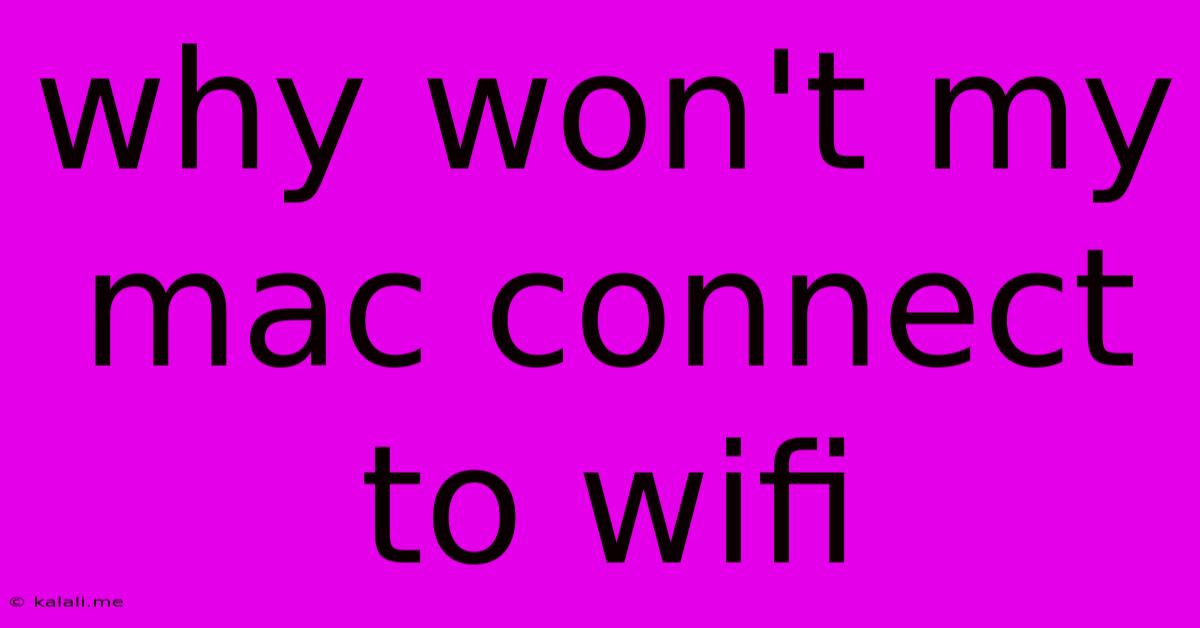
Table of Contents
Why Won't My Mac Connect to Wi-Fi? A Troubleshooting Guide
Is your Mac refusing to connect to your Wi-Fi network, leaving you stranded in a digital desert? Don't worry, you're not alone. Many Mac users experience Wi-Fi connectivity issues at some point. This comprehensive guide will walk you through troubleshooting steps to get your Mac back online. We'll cover everything from simple fixes to more advanced solutions, ensuring you can pinpoint the problem and restore your connection.
Common Causes of Mac Wi-Fi Connectivity Problems
Before diving into solutions, let's understand the potential culprits behind your Wi-Fi woes:
- Incorrect Password: The most common reason! Double-check for typos in your network password. Case sensitivity matters!
- Wi-Fi Router Issues: Problems with your router itself (firmware glitches, overloaded network, etc.) can prevent your Mac from connecting.
- Network Interference: Other electronic devices, physical obstructions, or even distance from your router can interfere with your Wi-Fi signal.
- Software Glitches: Bugs in macOS or your network settings can disrupt connectivity.
- Hardware Problems: Rarely, a failing Wi-Fi adapter in your Mac could be the cause.
- Outdated Drivers/Software: Ensure your macOS and network adapters have the latest updates.
Troubleshooting Steps: Getting Your Mac Back Online
Let's tackle these problems systematically:
1. The Basic Checks:
- Restart Your Mac and Router: This simple step often resolves temporary glitches. Unplug your router, wait 30 seconds, plug it back in, and then restart your Mac.
- Check the Obvious: Is your Wi-Fi turned on? (System Preferences > Network) Is your router powered on and displaying the correct network name (SSID)?
- Verify Password Accuracy: Carefully re-enter your Wi-Fi password, paying close attention to capitalization and special characters.
2. Network Settings and Diagnostics:
- Forget the Network: In System Preferences > Network, select your Wi-Fi network and click the minus (-) button to remove it. Then, try reconnecting. This helps clear any corrupted settings.
- Renew Your DHCP Lease: Open Terminal (Applications > Utilities > Terminal) and type
ipconfig releaseand press Enter. Then, typeipconfig renewand press Enter. This forces your Mac to obtain a new IP address from your router. - Check for Network Conflicts: Use the Network Utility (Applications > Utilities > Network Utility) to scan for IP address conflicts. If you see duplicate IP addresses, you may need to manually adjust your router's IP address assignments.
- Use Apple's Wireless Diagnostics: This built-in tool can help identify more specific network problems. Hold down the Option key while clicking the Wi-Fi icon in the menu bar, then select "Open Wireless Diagnostics."
3. Advanced Troubleshooting:
- Update macOS and Drivers: Ensure your Mac is running the latest version of macOS and that your network adapter drivers are up-to-date. Check for updates in System Preferences > Software Update.
- Check for Router Firmware Updates: Consult your router's manual to see if a firmware update is available. Outdated firmware can cause connectivity issues.
- Reset Your Router to Factory Defaults (Last Resort): This should only be done if other steps fail. Consult your router's manual for instructions. You'll need to reconfigure your network settings afterwards.
- Consider External Factors: Is there any interference from other devices (microwaves, cordless phones)? Try moving your Mac closer to the router or changing the router's location.
4. Hardware Issues (Least Likely):
If all else fails, the problem might lie with your Mac's Wi-Fi hardware. This is less common but could require professional repair or replacement.
By systematically working through these troubleshooting steps, you should be able to pinpoint the cause of your Mac's Wi-Fi connection problems and restore your internet access. Remember to check the simple things first before moving on to more advanced solutions. Good luck!
Latest Posts
Latest Posts
-
How To Dry Out A Book
Jun 07, 2025
-
How Much Space Does A Cat Need
Jun 07, 2025
-
Is Crushed Red Pepper The Same As Cayenne Pepper
Jun 07, 2025
-
Why Isnt Alfred File Search Working Ventura
Jun 07, 2025
-
Scriptures On The Last Days In The Bible
Jun 07, 2025
Related Post
Thank you for visiting our website which covers about Why Won't My Mac Connect To Wifi . We hope the information provided has been useful to you. Feel free to contact us if you have any questions or need further assistance. See you next time and don't miss to bookmark.