Wifi Is Currently Blocked By Rfkill
Kalali
Jun 01, 2025 · 3 min read
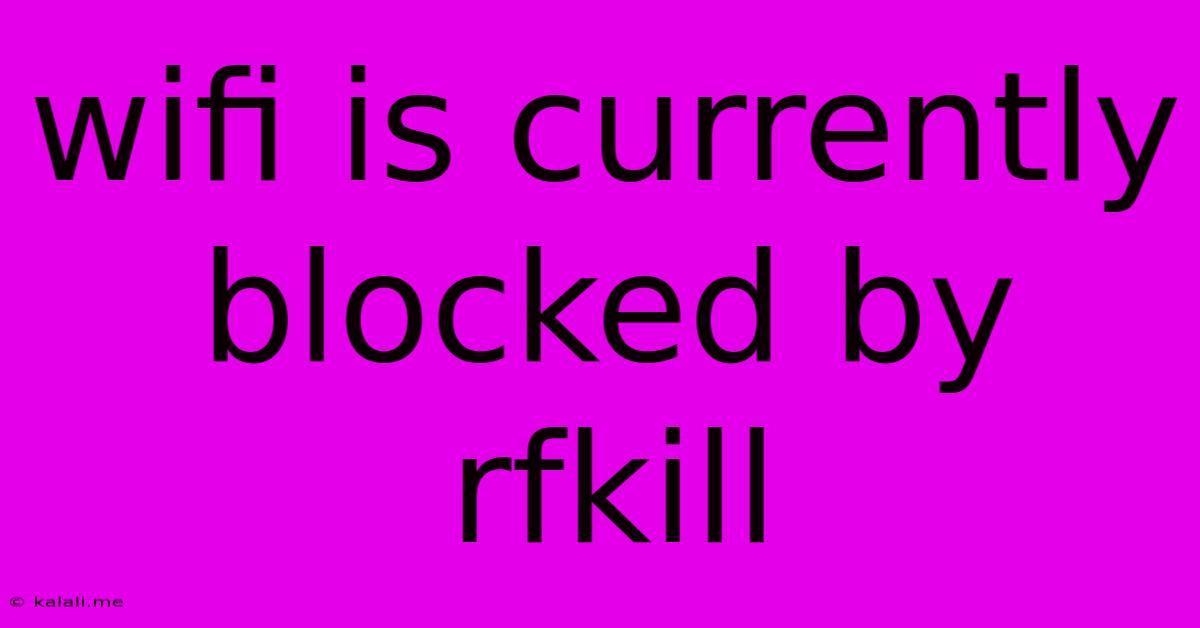
Table of Contents
WiFi is Currently Blocked by RFKill: Troubleshooting Your Wireless Connection
This article addresses the frustrating "WiFi is currently blocked by RFkill" error message. This common problem prevents your device from connecting to wireless networks, leaving you offline. We'll explore the causes, offer clear troubleshooting steps, and help you get back online quickly. Understanding the RFkill system is key to resolving this issue.
What is RFKill?
RFKill is a kernel subsystem in Linux that manages radio frequency (RF) hardware, such as Wi-Fi, Bluetooth, and cellular radios. It acts as a safety mechanism, allowing you to disable these devices, often for regulatory compliance or security reasons. The "WiFi is currently blocked by RFkill" message indicates that RFKill has intentionally disabled your Wi-Fi adapter, preventing it from transmitting or receiving signals. This isn't necessarily a software bug; it's a deliberate action by the system.
Common Causes of the RFKill Block:
Several factors can trigger RFKill to block your Wi-Fi:
- Hardware Issues: Physical damage to the Wi-Fi adapter or a faulty antenna can trigger RFKill as a safety precaution.
- Driver Problems: Incompatibilities or outdated Wi-Fi drivers are a frequent culprit.
- Software Conflicts: Certain applications or processes might interfere with the Wi-Fi adapter, leading to the RFKill block.
- BIOS Settings: Incorrect BIOS settings can occasionally interfere with wireless functionality.
- Accidental Blocking: Sometimes, users accidentally block the Wi-Fi adapter through the command line or a system utility.
Troubleshooting Steps to Unblock Your WiFi:
Let's systematically address the potential problems:
1. Check Physical Connections:
- Examine your hardware: Ensure the Wi-Fi adapter is properly seated in your laptop or desktop. If using an external adapter, double-check the connection to your computer and power source (if applicable).
2. Restart Your Computer:
- A simple restart often resolves temporary glitches that might be causing the RFKill block.
3. Use the RFKill Command (Terminal/Command Prompt):
- For Linux users, open your terminal and type the following commands:
sudo rfkill list allThis command lists all RF devices and their status (blocked or unblocked). Look for your Wi-Fi adapter.sudo rfkill unblock allThis unblocks all RF devices. Caution: Use this command carefully, as it unblocks all RF devices. Alternatively, you can identify your Wi-Fi adapter by its ID from the previous command and usesudo rfkill unblock <ID>to only unblock your Wi-Fi.
4. Update or Reinstall Wi-Fi Drivers:
- Outdated drivers: Check your computer manufacturer's website for the latest Wi-Fi drivers for your specific model. Download and install them. If you're unsure of your model, use system information tools to find it.
- Driver issues: In some cases, reinstalling the driver might be necessary. Use your operating system's device manager or system settings to uninstall and then reinstall your Wi-Fi adapter driver.
5. Check BIOS Settings:
- Wireless settings: Access your BIOS settings (usually by pressing Del, F2, F10, F12, or another key during startup). Look for options related to wireless or Wi-Fi and ensure they are enabled. Consult your motherboard's manual for specific instructions.
6. Identify and Resolve Software Conflicts:
- Conflicting software: Recent software installations or updates could be causing conflicts. Try uninstalling recently installed software to see if it resolves the issue.
- Background processes: Check for any running applications that might interfere with your Wi-Fi connection.
7. Advanced Troubleshooting (For Experienced Users):
- System logs: Examine your system logs for error messages that might provide further clues.
- Kernel modules: In some rare cases, issues with kernel modules might be the cause. This requires more advanced troubleshooting.
Prevention and Best Practices:
- Regular driver updates: Keep your Wi-Fi drivers up to date to prevent compatibility issues.
- Careful software installation: Be cautious when installing new software, as it might cause conflicts.
- System backups: Regularly back up your system to easily restore your device to a working state.
By following these troubleshooting steps, you should be able to resolve the "WiFi is currently blocked by RFkill" error and restore your wireless connection. Remember to adapt the instructions based on your operating system and hardware configuration. If the problem persists, consult additional online resources or seek professional assistance.
Latest Posts
Latest Posts
-
How To Determine The Age Of A Turtle
Jun 03, 2025
-
Pca How To Understand Pc Scores And Pc Loading Matrix
Jun 03, 2025
-
Build A Sport Court On A Deck
Jun 03, 2025
-
What The Bible Says About Capital Punishment
Jun 03, 2025
-
Can Steel Hose Gear Clamps Be Used On Trees
Jun 03, 2025
Related Post
Thank you for visiting our website which covers about Wifi Is Currently Blocked By Rfkill . We hope the information provided has been useful to you. Feel free to contact us if you have any questions or need further assistance. See you next time and don't miss to bookmark.