Winter Graduates: Maintaining MS 365 Access
Kalali
Jan 08, 2025 · 4 min read
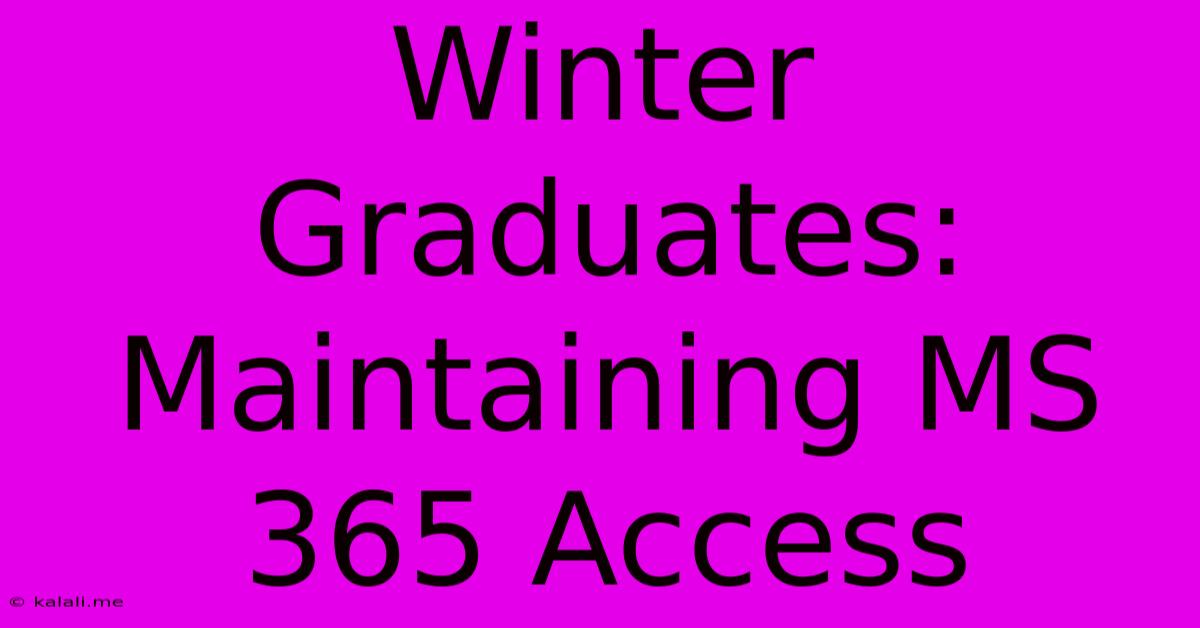
Table of Contents
Winter Graduates: Maintaining MS 365 Access
Congratulations, winter graduates! You've conquered exams, projects, and late-night study sessions. Now, as you embark on your next adventure, a crucial detail often gets overlooked: maintaining access to your Microsoft 365 account. This comprehensive guide will walk you through the process of retaining access to your valuable Microsoft 365 resources, including email, OneDrive, and other essential applications, after graduation.
Understanding Your University's Policy
The first step is understanding your university's policy regarding Microsoft 365 access for graduating students. University policies vary widely. Some institutions provide a grace period, allowing you continued access for a limited time after graduation. Others might offer options for purchasing a personal subscription or transferring data. Contact your university's IT help desk or student services department immediately. Don't wait until your access is cut off. Get clear answers about your specific situation. Ask about:
- Grace period: How long will you have access to your account after graduation?
- Data transfer: What methods are available for transferring your files and emails to a personal account?
- Personal subscription options: Does the university offer discounts on personal Microsoft 365 subscriptions?
- Alumni access: Are there any alumni programs offering continued access to specific services?
Gathering this information is crucial for planning your next steps.
Preserving Your Data: A Step-by-Step Guide
Regardless of your university's policy, proactively transferring your essential data is paramount. Losing years of academic work, research, and communication is a significant setback. Here's a detailed guide to secure your information:
1. Back up your OneDrive:
Your OneDrive account is likely where most of your crucial files are stored. Downloading everything at once can be time-consuming, especially if you have a large volume of data. Here's a structured approach:
- Prioritize: Identify the most critical files and folders. Start by downloading your thesis, dissertation, crucial project files, and important research documents.
- Selective downloads: OneDrive allows you to download individual files and folders. This is more efficient than downloading your entire OneDrive at once.
- External hard drive: Consider transferring your data to an external hard drive for long-term storage and offline access.
- Cloud storage alternatives: Explore alternative cloud storage solutions like Google Drive, Dropbox, or iCloud to maintain redundancy and accessibility.
2. Export your emails:
Your university email account is likely your primary communication channel. Preserving your email history is crucial for future reference and professional networking. Most email clients allow you to export your emails in various formats (e.g., PST, MBOX). Consult your university's IT resources for specific instructions on exporting emails from your Outlook account. This is often a multi-step process, so allow ample time.
- Gmail import: If you're transitioning to a personal Gmail account, consider importing your emails using Gmail's import feature. This keeps your email history organized and accessible.
- Third-party tools: Several third-party tools simplify the email migration process. Research and choose a reputable tool that suits your needs.
3. Download and save key documents from other MS 365 applications:
Don't overlook documents saved in other Microsoft 365 applications like Word, Excel, PowerPoint, and OneNote. Ensure you download and save local copies of any essential files before your university access expires.
Transitioning to a Personal Microsoft 365 Subscription
Once you've secured your data, consider transitioning to a personal Microsoft 365 subscription. This will provide continued access to the familiar applications you've been using throughout your studies.
- Compare plans: Microsoft 365 offers several plans with varying features and prices. Choose the plan that best fits your needs and budget.
- Check for student discounts: Even after graduation, you might still be eligible for student discounts on Microsoft 365 subscriptions.
- Family plans: If you have family members who also need Microsoft 365, a family plan can be a cost-effective option.
Maintaining Professional Networking
Your university email address is likely linked to your professional network. Don't abruptly switch to a new email address without informing your contacts.
- Forwarding: Set up email forwarding from your university email address to your personal email address. This ensures you don't miss any important communications.
- Update your contact information: Inform your professors, mentors, and professional contacts about your new email address.
- LinkedIn: Update your LinkedIn profile with your new contact information.
Common Mistakes to Avoid
Many graduates make common mistakes when managing their Microsoft 365 access after graduation. Avoid these pitfalls:
- Procrastination: Don't wait until the last minute to back up your data. Start early to avoid rushing and potentially losing valuable information.
- Ignoring university policies: Familiarize yourself with your university's policies regarding post-graduation access to ensure a smooth transition.
- Incomplete data transfer: Ensure you thoroughly back up all essential files and emails to prevent data loss.
- Failing to update contact information: Inform your network of your new email address to maintain professional connections.
Conclusion: A Smooth Transition
Navigating the transition from student to graduate involves many details. However, by proactively managing your Microsoft 365 access and following the steps outlined above, you can ensure a smooth and stress-free transition, allowing you to focus on your exciting new chapter. Remember to contact your university's IT support for specific guidance relevant to your institution's policies. Your academic work and professional connections are valuable assets – protect them!
Latest Posts
Latest Posts
-
40 Oz Of Water Is How Many Cups
Jul 18, 2025
-
How Many Eighths In A Quarter Pound
Jul 18, 2025
-
Can The Sine Of An Angle Ever Equal 2
Jul 18, 2025
-
How Many Months Is A Hundred Days
Jul 18, 2025
-
Mother And I Or Mother And Me
Jul 18, 2025
Related Post
Thank you for visiting our website which covers about Winter Graduates: Maintaining MS 365 Access . We hope the information provided has been useful to you. Feel free to contact us if you have any questions or need further assistance. See you next time and don't miss to bookmark.