Winter Graduates: Your MS 365 Account
Kalali
Jan 08, 2025 · 5 min read
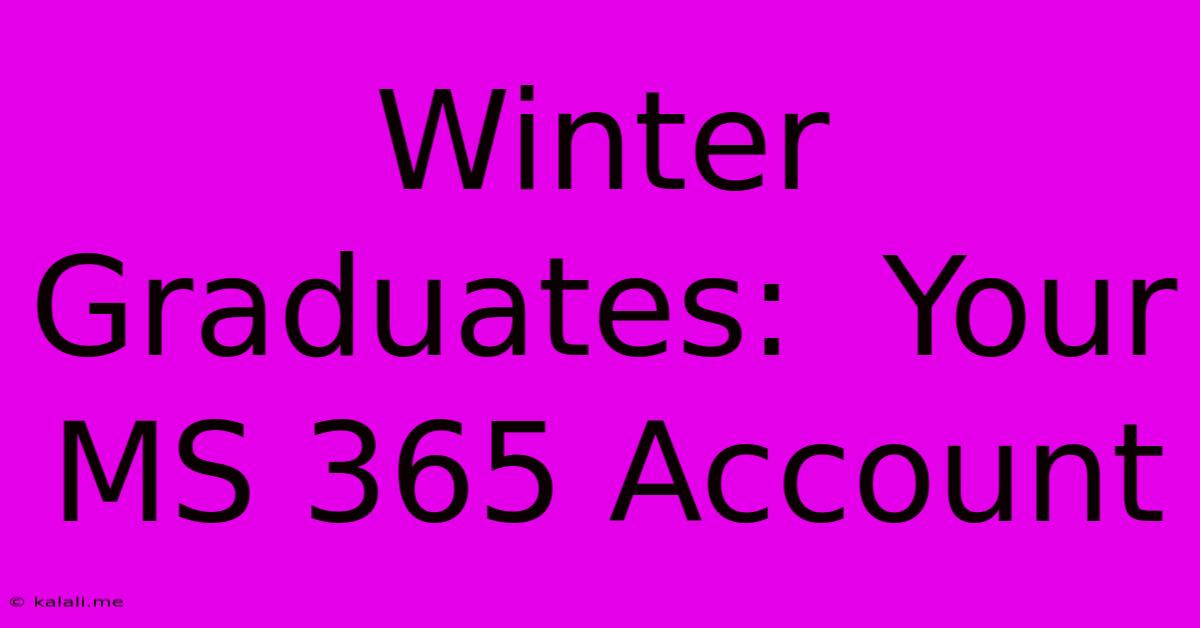
Table of Contents
Winter Graduates: Your MS 365 Account – What Happens Next?
Congratulations, winter graduates! You've conquered exams, late-night study sessions, and the final hurdle of your academic journey. But before you fully embrace the post-graduation world, there's one important detail to address: your Microsoft 365 (MS 365) account. Understanding what happens to your account after graduation is crucial to maintaining access to important files and ensuring a smooth transition into your next chapter. This comprehensive guide will cover everything you need to know about your MS 365 account as a winter graduate.
Understanding Your University's MS 365 Policy
The first step is understanding your university's specific policy regarding MS 365 accounts for graduating students. Policies vary between institutions, so it's essential to check your university's IT help desk website or student portal. Common scenarios include:
- Immediate Account Deactivation: Some universities deactivate student accounts immediately upon graduation. This means you'll lose access to email, OneDrive storage, and other MS 365 services.
- Grace Period: Many universities offer a grace period, allowing you to access your account for a limited time (often a few weeks or months) after graduation. This provides time to download important files and transfer them to a personal account.
- Alumni Account: A select few universities provide alumni access to a modified version of MS 365, often with reduced storage or features. This usually requires registering for an alumni account separately.
Knowing your institution's policy is paramount. Don't wait until the last minute! Contact your university's IT support well in advance of your graduation date to confirm the process and timeline.
Securing Your Important Data: A Step-by-Step Guide
Regardless of your university's policy, proactively backing up your data is crucial. Think of your MS 365 account as a temporary storage solution – it's not designed for long-term archiving. Here's a step-by-step guide to securing your valuable files:
1. Inventory Your Files: Before you begin, create a list of all the crucial files stored in your OneDrive, SharePoint sites, and other MS 365 applications. This helps you organize the transfer process and ensures you don't miss anything important.
2. Download Essential Files: Use the OneDrive desktop app or web interface to download all important documents, presentations, research papers, and other vital files to your personal computer or an external hard drive. Remember to download both the original files and any edits or versions.
3. Migrate to Cloud Storage: Consider migrating your files to a personal cloud storage service like Google Drive, Dropbox, iCloud, or a similar platform. These offer varying amounts of free storage and provide a more permanent solution than your university-provided account.
4. Utilize Your Personal Email: Forward any important emails to your personal email account to prevent losing valuable communication. Set up automatic forwarding to ensure you receive emails even after your university account is deactivated.
5. Check SharePoint Sites: Many university departments and research groups use SharePoint. Download any important documents or contributions from these sites before losing access.
6. Consider a USB Drive: While cloud storage is recommended for accessibility, a USB drive provides a physical backup of your most important files, offering an additional layer of security.
What to Do After Downloading Your Data
Once you've downloaded your files, consider these additional steps:
- Organize your files: Create a clear and organized folder structure on your personal computer or cloud storage to easily find specific files in the future.
- Rename files clearly: Use descriptive file names to avoid confusion.
- Delete unnecessary files: Once you've backed up your essential files, delete unnecessary documents from your university MS 365 account to free up space for others.
- Update your contact information: Update your contact information in your professional network and personal contacts with your new email address and other relevant information.
Frequently Asked Questions (FAQs)
Q: What happens if I forget to download my files before my account is deactivated?
A: Unfortunately, once your account is deactivated, access to your files is generally lost. There is usually no recovery process, emphasizing the importance of proactive data transfer.
Q: Can I access my university email after graduation?
A: This depends entirely on your university's policy. Some offer a grace period, while others deactivate accounts immediately. Check with your IT department.
Q: What if I encounter problems during the file transfer process?
A: Contact your university's IT help desk for assistance. They can provide technical support and guidance in managing your MS 365 account before and after graduation.
Q: Does my university offer any training on transferring data?
A: Some universities provide workshops or online tutorials on managing your data before and after graduation. Check your student portal or IT services for available resources.
Beyond the Technicalities: Embracing the Future
Graduating is a significant milestone. While managing your MS 365 account might seem like a small detail in the grand scheme of things, it's a crucial step in ensuring a smooth transition to your post-graduation life. By actively managing your data and understanding your university's policies, you can focus on celebrating your accomplishments and embarking on your exciting future career path, without the added stress of lost files or inaccessible information. Remember to plan ahead, be proactive, and take advantage of the support resources available to you. Congratulations again, and best of luck in your future endeavors!
Keywords: Winter Graduates, MS 365 Account, Graduation, Microsoft 365, OneDrive, SharePoint, University Account, Data Transfer, Cloud Storage, File Backup, IT Support, Alumni Account, Grace Period, Data Migration, Email Forwarding, Post-Graduation, Student Account Deactivation, Data Security, Personal Cloud Storage, File Organization, University IT Policy.
Latest Posts
Latest Posts
-
700 Is 10 Times As Much As
Jul 12, 2025
-
How Much Is 120 Kilograms In Pounds
Jul 12, 2025
-
Born In 1990 How Old Am I
Jul 12, 2025
-
What Is The Average Iq For A 5 Year Old
Jul 12, 2025
-
How Many 12 Oz Cups In A Gallon
Jul 12, 2025
Related Post
Thank you for visiting our website which covers about Winter Graduates: Your MS 365 Account . We hope the information provided has been useful to you. Feel free to contact us if you have any questions or need further assistance. See you next time and don't miss to bookmark.