Wordpress Add Plugin Version To Plugin_row_meta
Kalali
May 24, 2025 · 3 min read
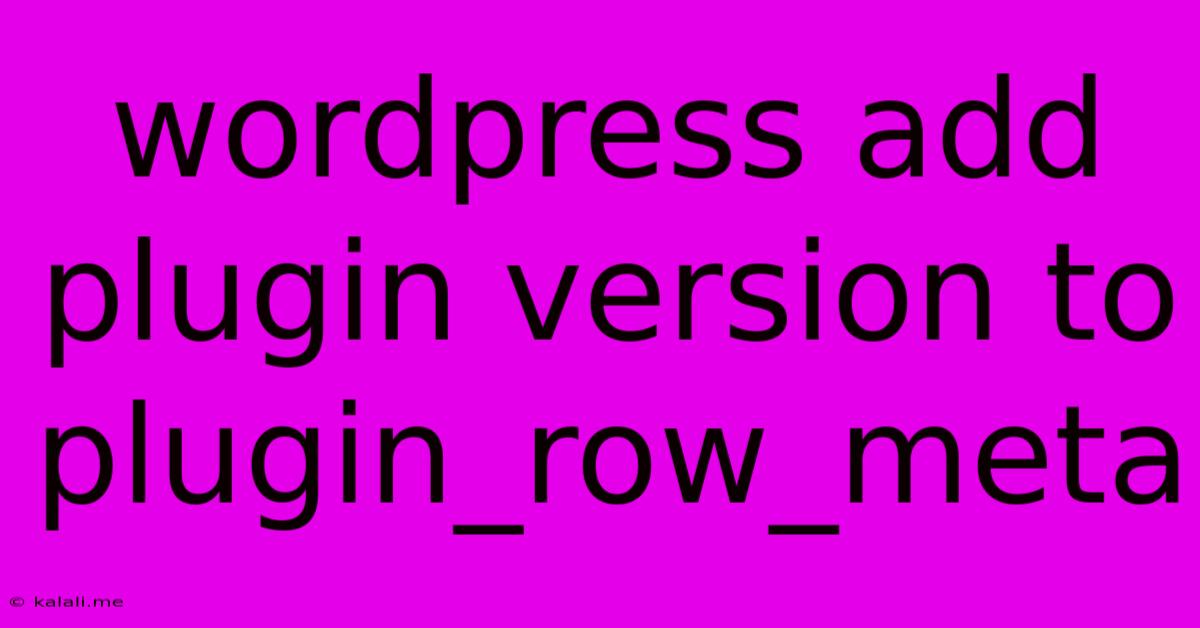
Table of Contents
Adding Plugin Version to WordPress Plugin Row Meta
This article will guide you through the process of adding your plugin's version number to the plugin row meta in your WordPress admin dashboard. This is a simple yet effective way to improve the user experience and provide crucial information at a glance. The plugin row meta displays useful information about your plugin, and including the version number is a valuable addition for users to easily identify which version they are running. We'll cover the necessary code snippets and explain how to implement them properly.
Why Display the Plugin Version?
Displaying the plugin version number offers several benefits:
- Improved User Experience: Users can quickly identify the version they have installed, which is helpful for troubleshooting and support.
- Easier Updates: When a new version is released, users can easily see if they need to update.
- Debugging & Support: Providing the version number makes it significantly easier for you to assist users experiencing issues.
Implementing the Code
There are two primary methods to add your plugin's version number to the plugin row meta:
Method 1: Using plugin_row_meta filter
This is the recommended approach, as it uses a WordPress filter hook specifically designed for modifying the plugin row meta data. This method ensures compatibility and prevents conflicts with other plugins.
Add this code snippet to your main plugin file (your-plugin.php):
Replace My Awesome Plugin and other placeholder details with your plugin's information. The key is the plugin_row_meta filter and the conditional statement checking if the current plugin file matches your plugin's file. The get_plugin_data function retrieves the version number from your plugin's header.
Method 2: Directly Modifying the Plugin Data (Less Recommended)
While possible, directly manipulating the plugin data array is generally discouraged. This approach is less maintainable and may break with future WordPress updates. However, if you have a specific reason to avoid filters, you can use this approach. This method is NOT recommended.
Important Considerations:
- Plugin Header: Ensure your plugin header (
plugin.php) contains the correctVersioninformation. - Plugin File Path: Double-check the
plugin_basename( __FILE__ )portion of the code to ensure it accurately points to your plugin's main file. - Testing: Thoroughly test your plugin after implementing this code to ensure it works correctly and doesn't cause any conflicts.
By implementing these code snippets, you can seamlessly add your plugin's version number to the plugin row meta, enhancing the user experience and providing valuable information for users and for your plugin support. Remember to always prioritize clean, well-documented code for maintainability and compatibility.
Latest Posts
Latest Posts
-
How Many Cups Is 1 Pound Of Cheese
Jul 12, 2025
-
30 X 30 Is How Many Square Feet
Jul 12, 2025
-
How Much Does A Half Oz Weigh
Jul 12, 2025
-
Calories In An Omelette With 3 Eggs
Jul 12, 2025
-
How Do You Say Great Grandmother In Spanish
Jul 12, 2025
Related Post
Thank you for visiting our website which covers about Wordpress Add Plugin Version To Plugin_row_meta . We hope the information provided has been useful to you. Feel free to contact us if you have any questions or need further assistance. See you next time and don't miss to bookmark.