Wordpress Ask Me To Enter Password Before Wp-admin
Kalali
Jun 08, 2025 · 3 min read
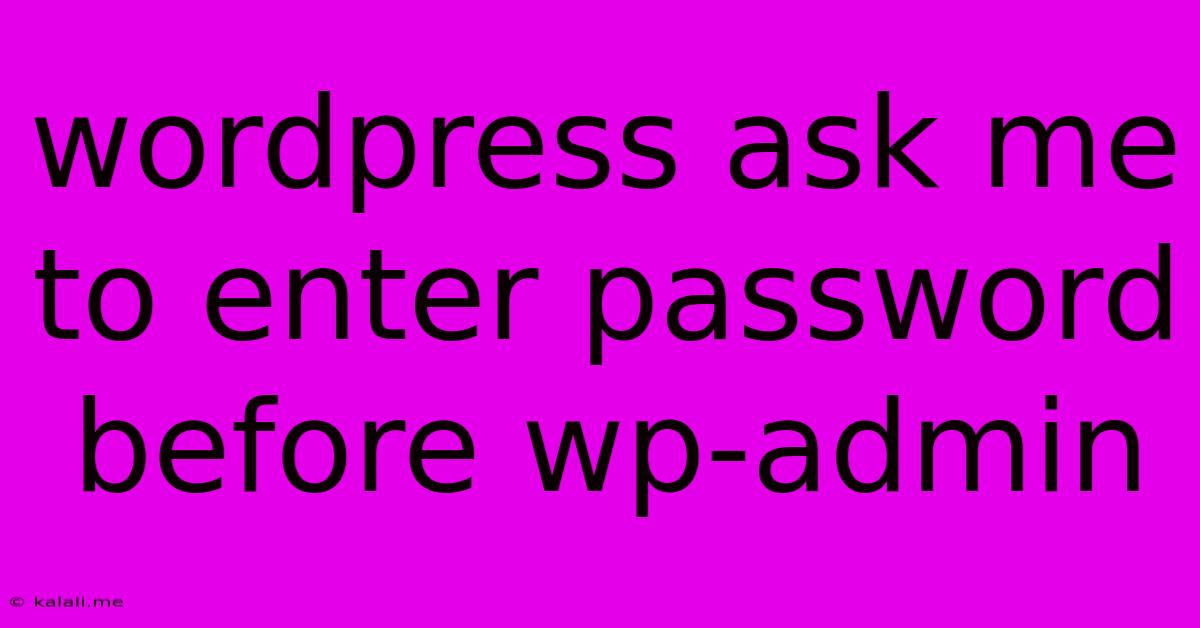
Table of Contents
WordPress Asking for Password Before wp-admin: Troubleshooting Guide
Are you encountering a frustrating issue where WordPress prompts you for a password before accessing your wp-admin dashboard, even after correctly entering your credentials? This common problem can stem from various sources, ranging from simple browser glitches to more complex security settings. This comprehensive guide will walk you through troubleshooting this issue and getting back to managing your website seamlessly. This article covers common causes, solutions, and preventative measures to ensure smooth WordPress administration.
Understanding the Problem: Why WordPress Asks for a Password Before wp-admin
The "password prompt before wp-admin" issue often arises because WordPress's security mechanisms are activated, sometimes unintentionally. This might involve cookie issues, caching plugins, security plugins misconfigurations, or even browser-specific problems. Effectively, WordPress can't verify your identity consistently, forcing a re-authentication. Let's explore the common culprits and their solutions.
Common Causes and Solutions
1. Browser Cache and Cookies:
- Problem: Your browser might be holding onto outdated or corrupted cookies and cached data related to your WordPress login.
- Solution: Clear your browser's cache and cookies. This often resolves the issue quickly. Be sure to clear cookies specifically related to your WordPress site's domain.
2. Incorrect WordPress Address (URL) or Site Address:
- Problem: A mismatch between your WordPress address (URL) and site address within WordPress settings can lead to authentication failures.
- Solution: Verify that both the WordPress Address (URL) and Site Address in your
wp-config.phpfile and WordPress admin settings (Settings->General) are accurate and consistent. A single incorrect character can prevent login.
3. Conflicting Plugins:
- Problem: Security plugins or caching plugins, while beneficial, can sometimes interfere with the login process.
- Solution: Temporarily deactivate all plugins, especially those related to security or caching. Try logging in again. If the problem resolves, reactivate plugins one by one to identify the culprit.
4. Incorrect Password or Username:
- Problem: This might seem obvious, but double-check that you are entering the correct username and password. Case sensitivity matters.
- Solution: Review your login credentials carefully. If you've forgotten your password, use the WordPress password recovery feature.
5. Security Plugins Misconfiguration:
- Problem: Overly restrictive security plugins can sometimes block legitimate login attempts.
- Solution: Review your security plugin's settings. Look for options related to login restrictions, IP whitelisting, or other security measures. Temporarily disable suspicious settings to see if they are causing the problem. Consider using a reputable, well-maintained plugin.
6. .htaccess File Issues:
- Problem: Your
.htaccessfile, which controls server-side directives, might contain incorrect rules that prevent access to wp-admin. - Solution: If you have made recent changes to your
.htaccessfile, carefully review those changes or consider reverting to a previous backup. You may need FTP access to your server to modify this file. A corrupt.htaccessfile might require a fresh copy from a backup or re-creation.
7. Server-Side Issues:
- Problem: Problems with your web hosting server, such as firewall restrictions, can also block access.
- Solution: Contact your web hosting provider if you suspect a server-side issue. They can check server logs and troubleshoot potential problems.
Preventative Measures
- Regularly Update WordPress, Themes, and Plugins: Keeping your WordPress installation up-to-date patches security vulnerabilities that could be exploited.
- Use Strong Passwords: Employ a robust password manager to generate and securely store strong passwords.
- Enable Two-Factor Authentication: Adding two-factor authentication provides an extra layer of security, significantly reducing the risk of unauthorized access.
- Regularly Back Up Your Website: Having regular backups allows you to restore your website if anything goes wrong.
By systematically working through these solutions, you should be able to resolve the "password prompt before wp-admin" issue and regain access to your WordPress dashboard. Remember to address the root cause rather than just a temporary fix, ensuring the long-term stability and security of your website.
Latest Posts
Latest Posts
-
How To Get Treasure Maps Rdr2 Online
Jun 08, 2025
-
How To Keep Stink Bugs Away
Jun 08, 2025
-
Not Inherit The Kingdom Of God
Jun 08, 2025
-
How To Remove Mold From Sheetrock
Jun 08, 2025
-
Changing A User Password In Linux
Jun 08, 2025
Related Post
Thank you for visiting our website which covers about Wordpress Ask Me To Enter Password Before Wp-admin . We hope the information provided has been useful to you. Feel free to contact us if you have any questions or need further assistance. See you next time and don't miss to bookmark.