Wordpress Change Thumbnail Size Functions Php
Kalali
May 24, 2025 · 3 min read
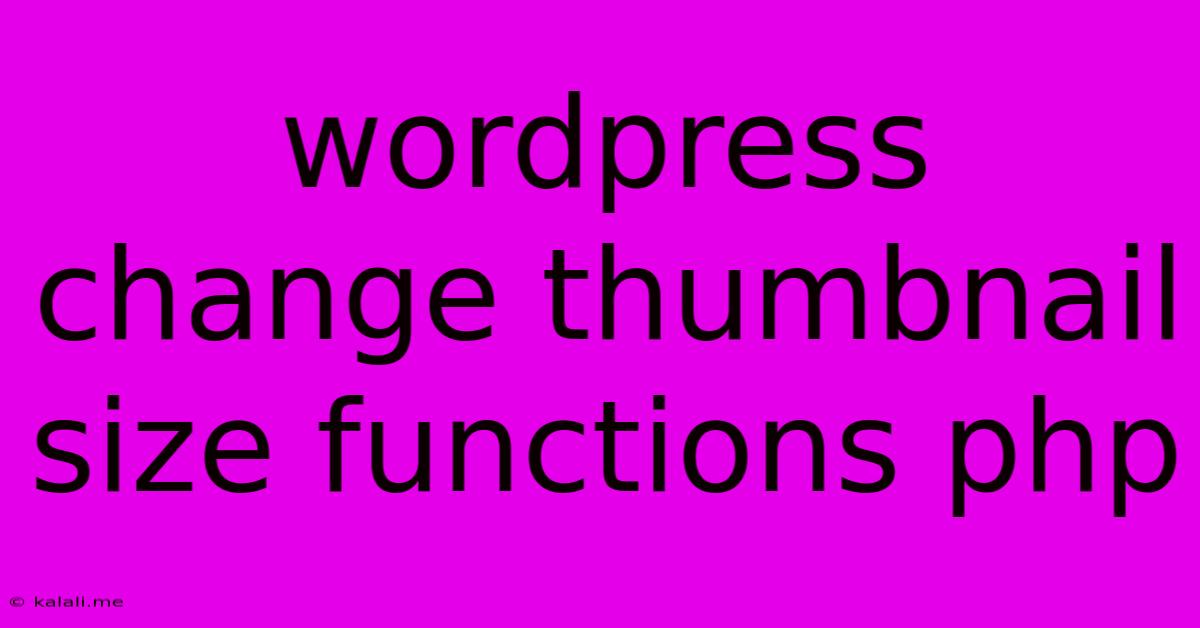
Table of Contents
Changing WordPress Thumbnail Sizes: A Deep Dive into PHP Functions
WordPress offers a flexible image management system, but sometimes you need more control over thumbnail sizes than the default options provide. This article delves into the PHP functions that allow you to modify, add, and remove thumbnail sizes within your WordPress theme or through plugins. We'll explore both the standard methods and advanced techniques for customizing your image display. This guide is perfect for developers looking to fine-tune their WordPress image handling.
Understanding WordPress Thumbnail Functionality
Before diving into the code, let's establish a foundational understanding. WordPress uses the add_image_size() function to register new thumbnail sizes. This function takes several key parameters:
- Name: A unique identifier for your thumbnail size. Use descriptive names for easier management.
- Width: The desired width of the thumbnail.
- Height: The desired height of the thumbnail.
- Hard Crop (optional): A boolean value (true/false) indicating whether to crop the image to the specified dimensions.
truewill forcefully crop, whilefalsewill proportionally resize.
Adding New Thumbnail Sizes with add_image_size()
The most common method for creating custom thumbnail sizes is through the add_image_size() function. This function is typically placed within your theme's functions.php file or a custom plugin. Here's how it works:
add_image_size( 'custom-size', 300, 200, true ); // Creates a 300x200px thumbnail with hard cropping
add_image_size( 'custom-size-no-crop', 400, 300 ); // Creates a 400x300px thumbnail without cropping
The first line creates a thumbnail named custom-size with dimensions 300 pixels wide and 200 pixels high, using hard cropping. The second example demonstrates creating a thumbnail without hard cropping, maintaining the aspect ratio of the original image.
Removing Thumbnail Sizes
If you need to remove a custom thumbnail size you've previously added, you can utilize the remove_image_size() function:
remove_image_size( 'custom-size' ); // Removes the 'custom-size' thumbnail
Remember that this function removes the registered size; it doesn't delete the images themselves.
Displaying Custom Thumbnails
Once you've defined your custom thumbnail sizes, you can display them using the the_post_thumbnail() function, specifying your custom size name as the second parameter:
the_post_thumbnail( 'custom-size' ); // Displays the 'custom-size' thumbnail
Remember to enqueue the necessary scripts and styles if you’re creating a custom image display or using a plugin that depends on it.
Advanced Techniques and Considerations
- Conditional Logic: Use conditional statements to add thumbnail sizes based on specific circumstances, such as post type or category.
- Plugin Integration: Many plugins provide interfaces for managing thumbnail sizes without directly editing PHP.
- Performance Optimization: Adding too many thumbnail sizes can impact performance. Carefully consider the necessity of each size.
- Caching: Employ caching mechanisms (like object caching or a dedicated caching plugin) to improve loading times.
Troubleshooting Common Issues
- Thumbnails not showing: Double-check your code for typos, ensure the function is correctly placed within your
functions.phpfile, and verify that the theme supports image thumbnails. - Incorrect dimensions: Ensure the width and height values are accurate and appropriate for your design.
- Unexpected cropping: Review the
true/falsevalue for hard cropping.
By leveraging these PHP functions, you gain precise control over your WordPress thumbnail sizes, leading to improved image display and a more refined user experience. Remember to always back up your files before making any code modifications and test your changes thoroughly. With careful planning and implementation, you can optimize your WordPress image display perfectly for your website's needs.
Latest Posts
Latest Posts
-
If I Was 18 What Year Would I Be Born
Jul 04, 2025
-
One And Three Hundred Twenty Four Thousandths
Jul 04, 2025
-
How Much Is 2 Pounds Of Cream Cheese
Jul 04, 2025
-
How Do You Pronounce M I C H A L
Jul 04, 2025
-
How Many Combinations Of 4 Nubmers From 1 To 70
Jul 04, 2025
Related Post
Thank you for visiting our website which covers about Wordpress Change Thumbnail Size Functions Php . We hope the information provided has been useful to you. Feel free to contact us if you have any questions or need further assistance. See you next time and don't miss to bookmark.