Wordpress Deactivate Plugin If Theme Is Deactived
Kalali
May 24, 2025 · 3 min read
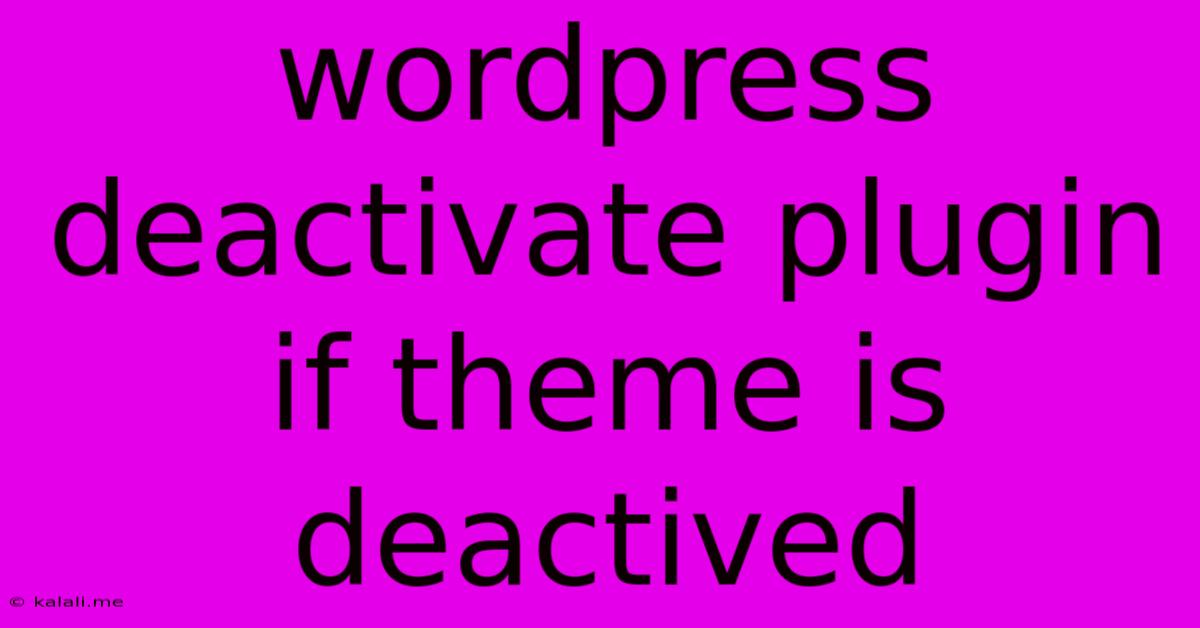
Table of Contents
WordPress: Deactivating Plugins When a Theme is Deactivated
This article explores the crucial topic of managing plugin compatibility with your WordPress theme. Specifically, we'll delve into how to automatically deactivate plugins when a theme is deactivated, ensuring website stability and preventing potential conflicts. This is vital for maintaining a smooth and functional WordPress site, especially when switching between themes or troubleshooting issues.
WordPress doesn't offer a built-in function to automatically deactivate plugins when a theme is deactivated. However, several methods can achieve this desired outcome, ranging from simple manual processes to utilizing custom code or plugins. Let's explore the most effective approaches:
1. The Manual Approach: A Simple, Reliable Method
The simplest method is, of course, manual deactivation. While not automated, it's highly effective and requires no coding skills. Before switching themes, always deactivate plugins that are heavily integrated with your current theme. This prevents conflicts and potential website breakage after the theme switch. This includes plugins that:
- Modify theme functions: Plugins that add custom functionality directly to your theme's core files.
- Extend theme features: Plugins offering extra features designed specifically for your current theme.
- Use custom theme-specific styles or scripts: These can cause CSS or JavaScript conflicts if the theme is changed.
By manually deactivating these plugins before switching themes, you significantly reduce the risk of encountering errors. This preventative measure is a best practice regardless of your chosen theme management strategy.
2. Leveraging Custom Code: A More Advanced Solution
For developers comfortable with WordPress code, a custom function can be added to your functions.php file (or a custom plugin). This function will automatically deactivate plugins based on certain criteria when a theme is deactivated. Caution: Incorrectly modifying core files can damage your website. Always back up your website before implementing custom code.
Here's an example code snippet that can be added to your functions.php file. This example deactivates plugins based on their names. Remember to replace "plugin-name-1", "plugin-name-2", etc., with the actual names of your plugins.
function deactivate_plugins_on_theme_switch() {
$deactivated_plugins = array("plugin-name-1", "plugin-name-2", "plugin-name-3");
$active_plugins = get_option('active_plugins');
foreach ($deactivated_plugins as $plugin) {
$key = array_search($plugin, $active_plugins);
if ($key !== false) {
deactivate_plugins( $plugin );
}
}
}
add_action( 'switch_theme', 'deactivate_plugins_on_theme_switch' );
This code hooks into the switch_theme action, running the deactivate_plugins_on_theme_switch function whenever a theme is switched. This function then checks if the specified plugins are active and deactivates them if found. This approach offers a degree of automation, but still requires careful plugin selection and potential code adjustments.
3. Exploring Dedicated Plugins: A User-Friendly Approach
While not as common, some plugins might offer functionality to manage plugin deactivation alongside theme switching. These plugins may provide a more user-friendly interface than custom code, but always thoroughly research any plugin before installation to ensure its reputation and compatibility. Check the plugin's reviews and documentation to see if it offers this specific feature.
Remember to always back up your website before making any significant changes, including installing new plugins or modifying code. This ensures you can restore your site to a working state if something goes wrong.
Conclusion: Choosing the Right Method
The best method for deactivating plugins when a theme is deactivated depends on your technical skills and comfort level. The manual approach is the safest and easiest for beginners. For advanced users, custom code offers greater control and automation. Exploring plugins provides a middle ground, balancing ease of use with added functionality. Regardless of the method chosen, proactive plugin management significantly improves your website's stability and reduces the risk of errors when switching themes. Remember to prioritize website security and always back up your files before attempting any changes.
Latest Posts
Latest Posts
-
Where Is The 3 In Riddle Transfer
Jul 03, 2025
-
How Much Does A Water Bottle Weight
Jul 03, 2025
-
How Many Inches Is Half A Yard
Jul 03, 2025
-
How Old Are You If Your Born In 1996
Jul 03, 2025
-
How Many Water Bottles In 64 Ounces
Jul 03, 2025
Related Post
Thank you for visiting our website which covers about Wordpress Deactivate Plugin If Theme Is Deactived . We hope the information provided has been useful to you. Feel free to contact us if you have any questions or need further assistance. See you next time and don't miss to bookmark.