Wordpress Default_hidden_meta_boxes On Every Post Type
Kalali
May 26, 2025 · 3 min read
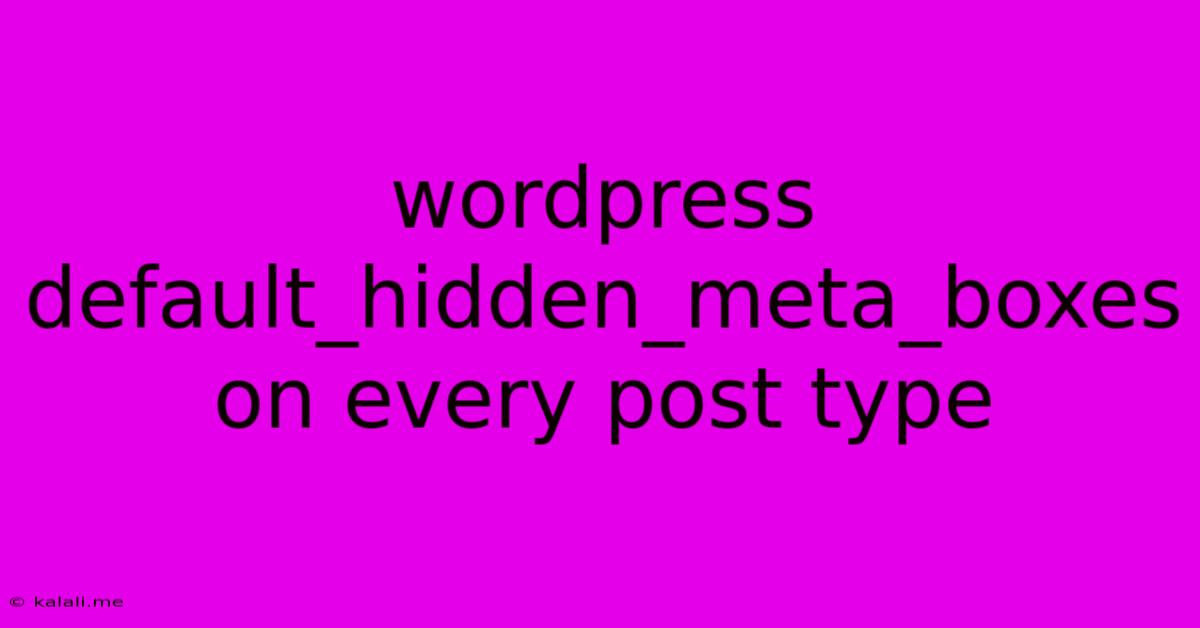
Table of Contents
Mastering WordPress: Controlling Default Hidden Meta Boxes on Every Post Type
WordPress's default behavior hides certain meta boxes, those functional panels within the post editing screen, depending on the post type. While this streamlining is helpful for beginners, experienced users often need more control. This article will guide you through effectively managing these hidden meta boxes, customizing your WordPress editing experience across all post types. We'll explore methods to reveal and hide them consistently, enhancing workflow and efficiency.
Understanding the default_hidden_meta_boxes filter is key to achieving this control. This filter allows developers to modify the array of meta boxes WordPress automatically hides. By leveraging this filter, you can tailor your WordPress admin interface to perfectly suit your needs, regardless of the post type involved. This is especially crucial when managing custom post types or needing consistent settings across your entire site.
Why Manage Hidden Meta Boxes?
There are several compelling reasons to customize the visibility of default meta boxes:
- Improved Workflow: By showing relevant meta boxes and hiding unnecessary ones, you streamline the editing process, saving valuable time and reducing distractions.
- Enhanced User Experience: A cleaner, less cluttered editing interface improves the user experience, particularly beneficial for less experienced users.
- Custom Post Type Optimization: When working with custom post types, consistent meta box visibility across all content types ensures uniform workflow.
- Plugin Compatibility: Some plugins might introduce conflicts or inconsistencies. Managing hidden meta boxes can help resolve these issues.
Revealing Hidden Meta Boxes Using default_hidden_meta_boxes
The most straightforward way to reveal hidden meta boxes is by utilizing the default_hidden_meta_boxes filter within your functions.php file (or a custom plugin). This filter takes an array of hidden meta box IDs as its input. By removing or modifying this array, you control what's displayed.
Here's an example of revealing the "slug" meta box (often hidden by default) for all post types:
add_filter( 'default_hidden_meta_boxes', 'my_reveal_meta_boxes' );
function my_reveal_meta_boxes( $hidden ) {
if ( in_array( 'slugdiv', $hidden ) ) {
$key = array_search( 'slugdiv', $hidden );
unset( $hidden[$key] );
}
return $hidden;
}
This code snippet identifies the 'slugdiv' meta box within the $hidden array and removes it, thereby revealing the slug field in the post editor. You can repeat this process for any other hidden meta boxes by replacing 'slugdiv' with the appropriate ID. Remember to consult your WordPress Codex for the specific ID of the meta box you wish to modify. Common meta boxes to consider include commentstatusdiv, slugdiv, authordiv, and postimagediv.
Hiding Meta Boxes for Specific Post Types
While the above method affects all post types, you can achieve more granular control by targeting specific post types. This requires a more conditional approach:
add_filter( 'default_hidden_meta_boxes', 'my_custom_hidden_meta_boxes', 10, 2 );
function my_custom_hidden_meta_boxes( $hidden, $screen ) {
if ( $screen->base == 'post' ) { // Target only posts
if ( ! in_array( 'commentstatusdiv', $hidden ) ) {
$hidden[] = 'commentstatusdiv'; // Hide comments meta box for posts
}
} elseif ( $screen->base == 'page' ) { // Target only pages
// Add your logic to hide or show meta boxes for pages here.
}
return $hidden;
}
This advanced example shows how to conditionally hide the comments meta box (commentstatusdiv) only for standard posts. You can expand upon this to manage meta boxes on a per-post-type basis, providing the most precise control over your editing interface. Remember to replace 'post' and 'page' with the appropriate $screen->base value for your post types.
Best Practices and Considerations
- Always Back Up: Before making any changes to your
functions.phpfile, back up your entire site. - Use a Child Theme: Implement these code snippets in a child theme to prevent losing customizations during theme updates.
- Test Thoroughly: After implementing the code, thoroughly test your site to ensure all functionalities remain intact.
- Specific Meta Box IDs: Accurately identify the meta box IDs you want to target. The WordPress Codex is an invaluable resource for this.
- Plugin Conflicts: Be mindful of potential conflicts with plugins that might also modify meta box visibility.
By mastering the default_hidden_meta_boxes filter, you gain significant control over the WordPress editing environment. This allows for a more tailored, efficient, and enjoyable experience, especially when managing multiple post types and working with custom content structures. Remember to always prioritize user experience and maintain a clean, organized admin area.
Latest Posts
Latest Posts
-
If Your 35 What Year Was You Born
Jul 12, 2025
-
How Many Cups Is 1 Pound Of Cheese
Jul 12, 2025
-
30 X 30 Is How Many Square Feet
Jul 12, 2025
-
How Much Does A Half Oz Weigh
Jul 12, 2025
-
Calories In An Omelette With 3 Eggs
Jul 12, 2025
Related Post
Thank you for visiting our website which covers about Wordpress Default_hidden_meta_boxes On Every Post Type . We hope the information provided has been useful to you. Feel free to contact us if you have any questions or need further assistance. See you next time and don't miss to bookmark.