Wordpress Function To Reorganize The Admin Menu
Kalali
May 24, 2025 · 3 min read
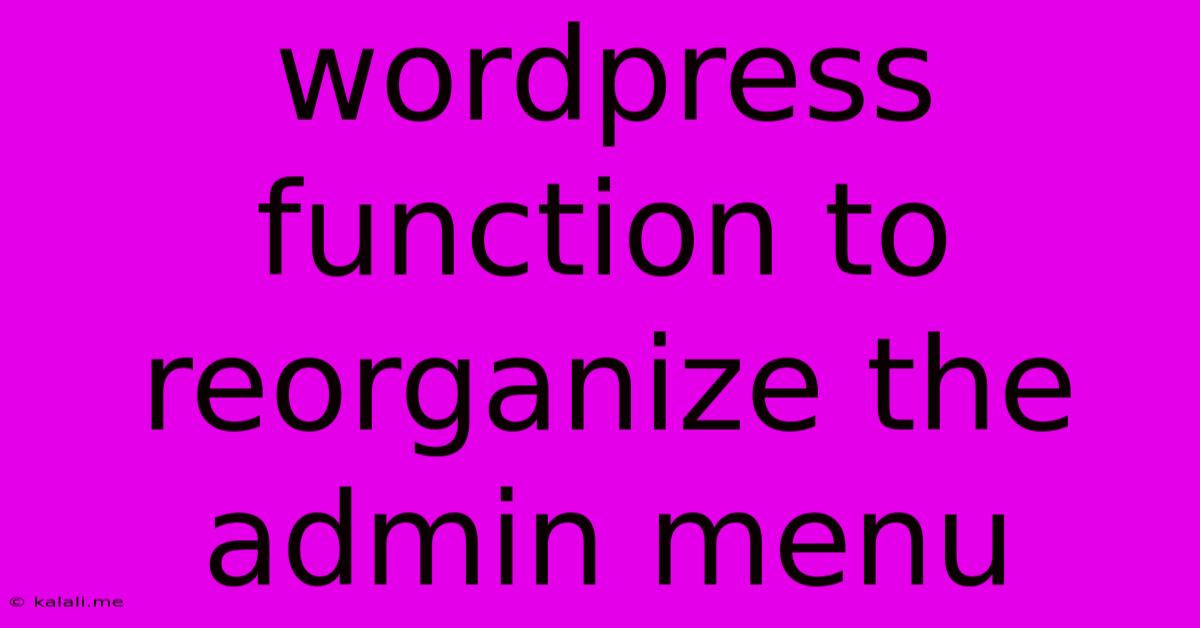
Table of Contents
Reorganizing Your WordPress Admin Menu: A Guide to Custom Functions
WordPress's default admin menu can feel cluttered, especially as you add plugins and themes. A disorganized menu impacts workflow and efficiency. Thankfully, you can easily reorganize it using custom functions within your theme's functions.php file or a custom plugin. This guide will walk you through several methods, offering solutions for different levels of customization. This will improve your user experience and potentially boost productivity.
Why Reorganize Your WordPress Admin Menu?
A streamlined admin menu offers several benefits:
- Improved Workflow: Easily locate essential tools and settings, reducing time wasted searching.
- Enhanced User Experience: A cleaner interface leads to a more pleasant and efficient admin experience.
- Better Organization: Group related settings logically for better clarity and understanding.
- Reduced Cognitive Load: Less visual clutter minimizes distractions and improves focus.
Methods for Reorganizing the WordPress Admin Menu
Several functions allow for different levels of menu manipulation. Here are some common techniques, progressing from simple to more advanced customization:
1. Removing Menu Items
The simplest way to improve the menu's organization is to remove unnecessary items. This is particularly useful when plugins add menus you don't use regularly. Use the remove_menu_page() function:
function remove_admin_menus() {
remove_menu_page( 'link-manager.php' ); //Removes the Links menu
remove_menu_page( 'edit-comments.php' ); //Removes the Comments menu
}
add_action( 'admin_menu', 'remove_admin_menus' );
Remember to replace 'link-manager.php' and 'edit-comments.php' with the slug of the menu page you want to remove. You can find the slug by inspecting the URL of the page in your browser.
2. Reordering Menu Items
To change the order of existing menu items, use the remove_menu_page() function in conjunction with add_menu_page(). This allows you to add the removed menu pages back in your desired order. This requires knowing the menu item's slug and its parent menu.
function custom_admin_menu() {
remove_menu_page( 'themes.php' );
remove_menu_page( 'plugins.php' );
add_menu_page( 'Themes', 'Themes', 'manage_options', 'themes.php' );
add_menu_page( 'Plugins', 'Plugins', 'manage_options', 'plugins.php' );
}
add_action( 'admin_menu', 'custom_admin_menu' );
This example reorders the Themes and Plugins menu items. Note the careful use of the remove_menu_page() before add_menu_page() to ensure correct ordering. This method is effective for smaller rearrangements.
3. Creating Submenus
For more complex reorganizations, creating submenus is ideal. This groups related items logically, improving navigation. The add_submenu_page() function is your tool here:
function add_custom_submenu() {
add_submenu_page( 'options-general.php', 'Custom Settings', 'Custom Settings', 'manage_options', 'custom-settings', 'custom_settings_page' );
}
add_action( 'admin_menu', 'add_custom_submenu' );
function custom_settings_page() {
//Your custom settings page content here
}
This adds a submenu page "Custom Settings" under the "Settings" menu. You'll need to create the custom_settings_page() function to define the content of your new submenu page.
4. Advanced Customizations with global $menu
For the most granular control, you can directly manipulate the $menu global variable. This allows for complex reordering and removal, but requires a deep understanding of the WordPress admin menu structure. Use this method cautiously, as incorrect usage can break your admin interface.
function rearrange_admin_menu() {
global $menu;
// Example: Move "Appearance" to the top
$appearance_item = array_search('Appearance', array_column($menu, 5));
$appearance = $menu[$appearance_item];
unset($menu[$appearance_item]);
array_unshift($menu, $appearance);
}
add_action('admin_menu', 'rearrange_admin_menu');
This example moves the "Appearance" menu item to the top. This is a powerful but risky method, so proceed with caution and always back up your site before implementing such changes.
Remember to always test your customizations thoroughly in a staging environment before applying them to your live website. These functions provide considerable flexibility in organizing your WordPress admin menu. Choose the method that best suits your needs and technical skill level. A well-organized admin panel improves efficiency and overall user experience.
Latest Posts
Latest Posts
-
How Do You Beat Stage 9 On Bloxorz
Jul 06, 2025
-
What Is 1 2 Equivalent To In Fractions
Jul 06, 2025
-
How Do You Say Pork In Spanish
Jul 06, 2025
Related Post
Thank you for visiting our website which covers about Wordpress Function To Reorganize The Admin Menu . We hope the information provided has been useful to you. Feel free to contact us if you have any questions or need further assistance. See you next time and don't miss to bookmark.