Wordpress Rearrange Priority Order Of Submenu Pages From Admin Menu
Kalali
May 25, 2025 · 3 min read
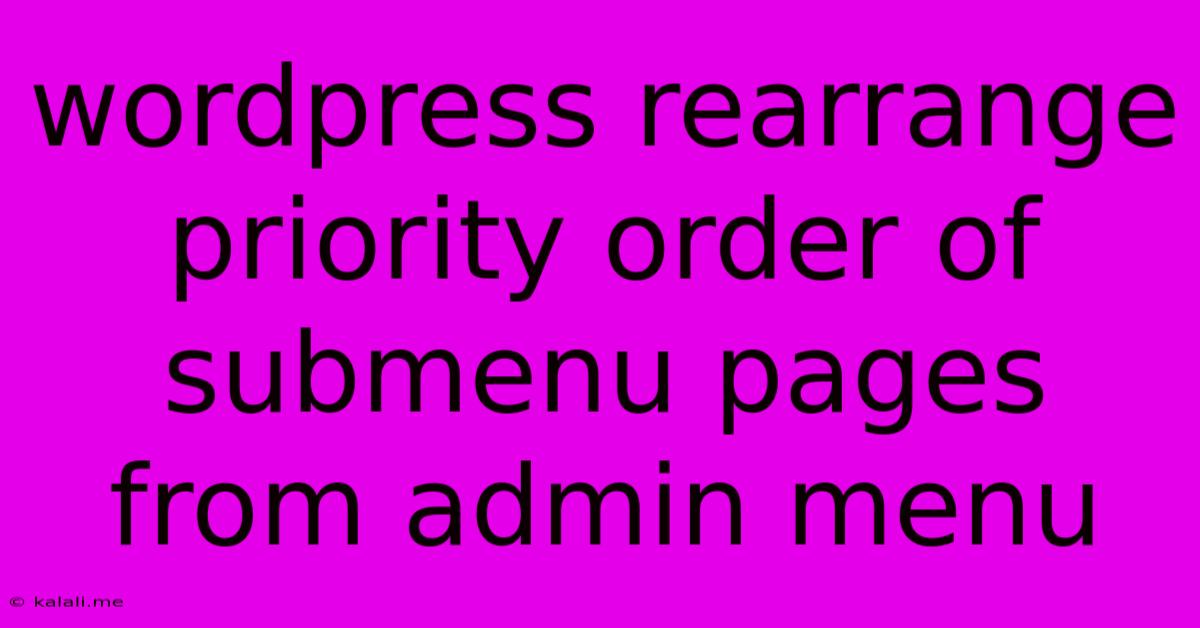
Table of Contents
Rearranging Submenu Page Priority in WordPress Admin Menu
Are you frustrated with the default order of your WordPress submenu pages? Do you want to control the order in which they appear in the admin dashboard for improved workflow and user experience? This article will guide you through the process of rearranging the priority order of your submenu pages, helping you create a more intuitive and efficient admin interface. This is particularly useful for themes and plugins adding their own custom menu items. We'll cover both using a plugin and a code-based solution.
Understanding WordPress Menu Order
WordPress utilizes a numerical value to determine the order of menu items. Lower numerical values appear higher in the list. Understanding this is crucial for effectively changing the order. While WordPress doesn't directly offer a drag-and-drop interface for submenu pages within the default admin menu, we can achieve this through plugins or custom code.
Method 1: Using a Plugin (The Easier Approach)
The simplest way to rearrange your submenu page priority is by using a plugin. Several plugins offer this functionality with a user-friendly interface. Search the WordPress plugin repository for "Admin Menu Editor" or "Menu Order". Many plugins provide a visual drag-and-drop interface to adjust the menu item order making the process incredibly easy, even for non-developers.
Advantages of using a Plugin:
- Ease of Use: No coding required. Most plugins provide a simple interface for reordering your menu items.
- No Risk of Breaking Your Site: Reputable plugins are thoroughly tested and are less likely to cause issues compared to directly modifying your theme files.
- Regular Updates: Plugins receive regular updates, ensuring compatibility with newer WordPress versions.
Disadvantages of using a Plugin:
- Plugin Dependency: Your site relies on the plugin functioning correctly. If the plugin becomes outdated or stops working, you may lose your custom ordering.
- Potential Conflicts: While rare, plugins can sometimes conflict with each other.
Method 2: Using Custom Code (For Advanced Users)
For those comfortable with coding, directly modifying your functions.php file (or a custom plugin) offers a more permanent and flexible solution. This method involves using the add_menu_page() and add_submenu_page() functions and adjusting the position parameter.
Steps for Custom Code Implementation:
-
Access
functions.php: Locate your theme'sfunctions.phpfile. Caution: Always back up your files before making any changes. Consider creating a child theme for safer modifications. Alternatively, create a custom plugin. -
Add Code: Add the following code snippet, replacing the placeholder values with your actual menu slug and desired position:
function custom_submenu_order( $menu_order ) {
$menu_order['my-custom-menu-slug'] = 20; //Adjust '20' to desired position
return $menu_order;
}
add_filter( 'custom_menu_order', 'custom_submenu_order', 10, 1 );
add_filter( 'menu_order', 'custom_submenu_order', 10, 1 );
Replace "my-custom-menu-slug" with the actual slug of your submenu page. The number (20 in the example) determines the position; a lower number means it appears higher in the menu. You will likely need to experiment with different numbers to find the desired position relative to other menu items.
- Save and Test: Save your
functions.phpfile. Refresh your WordPress admin dashboard to see the changes.
Advantages of using Custom Code:
- Permanent Change: The custom order is directly integrated into your theme or plugin, independent of external plugins.
- Granular Control: You have complete control over the order.
- No Plugin Dependencies: Avoids potential conflicts associated with plugins.
Disadvantages of using Custom Code:
- Requires Coding Knowledge: You need coding skills to implement this method effectively.
- Risk of Errors: Incorrect code can break your website. Thorough testing is crucial.
- Maintenance: You are responsible for maintaining the code, especially during theme or WordPress updates.
Choosing the Right Method:
If you are not comfortable editing code, using a plugin is strongly recommended. The ease of use and reduced risk outweigh the minor drawbacks. For advanced users who want complete control and a permanent solution, the custom code approach offers more flexibility. Remember to always back up your website before making any changes. Careful planning and testing are vital for a successful implementation. By following these steps, you can successfully rearrange the priority order of your submenu pages, making your WordPress admin experience far more efficient.
Latest Posts
Latest Posts
-
How Many Tablespoons Are In A Hidden Valley Ranch Packet
Jul 10, 2025
-
Which Is The Best Summary Of The Passage
Jul 10, 2025
-
How Many Quarts Of Soil In A Cubic Foot
Jul 10, 2025
-
What Is 3 4 Of A Pound
Jul 10, 2025
-
How To Measure 1 8 Teaspoon With 1 4 Teaspoon
Jul 10, 2025
Related Post
Thank you for visiting our website which covers about Wordpress Rearrange Priority Order Of Submenu Pages From Admin Menu . We hope the information provided has been useful to you. Feel free to contact us if you have any questions or need further assistance. See you next time and don't miss to bookmark.