Wrong Fs Type Bad Option Bad Superblock
Kalali
May 23, 2025 · 3 min read
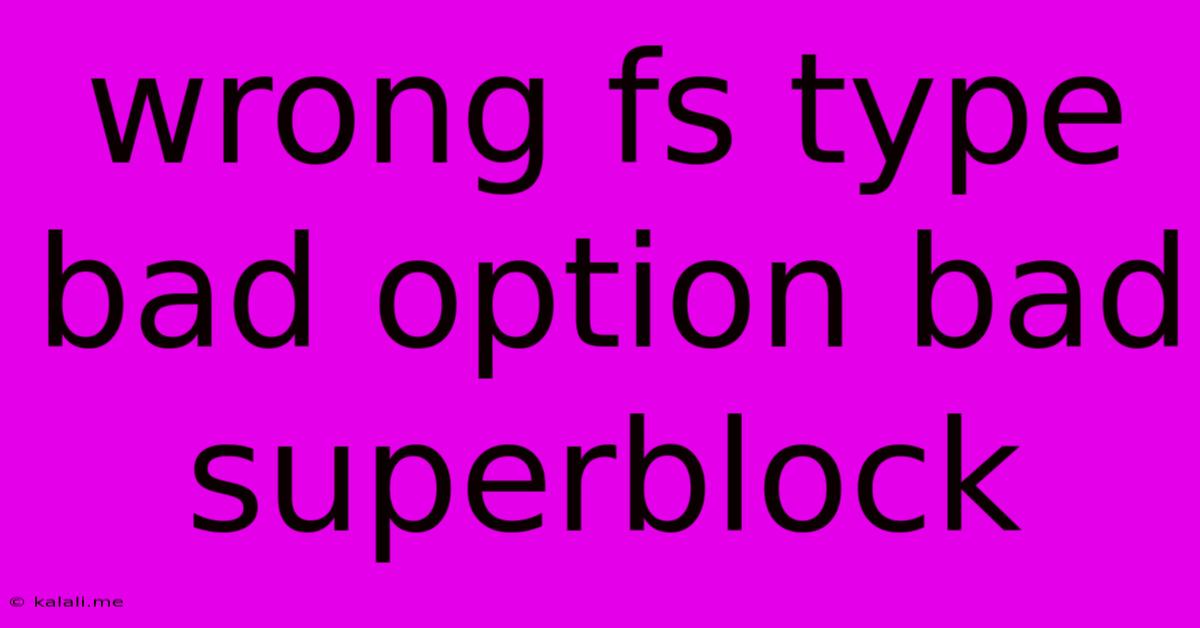
Table of Contents
Decoding the Dread: "Wrong FS type, bad option, bad superblock" Errors
This frustrating error message – "Wrong FS type, bad option, bad superblock" – is a common headache for Linux users. It essentially means your system can't understand the file system on a particular storage device, preventing access to its data. This article will delve into the causes, troubleshooting steps, and preventative measures for this error. Understanding its root cause is crucial for data recovery and future prevention.
What Does the Error Mean?
Let's break down each component of the error message:
- Wrong FS type: Your system's kernel can't recognize the file system type (e.g., ext4, NTFS, FAT32) used on the drive. This often happens after attempting to mount a drive formatted in an incompatible file system.
- Bad option: The mounting options used to access the drive are incorrect. These options specify how the file system should be mounted (e.g., read-only, specific mount points).
- Bad superblock: The superblock, a critical data structure containing metadata about the file system (size, block size, etc.), is corrupted or damaged. This is often the most serious issue, as it can lead to data loss.
Common Causes of the Error
Several factors can contribute to this error:
- Hardware Failure: A failing hard drive or SSD can corrupt the superblock, leading to this error. Physical damage or malfunctioning sectors can disrupt the file system's integrity.
- Software Errors: Improperly unmounting a drive, software crashes during file system operations, or power outages can also corrupt the superblock or cause inconsistencies in the file system.
- Incorrect Partitioning or Formatting: Errors during partitioning or formatting a drive can result in an incorrectly structured file system, leading to the error.
- Virus or Malware Infection: In some cases, malicious software can corrupt the file system's structures, resulting in this error message.
- Filesystem Errors: Sometimes, the filesystem itself becomes corrupted due to various factors like write errors or inconsistencies in the filesystem metadata.
Troubleshooting Steps
Addressing this error requires a systematic approach:
-
Check Hardware: Begin by checking the physical connection of the drive. Ensure it's properly connected to your system. Use smartctl (for hard drives) or similar tools to check the drive's health. Bad sectors or SMART attributes indicating imminent failure might be the culprit.
-
Run fsck: This crucial command-line tool attempts to repair file system errors. Caution: Use this cautiously; incorrect usage can worsen data corruption. Identify the device (e.g.,
/dev/sda1) and run the appropriatefsckcommand for the suspected file system type (e.g.,sudo fsck -y /dev/sda1for ext4). The-yoption automatically answers "yes" to all prompts. Always back up data before attempting repairs. -
Check Mount Options: If the issue isn't with the file system itself, incorrect mount options might be the problem. Review the
mountcommand you're using and ensure the options are appropriate for the file system type. -
Boot from a Live CD/USB: Booting from a live Linux environment (like a Ubuntu live USB) allows you to access the drive from a clean system, bypassing potential conflicts. This helps diagnose if the issue stems from your main installation or the drive itself.
-
Data Recovery Software: If
fsckfails, consider using data recovery software. These specialized tools can often recover data even from severely damaged file systems, but success isn't guaranteed.
Prevention is Key
Preventing this error requires proactive measures:
- Regular Backups: This is crucial. Regularly back up your important data to an external drive or cloud storage.
- Safe Shutdown Procedures: Always properly unmount drives before removing them or shutting down your system.
- Monitor Drive Health: Use tools like
smartctlto monitor the health of your hard drives and SSDs. Replace failing drives promptly. - Regular File System Checks: Periodically run
fsckto check for and repair minor file system inconsistencies.
The "Wrong FS type, bad option, bad superblock" error can be daunting, but understanding its causes and employing a systematic troubleshooting approach greatly increases your chances of recovering data and preventing future occurrences. Remember, data recovery is not always guaranteed, so proactive prevention through backups is your best defense.
Latest Posts
Latest Posts
-
How Many Cups In A Pound Of Hamburger Meat
Jul 02, 2025
-
Imagery Or Figurative Language From Romeo And Juliet
Jul 02, 2025
-
What Is A Quarter Of A Million
Jul 02, 2025
-
Which Of The Following Is True Concerning A Dao
Jul 02, 2025
-
How Long Can Catfish Live Out Of Water
Jul 02, 2025
Related Post
Thank you for visiting our website which covers about Wrong Fs Type Bad Option Bad Superblock . We hope the information provided has been useful to you. Feel free to contact us if you have any questions or need further assistance. See you next time and don't miss to bookmark.