X11 Forwarding Request Failed On Channel 0
Kalali
May 23, 2025 · 4 min read
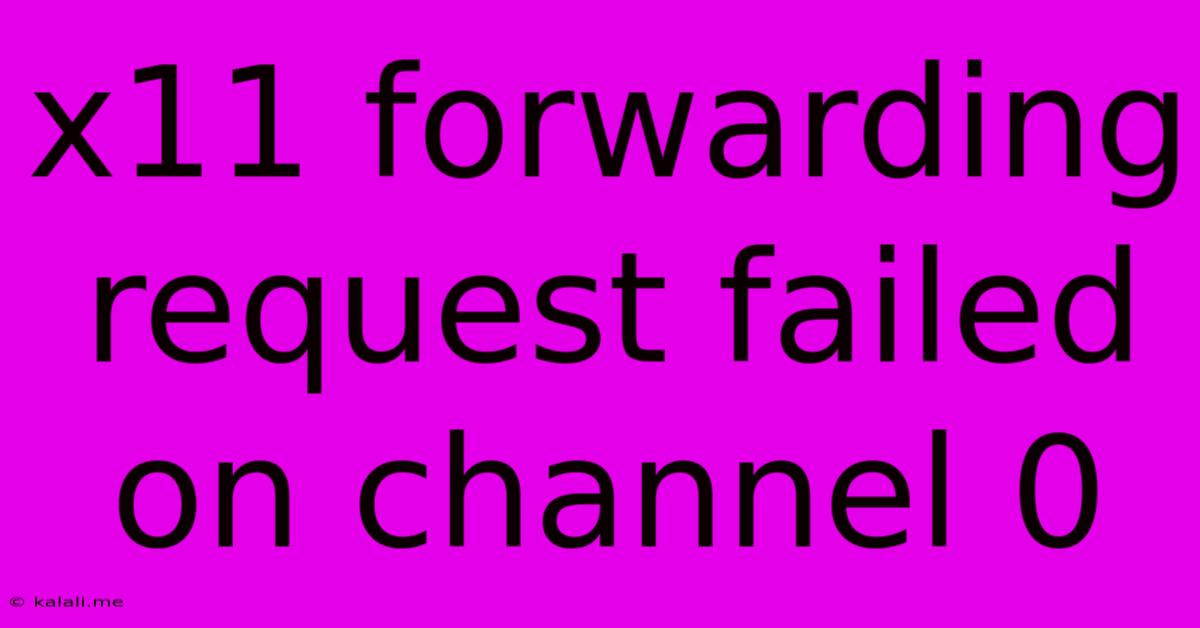
Table of Contents
X11 Forwarding Request Failed on Channel 0: Troubleshooting Guide
X11 forwarding, a crucial feature for remote desktop environments, allows you to seamlessly display graphical applications from a remote server on your local machine. However, encountering the dreaded "X11 forwarding request failed on channel 0" error can be frustrating. This comprehensive guide will dissect the causes of this issue and offer effective troubleshooting solutions. This error often arises when attempting SSH connections, hindering access to graphical interfaces on remote servers.
Understanding the Error
The "X11 forwarding request failed on channel 0" message indicates that the SSH client failed to establish the necessary connection to forward X11 traffic. This failure can stem from several sources, both on the client and server sides. Let's explore the common culprits.
Common Causes and Solutions
1. X11 Forwarding Disabled:
- Problem: The most frequent cause is that X11 forwarding is simply disabled on either your SSH client or server.
- Solution: Verify that X11 forwarding is enabled in your SSH client configuration. For most clients, this involves adding
-Xor-Yflags to your SSH command.-Xenables forwarding, while-Yenables forwarding with security implications (allowing the remote server to execute X applications with your user's permissions). Ensure that the SSH server also allows X11 forwarding. This is typically controlled in the SSH daemon configuration file (sshd_config), specifically theX11Forwardingdirective, which should be set toyes.
2. Firewall Interference:
- Problem: Firewalls on either your local machine or the remote server might be blocking the necessary ports for X11 forwarding (typically port 6000 and above).
- Solution: Temporarily disable your firewalls to test if they are the cause. If this resolves the issue, configure your firewall to allow outgoing connections on the relevant ports from your SSH client and incoming connections on the remote server. Consider using specific port ranges instead of opening all ports above 6000.
3. Display Manager Issues:
- Problem: Issues with your local display manager (e.g., Xorg, Wayland) can prevent proper X11 connection establishment.
- Solution: Restart your display manager. If the problem persists, check your display manager logs for any errors related to X11 connections.
4. Incorrect SSH Configuration:
- Problem: Incorrect or conflicting settings in your SSH configuration files (
~/.ssh/configon the client side and/etc/ssh/sshd_configon the server side) can interfere with X11 forwarding. - Solution: Review your SSH configuration files for any misconfigurations related to X11 forwarding. Ensure that settings like
X11Forwarding,X11UseLocalhost, andX11DisplayOffsetare appropriately configured. Incorrectly configuredX11UseLocalhostcan be a major culprit.
5. Network Connectivity Problems:
- Problem: Network issues, such as routing problems or network segmentation, can prevent the SSH client from reaching the X11 server.
- Solution: Verify network connectivity between your local machine and the remote server using ping or other network diagnostic tools. Check for any network firewalls or other network devices that might be interfering with the connection.
6. X Server Issues on the Client Machine:
- Problem: A problem with the X server running on your local machine can prevent it from accepting the forwarded connection.
- Solution: Restart your X server. Examine your X server logs for error messages. Ensure that your X server is properly configured and functioning.
7. SSH Server Permissions:
- Problem: The SSH server might not have the necessary permissions to forward X11 connections. This is particularly relevant in secured environments.
- Solution: Verify that the SSH server is configured to allow X11 forwarding for the user attempting the connection.
Advanced Troubleshooting Steps
If the above steps don't resolve the issue, consider the following:
- Check SSH Logs: Examine the SSH server logs for more detailed error messages that can provide clues to the problem.
- Use a Different SSH Client: Trying a different SSH client (e.g., PuTTY, OpenSSH) can help rule out client-specific issues.
- Disable Security Enhancements: If using strong security features, consider temporarily disabling them to see if they are interfering with X11 forwarding. Remember to re-enable them afterward.
By systematically working through these solutions, you should be able to identify and resolve the root cause of the "X11 forwarding request failed on channel 0" error and regain access to your remote graphical applications. Remember to always prioritize security best practices when configuring X11 forwarding.
Latest Posts
Latest Posts
-
How Many Cups In A Pound Of Hamburger Meat
Jul 02, 2025
-
Imagery Or Figurative Language From Romeo And Juliet
Jul 02, 2025
-
What Is A Quarter Of A Million
Jul 02, 2025
-
Which Of The Following Is True Concerning A Dao
Jul 02, 2025
-
How Long Can Catfish Live Out Of Water
Jul 02, 2025
Related Post
Thank you for visiting our website which covers about X11 Forwarding Request Failed On Channel 0 . We hope the information provided has been useful to you. Feel free to contact us if you have any questions or need further assistance. See you next time and don't miss to bookmark.