Xcode Simulator Black Bars Top And Buttom
Kalali
Jun 04, 2025 · 3 min read
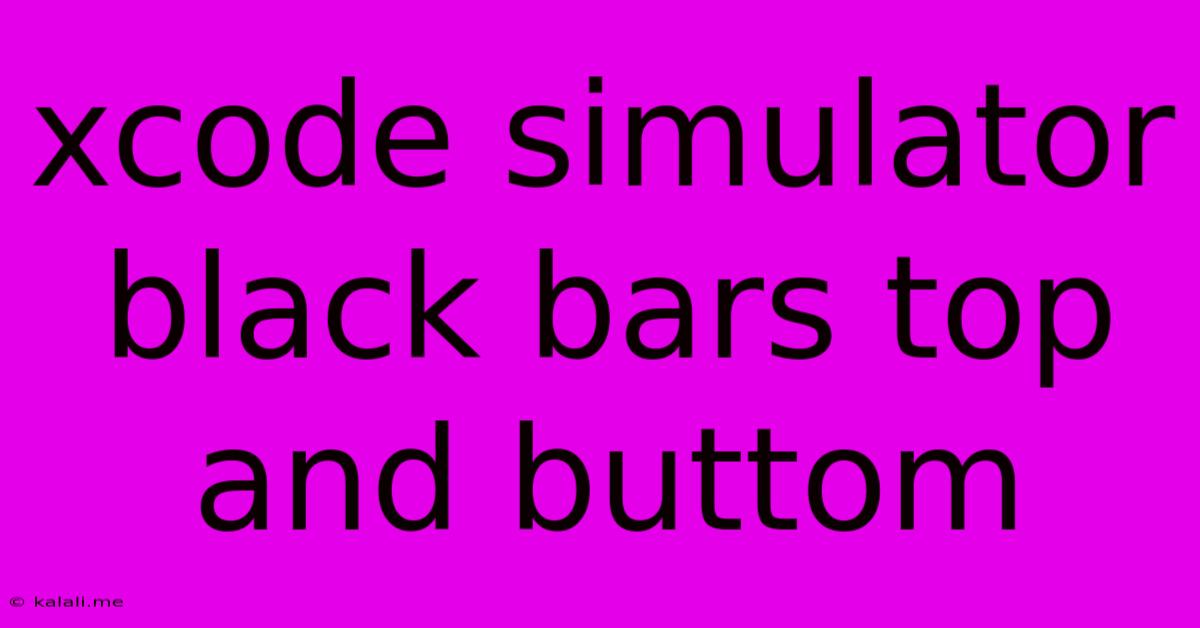
Table of Contents
Xcode Simulator Black Bars: Top and Bottom – Troubleshooting and Solutions
Are you seeing annoying black bars at the top and bottom of your Xcode simulator screen? This frustrating issue can disrupt your development workflow and make it difficult to accurately preview your app's UI. This article will diagnose the common causes of these black bars and provide practical solutions to get rid of them, ensuring your simulator displays your app correctly.
Why are these black bars appearing?
The appearance of black bars in your Xcode simulator is usually related to mismatches between your app's design and the simulator's screen resolution or orientation. Several factors can contribute:
- Incorrect Screen Size Selection: You might have inadvertently selected a simulator device with a different aspect ratio than your app's target design.
- Auto Layout Constraints: Problems with your Auto Layout constraints can cause content to be displayed incorrectly, leading to black bars.
- Simulator Resolution: The simulator's resolution might be set to a value that doesn't match your app's design parameters.
- Launch Screen Issues: Problems with your launch screen's configuration can also contribute to the appearance of black bars.
- Device Orientation: The simulator's orientation (portrait or landscape) might not align with your app's design.
- Software Glitches: Sometimes, Xcode itself or the simulator can experience glitches that manifest as display issues.
Troubleshooting and Solutions
Let's dive into practical steps to fix these pesky black bars:
1. Check your Simulator Device and Screen Size
- Select the Correct Device: In Xcode, go to the simulator menu and choose a device with a screen size and aspect ratio that matches your app’s design. Experiment with different devices to see if this resolves the issue. Consider using a device with similar screen dimensions to your target devices.
- Hardware vs. Software Rendering: Xcode allows you to choose between hardware and software rendering. Experimenting with this setting (found within the simulator's debug menu or preferences) can sometimes resolve unexpected display issues.
2. Review and Adjust Your Auto Layout Constraints
- Inspect Constraints: Carefully examine your Auto Layout constraints in Interface Builder or programmatically. Ensure that your constraints accurately position and size your UI elements for various screen sizes and orientations. Look for any conflicting or missing constraints that might be causing unexpected layout behavior.
- Use Size Classes: Leverage size classes to efficiently manage your layout across different screen sizes and orientations, reducing the likelihood of display issues.
- Check for Constraint Conflicts: Xcode will often highlight constraint conflicts within Interface Builder. Address these immediately.
3. Verify your Launch Screen Configuration
- Correct Aspect Ratio: Ensure your launch screen’s design uses the correct aspect ratio for your target devices. A poorly configured launch screen can sometimes lead to visual artifacts like black bars.
- Image Resolution: Check the resolution of your launch screen images, ensuring they are appropriately scaled for the selected simulator device.
4. Reset the Simulator
A simple reset can often resolve temporary glitches:
- Hard Reset: Quit the simulator completely and restart it. Sometimes, a simple restart can resolve minor software problems.
- Delete Simulator Data: As a last resort, you can delete the simulator's data, but be aware this will erase any saved simulator states.
5. Update Xcode and your macOS
Ensure you're running the latest versions of Xcode and macOS. Updates often include bug fixes and performance improvements that can resolve these kinds of display issues.
Beyond the Obvious:
- Check for Third-Party Libraries: If you're using third-party libraries that interact with the UI, check for known compatibility issues or updates.
- Clean and Rebuild your Project: Sometimes, a clean build can resolve unexpected problems caused by cached build artifacts.
By systematically following these steps, you should be able to identify and resolve the cause of the black bars in your Xcode simulator, restoring your app's proper display and improving your development experience. Remember to thoroughly test your app across multiple simulator devices to ensure a consistent user experience.
Latest Posts
Latest Posts
-
How Do I Reheat A Casserole In The Oven
Jun 05, 2025
-
How Do You Change Recessed Light Bulbs
Jun 05, 2025
-
Wiring Diagram For Four Way Switch
Jun 05, 2025
-
Access Custom Meta Data Object In Profile
Jun 05, 2025
-
Please Feel Free To Add Attendees
Jun 05, 2025
Related Post
Thank you for visiting our website which covers about Xcode Simulator Black Bars Top And Buttom . We hope the information provided has been useful to you. Feel free to contact us if you have any questions or need further assistance. See you next time and don't miss to bookmark.