You Don't Have Enough Free Space In /var/cache/apt/archives/.
Kalali
May 25, 2025 · 4 min read
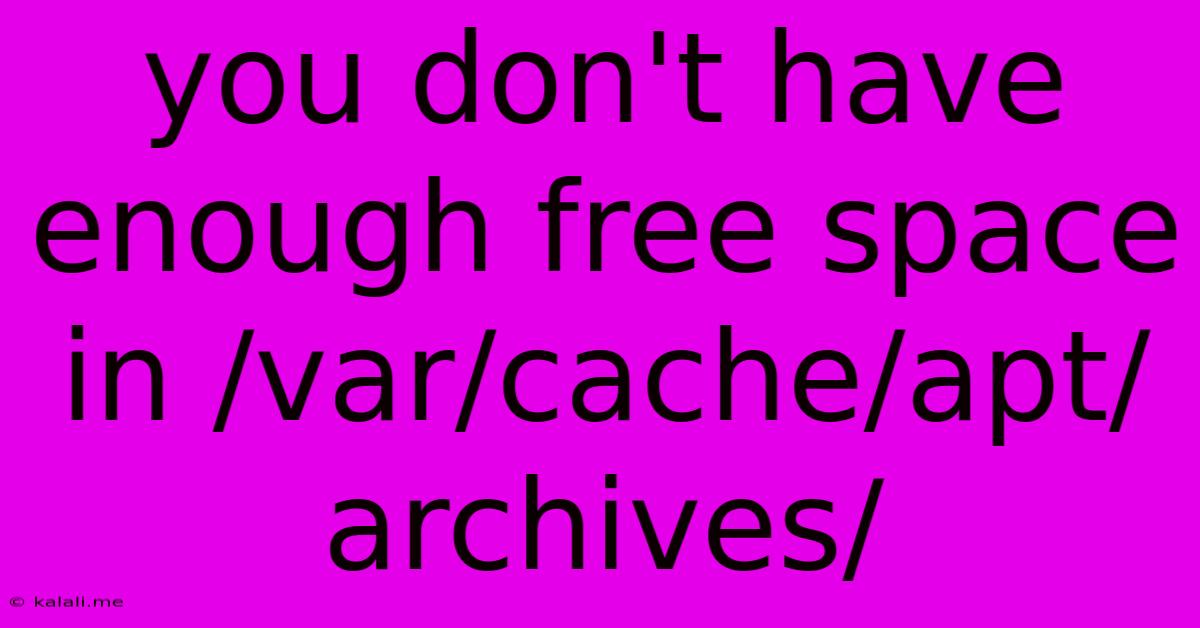
Table of Contents
You Don't Have Enough Free Space in /var/cache/apt/archives/: A Comprehensive Guide to Solving the Problem
This error message, "You don't have enough free space in /var/cache/apt/archives/," is a common frustration for Linux users. It essentially means your system's package manager, APT (Advanced Package Tool), doesn't have enough room in its cache to download and install new packages or updates. This article will guide you through understanding the cause and providing effective solutions to reclaim space and resolve this issue.
Understanding the /var/cache/apt/archives/ Directory
The /var/cache/apt/archives/ directory stores downloaded package files. When you update your system using apt update and apt upgrade, APT downloads these packages into this cache. This caching mechanism improves subsequent update speeds. However, if this directory becomes full, APT can't download new packages, leading to the dreaded "insufficient space" error.
Causes of Insufficient Space in /var/cache/apt/archives/
Several factors can contribute to a full /var/cache/apt/archives/ directory:
- Downloaded but not installed packages: The cache may contain packages downloaded for installation but never fully processed. Leftover files from failed installations can also contribute.
- Incomplete downloads: Interrupted downloads can leave partially downloaded files in the cache, consuming significant space.
- Low disk space: Your entire system might be running low on disk space, leading to the error even if the cache isn't excessively large.
- Old packages: APT might retain old package files unnecessarily, especially if automatic package purging isn't enabled.
Solutions to Reclaim Space and Fix the Error
Here's a step-by-step approach to resolving the "insufficient space" error:
1. Identify Disk Space Usage
Before proceeding, it's crucial to understand your overall disk space usage. Use the following command in your terminal:
df -h
This command shows a human-readable summary of your disk space usage, helping you identify which partition is running low on space.
2. Clean the APT Cache
This is the most common and effective solution. The following command removes downloaded package files that are no longer needed:
sudo apt autoremove
This command removes packages that were automatically installed as dependencies but are no longer required.
For a more aggressive cleanup, you can use:
sudo apt autoclean
This command removes obsolete packages from the cache, keeping only the currently needed ones.
Finally, for a complete cache purge:
sudo apt clean
This command removes all downloaded package files from the cache. Note that this will slow down future updates as APT will need to re-download the packages.
3. Remove Manually Downloaded Packages
If you've manually downloaded packages outside of APT, these files might also be contributing to the issue. Manually delete any unnecessary files in /var/cache/apt/archives/.
4. Increase Disk Space (If Necessary)
If cleaning the cache doesn't resolve the problem and your system is generally low on disk space, you might need to:
- Delete unnecessary files: Identify and delete large, unnecessary files or directories.
- Move files to external storage: Move large files or directories to an external hard drive or cloud storage.
- Upgrade your hard drive: Consider upgrading to a hard drive or SSD with more storage capacity.
5. Verify Disk Permissions
In rare cases, permission issues might prevent APT from cleaning the cache properly. Verify that your user has sufficient permissions to delete files in /var/cache/apt/archives/.
6. Check for System Errors
Run a system check using fsck to identify and potentially repair any filesystem errors that might be affecting disk space usage. Warning: Use fsck carefully and only if you are familiar with its usage. Incorrect use can lead to data loss.
Preventing Future Issues
To prevent this error from recurring, consider these preventive measures:
- Regularly clean your APT cache: Make cleaning the APT cache a part of your regular system maintenance routine.
- Monitor disk space usage: Regularly check your disk space usage to identify potential issues early on.
- Enable automatic package purging: Consider configuring your system to automatically remove obsolete packages.
By following these steps, you should successfully resolve the "You don't have enough free space in /var/cache/apt/archives/" error and keep your Linux system running smoothly. Remember to always back up important data before undertaking significant system maintenance tasks.
Latest Posts
Latest Posts
-
Where Is The 3 In Riddle Transfer
Jul 03, 2025
-
How Much Does A Water Bottle Weight
Jul 03, 2025
-
How Many Inches Is Half A Yard
Jul 03, 2025
-
How Old Are You If Your Born In 1996
Jul 03, 2025
-
How Many Water Bottles In 64 Ounces
Jul 03, 2025
Related Post
Thank you for visiting our website which covers about You Don't Have Enough Free Space In /var/cache/apt/archives/. . We hope the information provided has been useful to you. Feel free to contact us if you have any questions or need further assistance. See you next time and don't miss to bookmark.