Yum Check-update Last Metadata Expiration Check
Kalali
May 24, 2025 · 3 min read
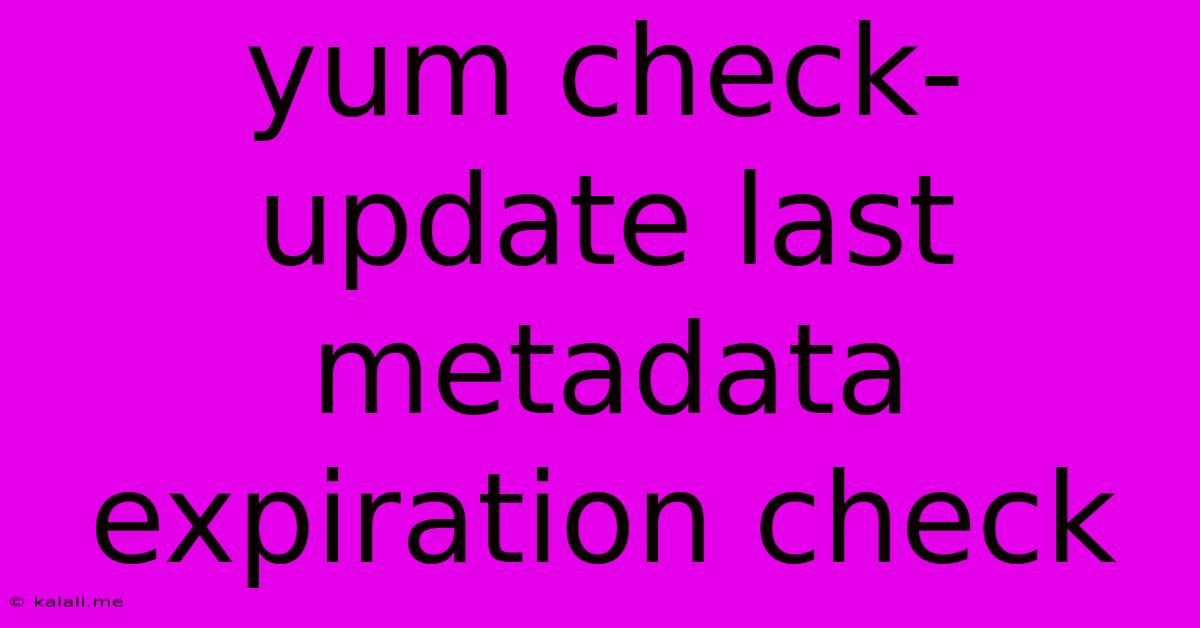
Table of Contents
Yum Check-Update: Understanding Last Metadata Expiration Check
This article delves into the intricacies of the yum check-update command and its relation to metadata expiration. Understanding metadata expiration is crucial for maintaining a secure and up-to-date system using the Yellowdog Updater, Modified (YUM) package manager. We'll explore what metadata is, why expiration is important, and how to interpret the output of yum check-update concerning this aspect.
What is Yum Metadata?
Before we dive into expiration, let's clarify what YUM metadata is. When you use YUM, it doesn't directly check every single repository for updates every time. Instead, it uses metadata, which are essentially files containing information about available packages within each repository. This includes package names, versions, and dependencies. These metadata files are downloaded from each repository and stored locally on your system. This speeds up the update process significantly.
Think of it like a catalog for a massive library. You wouldn't check every single shelf to see if a new book arrived; instead, you'd consult the catalog. The metadata acts as this catalog for your system's packages.
Metadata Expiration: Why Does it Matter?
YUM metadata has an expiration time. This is a crucial security feature. Outdated metadata can lead to several problems:
- Outdated Package Information: The metadata might not reflect the latest available updates, leaving your system vulnerable to security exploits.
- Dependency Conflicts: Old metadata can lead to installing incompatible packages, resulting in system instability.
- Incorrect Package Selection: You might install an older version of a package than what is available, missing crucial bug fixes and improvements.
Regular metadata updates are therefore essential for maintaining a secure and functional system.
Interpreting yum check-update Output Regarding Metadata Expiration
The command yum check-update checks for available updates for installed packages. However, the output often includes information about the last metadata expiration check. This information is key to ensuring your system is using up-to-date package information.
The output might look something like this (the exact wording may vary slightly depending on your YUM version):
Last metadata expiration check: 0:00:00 ago on Wed 26 Jul 2024 10:30:00 AM EDT
This indicates the time since the last metadata update. A recent timestamp indicates fresh metadata. A very old timestamp or an absence of this line might suggest a problem.
Troubleshooting Metadata Expiration Issues
If the metadata is expired or you see errors related to metadata updates, you can try the following:
- Manually update the metadata: Use the command
yum updateoryum makecache. This forces YUM to download the latest metadata from all configured repositories. - Check your network connection: An unstable network connection can prevent metadata updates.
- Verify repository configuration: Ensure your YUM repositories are correctly configured and accessible. Check for typos or incorrect URLs in your
/etc/yum.repos.d/directory. - Check for errors in the YUM logs: The YUM logs usually contain detailed information about any errors encountered during metadata updates. Look for error messages related to network connectivity, repository access, or certificate validation.
Conclusion
Regularly checking the last metadata expiration check via yum check-update is vital for maintaining a secure and up-to-date Linux system. Understanding metadata expiration helps proactively address potential problems and ensures your system benefits from the latest security patches and features. By following the troubleshooting steps, you can resolve issues and maintain a healthy, secure system. Remember to consult your distribution's documentation for more specific instructions and troubleshooting techniques.
Latest Posts
Latest Posts
-
How Many Minutes Are In 20 Miles
Jun 30, 2025
-
How Many Days Is 72 Hours From Tuesday
Jun 30, 2025
-
How Many Cups Are In 3 Quarts Of Water
Jun 30, 2025
-
25 Cents A Minute For An Hour
Jun 30, 2025
-
In Music What Does Allegro Mean Math Answer Key Pdf
Jun 30, 2025
Related Post
Thank you for visiting our website which covers about Yum Check-update Last Metadata Expiration Check . We hope the information provided has been useful to you. Feel free to contact us if you have any questions or need further assistance. See you next time and don't miss to bookmark.