Yum Config Manager Command Not Found
Kalali
Jun 02, 2025 · 3 min read
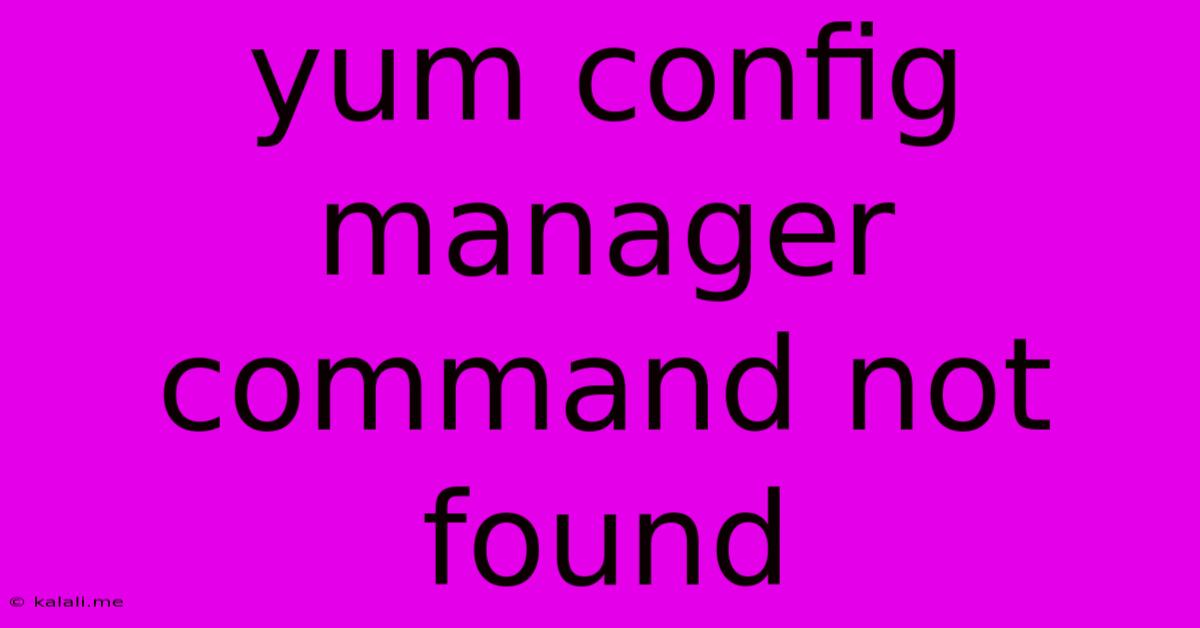
Table of Contents
Yum Config Manager Command Not Found: Troubleshooting and Solutions
This article addresses the common error "yum config-manager command not found," a problem often encountered when working with the Yellowdog Updater, Modified (YUM) package manager in Linux distributions like CentOS, RHEL, and Fedora. This error typically arises because the yum-utils package, which contains the yum-config-manager command, isn't installed. This guide will walk you through troubleshooting and resolving this issue.
Understanding the Error
The "yum config-manager command not found" message means your system can't locate the executable file for the yum-config-manager command. This command is crucial for managing repository configuration files within YUM, allowing you to add, remove, and enable/disable repositories. Without it, you'll struggle to install software from various sources. The problem almost always stems from a missing package, not a deeper system issue.
Troubleshooting Steps
Before jumping into solutions, let's systematically troubleshoot the problem:
-
Check for Typos: Double-check the command for any typos. The command is case-sensitive:
yum-config-manager, notyum config managerorYUM-CONFIG-MANAGER. -
Verify YUM Installation: Ensure YUM itself is correctly installed and working. Try running a basic YUM command like
yum updateoryum list. If these fail, you have a more fundamental YUM problem that needs to be resolved first (e.g., reinstalling YUM). -
Check the PATH Environment Variable: The PATH variable tells your system where to look for executable files. If
yum-config-manageris installed but not in a directory listed in your PATH, you won't be able to execute it. However, this is unlikely as YUM usually sets this up correctly. -
Root Privileges: You absolutely need root privileges to run YUM commands. Use
sudobefore the command (e.g.,sudo yum-config-manager).
Solutions
The most likely solution is installing the yum-utils package. This package contains various YUM utility commands, including yum-config-manager. Here’s how to do it:
-
Update the Package Cache: Before installing, update the YUM package cache to ensure you're installing the latest version:
sudo yum update -
Install yum-utils: Now install the
yum-utilspackage:sudo yum install yum-utils -
Verify Installation: After installation, try running
yum-config-manageragain. For example:sudo yum-config-manager --add-repo https://example.com/repo.repo(Replace
https://example.com/repo.repowith the actual repository URL). If it works without an error, the problem is solved.
Alternative Package Managers
If you're having persistent YUM issues or using a different Linux distribution that doesn't use YUM, other package managers exist:
-
dnf: dnf (Dandified YUM) is a newer package manager used in Fedora and other distributions. Its equivalent command for managing repositories often involves the
dnf config-managercommand. Its usage is similar toyum-config-manager. -
apt: apt (Advanced Package Tool) is the primary package manager for Debian-based distributions like Ubuntu and Linux Mint. It has different commands for managing repositories.
Conclusion
The "yum config-manager command not found" error is usually easily resolved by installing the yum-utils package. This guide provides a step-by-step approach to diagnose and fix the issue, ensuring you can effectively manage your software repositories and continue working with YUM or alternative package managers. Remember always to run commands with sudo for appropriate permissions.
Latest Posts
Latest Posts
-
We Seek An End To Suffering
Jun 04, 2025
-
Set Opacity Of Notes In Mac
Jun 04, 2025
-
Latex Less Than Or Equal To
Jun 04, 2025
-
Cant Get A Job Without Lying
Jun 04, 2025
-
How To Remove Little Dents From Car
Jun 04, 2025
Related Post
Thank you for visiting our website which covers about Yum Config Manager Command Not Found . We hope the information provided has been useful to you. Feel free to contact us if you have any questions or need further assistance. See you next time and don't miss to bookmark.