Zsh No Such File Or Directory
Kalali
Jun 01, 2025 · 4 min read
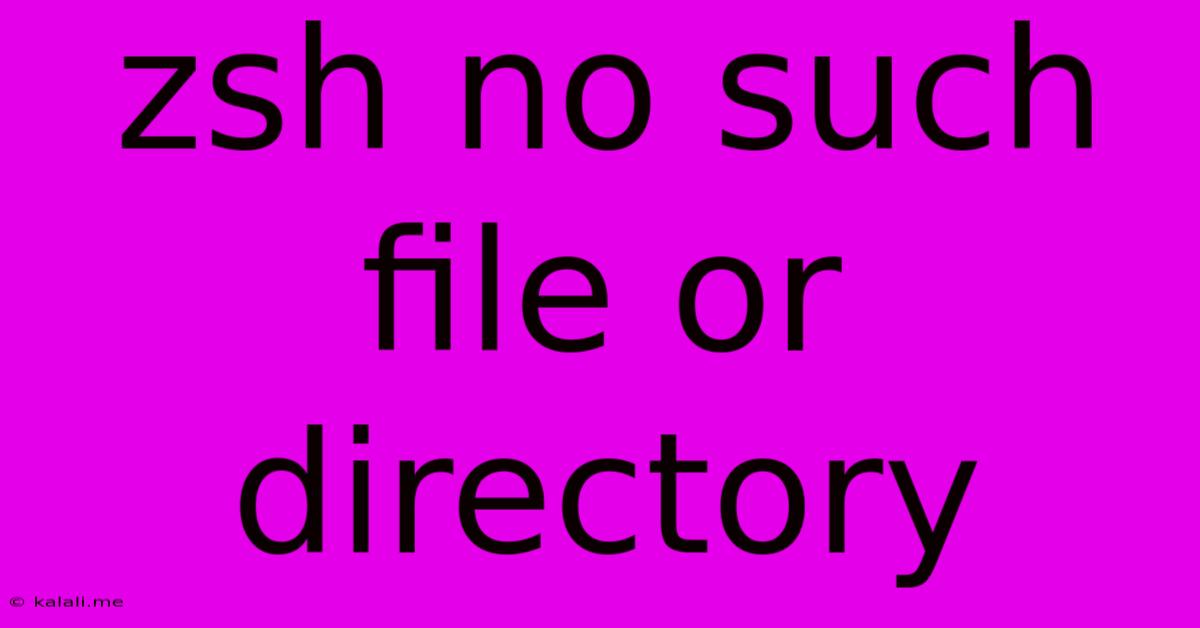
Table of Contents
Zsh: No Such File or Directory – Troubleshooting and Solutions
The dreaded "zsh: no such file or directory" error is a common headache for users of the Z shell (zsh). This comprehensive guide will walk you through the most common causes of this error and provide effective solutions. Understanding this error involves recognizing how Zsh interprets commands and interacts with your system's file structure. We'll cover everything from simple typos to more complex permission issues.
What causes the "zsh: no such file or directory" error?
This error typically means Zsh can't find the file or directory you've specified in a command. This seemingly simple explanation hides several potential culprits:
-
Typos: The most frequent cause is a simple misspelling of a filename or directory path. Zsh is case-sensitive, so a lowercase 'l' instead of an uppercase 'L' in a file name will result in this error.
-
Incorrect Path: You might have the correct filename but an incorrect path. Double-check that you are navigating to the correct directory using
pwd(print working directory) before executing your command. Absolute paths (starting with/) are less prone to errors than relative paths (relative to your current directory). -
Missing Files or Directories: The file or directory you're trying to access might simply not exist. Verify its existence using the
lscommand (list) or file explorers. -
Permissions Issues: You might lack the necessary permissions to access the file or directory. This is more common when working with system files or files owned by other users.
-
Incorrect Command Syntax: The command itself might be incorrect. Review the syntax carefully, ensuring you're using the correct command-line arguments and options.
-
Symbolic Links (Symlinks): If you're using symbolic links, the target of the symlink might be missing or broken.
How to Fix the "zsh: no such file or directory" Error
Let's break down troubleshooting steps to resolve this error, starting with the simplest solutions:
1. Double-Check for Typos and Correct Path
This is the first and often the most crucial step. Carefully examine your command, paying close attention to:
- Filename: Is the filename spelled correctly? Check for capitalization errors.
- Path: Is the path to the file or directory accurate? Use
pwdto confirm your current working directory. Consider using absolute paths for clarity. - Spaces in Filenames: If your filename contains spaces, ensure it's enclosed in quotes. For example:
./"My File.txt"
2. Verify File or Directory Existence
Use the ls command to list the contents of the directory where you expect the file to be. For instance, if you're expecting a file named myfile.txt in the /home/user/documents directory, run ls /home/user/documents. If the file isn't listed, it doesn't exist in that location.
3. Check File Permissions
Use the ls -l command to list the file's details, including its permissions. This will show you who owns the file and what permissions they have (read, write, execute). If you don't have the necessary permissions, you'll need to adjust them using the chmod command (change mode). Caution: Only modify permissions for files you own or have the authority to modify. Incorrectly changing system file permissions can lead to system instability.
4. Inspect Symbolic Links
If you're working with symbolic links (created using ln -s), use the ls -l command to check if the link is pointing to a valid target. A broken symlink will result in this error. You might need to recreate the symlink or fix the target path.
5. Review Command Syntax
Consult the command's manual page (man <command>) to verify the correct syntax and options. Incorrect usage can lead to the error.
6. Reinstall or Update Zsh (Last Resort)
In rare cases, a problem with your Zsh installation itself might cause the error. Reinstalling or updating Zsh is a last resort, and should only be attempted after exhausting other options. Remember to back up your data before attempting any system-level changes.
By systematically following these steps, you can effectively troubleshoot and resolve the "zsh: no such file or directory" error, ensuring smooth command-line operation. Remember, patience and meticulous attention to detail are key to solving this common issue.
Latest Posts
Latest Posts
-
Wire Two Lights To One Switch
Jun 02, 2025
-
Spanish For Have A Good Day
Jun 02, 2025
-
How Can I Remove Grout On Tiles
Jun 02, 2025
-
2006 Chevy Colorado Stereo Wiring Diagram
Jun 02, 2025
-
Why Does My Rpm Go Up And Down While Parked
Jun 02, 2025
Related Post
Thank you for visiting our website which covers about Zsh No Such File Or Directory . We hope the information provided has been useful to you. Feel free to contact us if you have any questions or need further assistance. See you next time and don't miss to bookmark.