An Error Occurred In The Upload. Please Try Again Later.
Kalali
Jun 08, 2025 · 4 min read
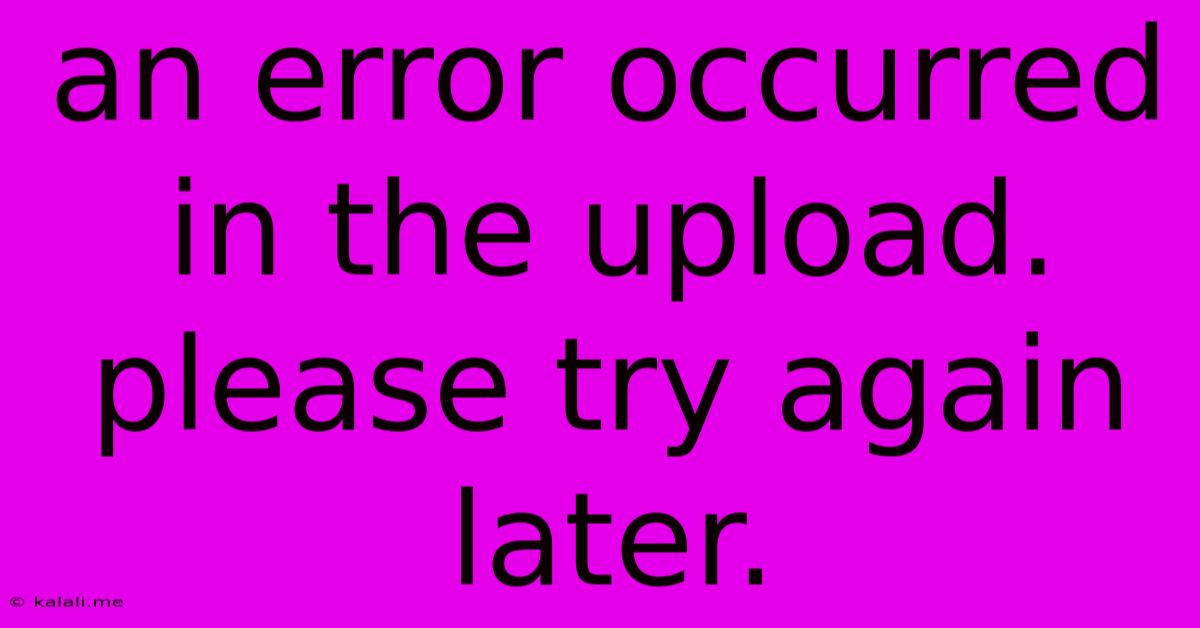
Table of Contents
The "An Error Occurred in the Upload. Please Try Again Later" Message: Troubleshooting Tips and Solutions
The dreaded "An Error Occurred in the Upload. Please Try Again Later" message. We've all been there. Whether you're uploading photos, documents, videos, or software, this frustrating error can halt your workflow in its tracks. This comprehensive guide will explore the common causes behind this error and provide practical solutions to get your uploads back on track. We'll cover troubleshooting steps for different platforms and file types, helping you understand the root cause and effectively resolve the issue.
Understanding the Error Message
This generic error message is unfortunately quite vague. It doesn't pinpoint the specific problem, making troubleshooting a bit more challenging. The underlying cause can range from temporary server issues to problems with your internet connection, file size, or even the file itself. The key is to systematically check various factors to identify the culprit.
Common Causes and Troubleshooting Steps
Here's a breakdown of potential causes and the corresponding troubleshooting steps:
1. Internet Connectivity Problems:
- The Problem: A weak or unstable internet connection is a frequent culprit. Intermittent connectivity can interrupt the upload process, leading to the error message.
- Solution: Check your internet connection. Restart your router and modem. Run a speed test to ensure you have sufficient bandwidth for the upload. Consider using a wired connection instead of Wi-Fi for a more stable connection.
2. Server-Side Issues:
- The Problem: The server you're uploading to might be experiencing temporary downtime or overload.
- Solution: Try again later. Server issues are often temporary. Check the website or service's status page for any reported outages or maintenance.
3. File Size Limits:
- The Problem: The file you're uploading might exceed the maximum allowed size for the platform or service you're using.
- Solution: Check the platform's specifications for maximum file size limits. If your file is too large, you might need to compress it (for images and videos) or split it into smaller chunks. Consider using cloud storage services with larger upload limits.
4. File Corruption:
- The Problem: The file itself might be corrupted or damaged, preventing successful upload.
- Solution: Try downloading the file again if it came from an external source. If you created the file, try recreating it. Use a file verification tool to check for file integrity.
5. Browser Issues:
- The Problem: Your web browser's cache, cookies, or extensions might interfere with the upload process.
- Solution: Try clearing your browser's cache and cookies. Disable browser extensions temporarily to see if any are causing conflicts. Try using a different browser.
6. Insufficient Disk Space:
- The Problem: The server or your local machine might not have enough free disk space to complete the upload.
- Solution: Check the free disk space on your computer. If necessary, delete unnecessary files to free up space. For server-side issues, contact the website or service provider.
7. Firewall or Antivirus Interference:
- The Problem: Your firewall or antivirus software might be blocking the upload process.
- Solution: Temporarily disable your firewall or antivirus software (proceed with caution) and try uploading again. If the upload succeeds, add an exception for the uploading application or website to your security software.
8. Incorrect File Format:
- The Problem: The platform might not support the file format you're attempting to upload.
- Solution: Check the supported file formats on the platform's help section. Convert your file to a compatible format if necessary.
Prevention and Best Practices
To avoid future upload errors, consider these preventative measures:
- Use a Stable Internet Connection: Ensure a reliable internet connection with sufficient bandwidth.
- Check File Size Limits: Always check the maximum allowed file size before uploading.
- Compress Large Files: Use compression tools to reduce file size without significant quality loss.
- Regularly Back Up Your Files: Regular backups protect against file corruption and loss.
- Keep Software Updated: Keep your browser, operating system, and applications updated to benefit from bug fixes and security patches.
By systematically working through these troubleshooting steps, you should be able to resolve most instances of the "An Error Occurred in the Upload. Please Try Again Later" message. Remember to be patient and persistent, and hopefully, your uploads will be successful.
Latest Posts
Latest Posts
-
How To Call China From America
Jun 08, 2025
-
What Is Partial Based Spectral Centroid
Jun 08, 2025
-
I Am Not Satisfied With Your Reasons Rejection Job Offer
Jun 08, 2025
-
Find Text In Sql Stored Procedure
Jun 08, 2025
-
Auto Ac High Pressure On Low Side
Jun 08, 2025
Related Post
Thank you for visiting our website which covers about An Error Occurred In The Upload. Please Try Again Later. . We hope the information provided has been useful to you. Feel free to contact us if you have any questions or need further assistance. See you next time and don't miss to bookmark.