Android Usb Otg Camera Not Detected
Kalali
Jun 02, 2025 · 4 min read
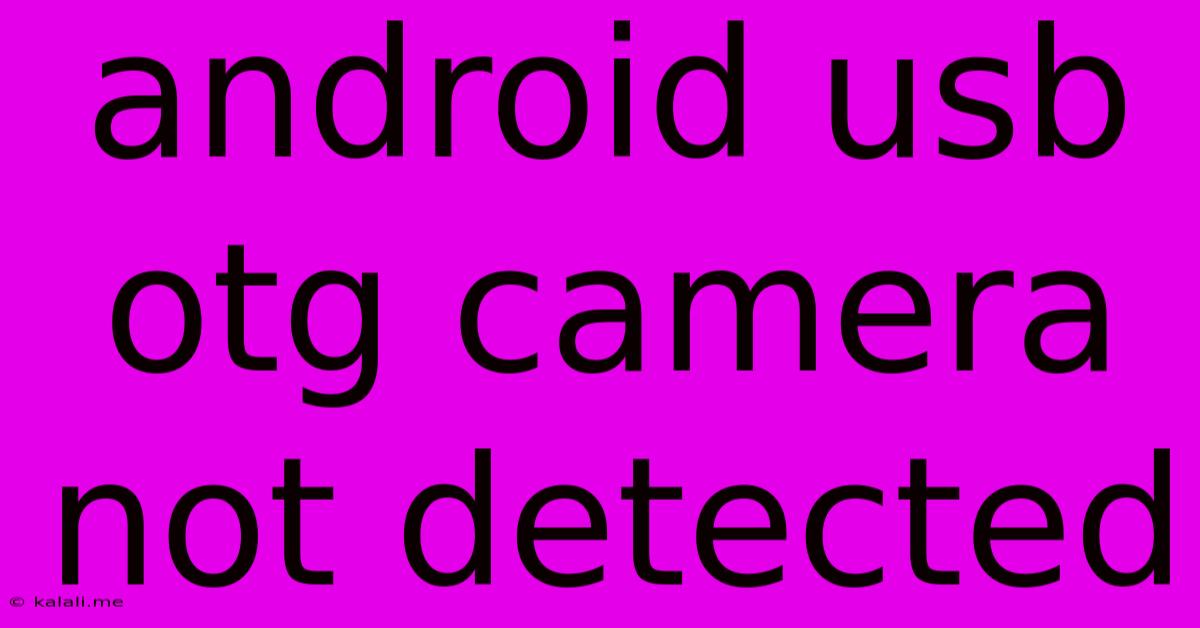
Table of Contents
Android USB OTG Camera Not Detected: Troubleshooting Guide
Are you frustrated because your Android phone isn't detecting your camera when using a USB OTG adapter? This common issue can stem from several sources, but with a systematic approach, you can usually get your camera working. This guide offers troubleshooting steps to resolve the "Android USB OTG camera not detected" problem. We'll cover everything from simple checks to more advanced solutions.
Understanding USB OTG and Camera Compatibility
Before diving into troubleshooting, it's crucial to understand that not all Android devices and cameras support USB On-The-Go (OTG). Your phone needs to have OTG capability, and the camera needs to be compatible with the OTG connection. Many modern smartphones support OTG, but older models might not. Similarly, some cameras, especially older models or professional DSLRs, may not be designed to work with OTG connections. Check your phone's specifications and your camera's manual to confirm compatibility. Look for mentions of "USB OTG support" and "USB mass storage" or "PTP" (Picture Transfer Protocol) for your camera.
Common Causes and Troubleshooting Steps
Several factors can prevent your Android device from detecting your USB camera via OTG. Let's explore the most frequent culprits and how to address them:
1. Faulty Cable or Adapter:
- The Problem: A damaged or low-quality USB OTG adapter or cable is a primary suspect. Poor connections can interrupt data transfer.
- Solution: Try a different, known-good USB OTG adapter and cable. If possible, test with a different camera and cable to isolate the problem.
2. Incorrect Camera Settings:
- The Problem: Your camera might be set to a mode that doesn't allow file transfer. Some cameras require specific settings for USB connectivity.
- Solution: Check your camera's manual for instructions on enabling USB mass storage or PTP mode. Make sure the camera is powered on and set to the correct mode before connecting it.
3. Driver Issues:
- The Problem: While Android usually handles USB device drivers automatically, sometimes there are conflicts or missing drivers.
- Solution: Restart your Android phone. If the issue persists, you may need to investigate installing updated drivers, although this is less common for OTG connections. However, this is often less of a factor for simply transferring photos.
4. Power Supply Issues:
- The Problem: Some cameras, particularly DSLRs, require a significant amount of power. The OTG port might not provide enough power.
- Solution: If you're using a power-hungry camera, consider using a powered USB hub connected to a power source. This will provide the necessary power for the camera to function correctly while connected via OTG.
5. File System Compatibility:
- The Problem: The camera's file system might not be compatible with your Android device.
- Solution: If the camera uses a less common file system, you might need a file manager app that can handle it. However, this is usually not a major issue for basic photo transfer.
6. Android Permissions:
- The Problem: Android's permission system might be blocking access to the camera.
- Solution: Ensure that your phone's file manager app has the necessary permissions to access external storage devices.
7. Software Glitches:
- The Problem: Software bugs on either your Android phone or the camera can interrupt communication.
- Solution: Update your Android OS to the latest version. Consider also updating your camera's firmware (if available). A factory reset (as a last resort) might also resolve the problem, but back up your data beforehand.
Advanced Troubleshooting Steps (if the above don't work)
If you've tried the basic troubleshooting steps and your camera still isn't detected, consider these more advanced options:
- Check for OTG Enabler Apps: Some phones might require enabling OTG functionality through a specific setting or app. Look for "OTG" or "USB On-The-Go" in your phone's settings.
- Consult your phone's manufacturer's support: They may have specific instructions for connecting cameras via OTG.
- Try a different Android device: If possible, connect your camera to another Android phone to rule out a problem with your specific device.
By following these troubleshooting steps, you should be able to identify and resolve the issue preventing your Android phone from detecting your USB camera through an OTG adapter. Remember to check compatibility first and systematically eliminate potential problems.
Latest Posts
Latest Posts
-
Does Reduction Mean Loss Or Gain Or Electron
Jun 04, 2025
-
How To Keep Water From Freezing In Minecraft
Jun 04, 2025
-
Minecraft Could Not Connect Outdated Client
Jun 04, 2025
-
How To Say Gay In Japanese
Jun 04, 2025
-
How Long Does Gasoline Last In A Gas Can
Jun 04, 2025
Related Post
Thank you for visiting our website which covers about Android Usb Otg Camera Not Detected . We hope the information provided has been useful to you. Feel free to contact us if you have any questions or need further assistance. See you next time and don't miss to bookmark.