Apple Macbook Application Dmg How To Install
Kalali
Jun 01, 2025 · 3 min read
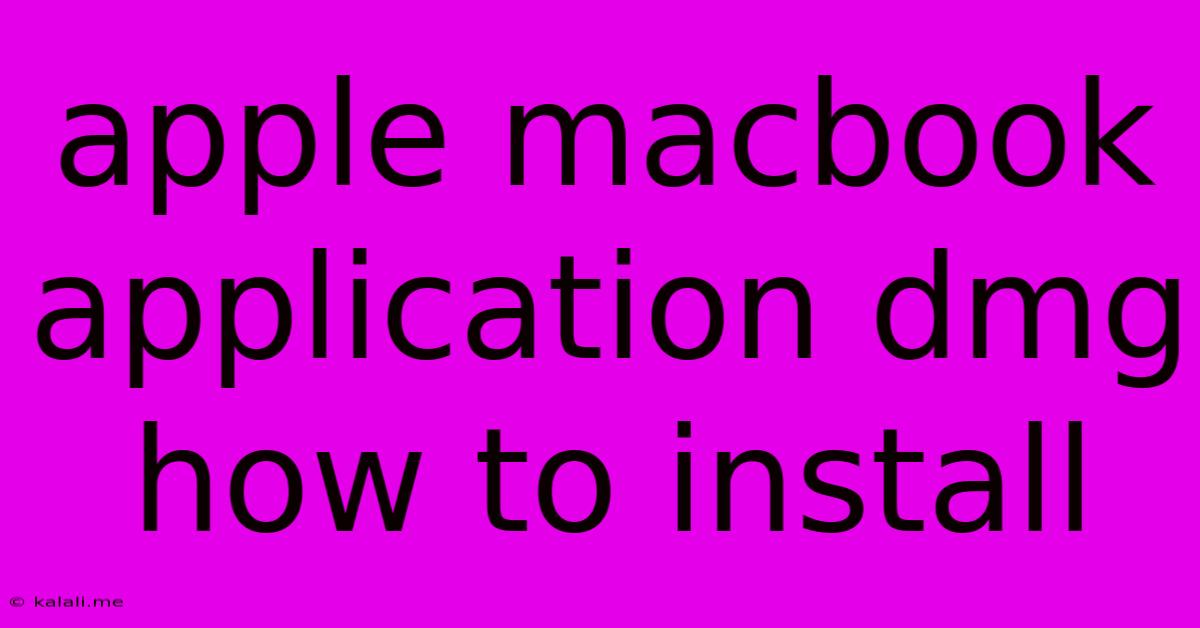
Table of Contents
Installing DMG Files on Your Apple Macbook: A Step-by-Step Guide
Are you a new Mac user struggling to install applications downloaded as DMG files? Don't worry, it's simpler than you think! This guide will walk you through the process of installing applications distributed as DMG files on your Apple Macbook, covering everything from downloading to verification and troubleshooting common issues. This detailed guide will ensure you confidently install your favorite Mac applications.
Understanding DMG Files
A DMG file (Disk Image) is essentially a compressed archive containing the application files. It's Apple's equivalent of an installer package, such as an EXE file on Windows. Opening a DMG file mounts it as a virtual disk on your Mac, making the application files accessible. This process differs slightly from installing apps from the Mac App Store, but it's equally straightforward.
Step-by-Step Installation Guide
Here's a detailed breakdown of how to install applications from DMG files on your Macbook:
-
Download the DMG File: Download the application's DMG file from a reputable source. Always double-check the website and URL to ensure you're downloading from a legitimate developer or vendor to avoid malware. Pay attention to the file size, as unusually large or small files could indicate a problem.
-
Locate the Downloaded File: Once the download is complete, locate the DMG file. It's usually saved in your "Downloads" folder. You can also use Spotlight search (Cmd + Space) to quickly find it.
-
Double-Click the DMG File: Double-clicking the DMG file will mount it as a virtual disk on your system. You should see a new disk icon appear on your desktop, often showing the application's logo or name.
-
Drag and Drop the Application: Inside the mounted DMG, you'll find the application icon. Drag and drop this icon into the "Applications" folder located in your Finder sidebar. This is the crucial step that installs the application. Avoid simply copying the file - dragging and dropping ensures proper installation.
-
Unmount the DMG File: After dragging and dropping the application, you can unmount the DMG file. To do this, simply drag the DMG icon (the virtual disk) to the Trash. Alternatively, you can right-click the DMG icon and select "Eject".
-
Verify the Installation: Locate the application in your "Applications" folder and launch it to verify successful installation. If the application runs without errors, the installation was successful.
Troubleshooting Common Issues
- "The DMG file is damaged": This error indicates a problem during the download. Try re-downloading the file from the original source.
- Application won't launch: Ensure you have the necessary system requirements. Check the developer's website for minimum specifications. Also, try restarting your Mac.
- Permission Errors: If you encounter permission errors during installation, try running the installer with administrator privileges (right-click and select "Open with administrator privileges").
- Suspicious Behavior: If the installation process seems unusual or the application acts strangely, immediately stop the installation and run a malware scan.
Safety Precautions
Always download DMG files from trusted sources. Be wary of websites or links that appear suspicious or offer cracked versions of paid software. Legitimate developers will usually have a clear and secure download process.
This comprehensive guide should equip you with the knowledge to confidently install any application distributed as a DMG file on your Macbook. Remember, safety is key – always download from trusted sources and be vigilant during the installation process. Happy computing!
Latest Posts
Latest Posts
-
How Long Does Grout Sealer Take To Dry
Jun 02, 2025
-
How To Save Hdr In Blender
Jun 02, 2025
-
I M Assuming Made It Means Did It
Jun 02, 2025
-
Can You Eat Tomatoes With Blossom End Rot
Jun 02, 2025
-
Where Is The Location For Spreadsheet Template On Mac
Jun 02, 2025
Related Post
Thank you for visiting our website which covers about Apple Macbook Application Dmg How To Install . We hope the information provided has been useful to you. Feel free to contact us if you have any questions or need further assistance. See you next time and don't miss to bookmark.