Blender Bones Moving Wrong Part Of Mesh
Kalali
Jun 07, 2025 · 4 min read
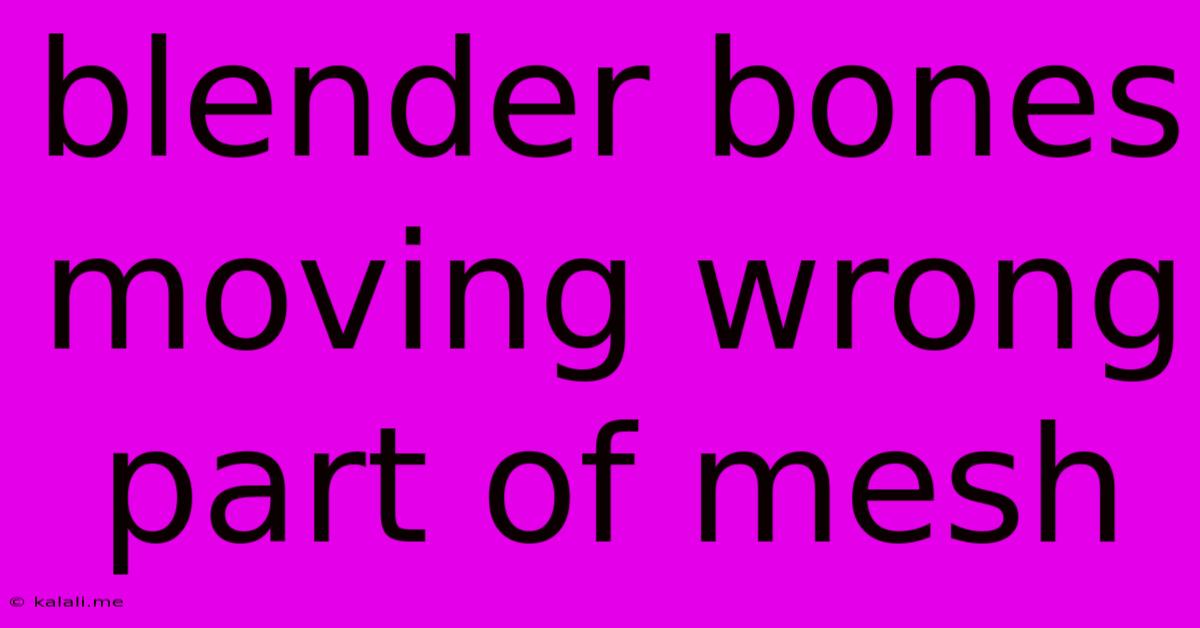
Table of Contents
Blender Bones Moving the Wrong Part of the Mesh: Troubleshooting and Solutions
So, you're animating in Blender, meticulously rigging your character, and suddenly... the wrong part of the mesh is moving! Frustrating, right? This common issue often stems from a few key problems with your armature and weight painting. This guide will help you diagnose and fix this irritating Blender bone problem, ensuring your animations are smooth and accurate.
Understanding the Problem: When bones move the wrong part of the mesh, it means the weight painting isn't correctly assigning the influence of each bone to the appropriate vertices. Essentially, the software doesn't know which parts of the mesh should be affected by which bone. This can manifest in several ways: bone influence bleeding into unintended areas, parts of the mesh remaining completely unaffected by bone movement, or even seemingly random mesh deformation.
Identifying the Culprit: Weight Painting Issues
The most common cause is incorrect weight painting. This process assigns "weights" (influences) to each vertex of your mesh, determining how much each bone affects that specific vertex. A weight of 0 means no influence, while a weight of 1 means complete control.
-
Insufficient Weight Painting: The most frequent error. If a part of your mesh isn't moving with the bone, it likely has a weight of 0 for that bone. You need to paint weights onto those vertices.
-
Overlapping Weights: If multiple bones are influencing the same vertex with high weights (e.g., close to 1), it can lead to unexpected deformations or "pulling" effects. Ensure a smooth transition of weights between bones.
-
Incorrect Bone Groups: Sometimes assigning vertices to the wrong bone group during weight painting can cause issues. Double-check that vertices are assigned to the appropriate bone groups for their corresponding anatomical regions.
-
Parent/Child Bone Hierarchy: Incorrect bone hierarchy can also contribute to this problem. Ensure the bones are correctly parented to one another to maintain the natural skeletal structure, preventing unexpected transformations.
Troubleshooting and Fixing the Problem
-
Check Your Weight Painting: Select your mesh in Edit Mode. Go to Weight Paint mode. Select the bone you're having trouble with. Examine the mesh carefully. Are the areas that should be moving correctly weighted? If not, use the brush tools to paint weights onto those areas. Experiment with different brush strengths and falloff settings for precise control.
-
Examine Weight Values: In Weight Paint mode, use the "Weight Values" option to inspect the values for individual vertices. Look for inconsistencies or areas with 0 weight where you'd expect higher values.
-
Clean Up Overlapping Weights: Utilize the Weight Gradient and Smooth tools to create smoother transitions between bone influences. Reduce overlapping weights to prevent conflicting movement.
-
Verify Bone Groups: Ensure that your bone groups are organized logically and that vertices are assigned to the correct groups during weight painting. This will significantly improve the control and accuracy of your mesh deformations.
-
Rebuild Your Armature: In extreme cases, consider deleting your armature and rigging the model again. A flawed armature from the start can make weight painting significantly more difficult and lead to unexpected movement problems. Pay careful attention to the placement and orientation of your bones during the rigging process.
-
Use a Different Rigging Method: Experiment with different rigging techniques. Automatic rigging tools can sometimes produce suboptimal results, while manual rigging can offer more precise control.
Preventing Future Problems
-
Plan Your Rig: Before you even start rigging, plan your bone structure meticulously. A well-thought-out bone structure is the foundation of smooth and accurate animation.
-
Use a Low-Poly Mesh for Rigging: Rigging a low-poly mesh makes the process smoother and less prone to errors compared to using a high-poly model. You can always transfer weights to your high-poly mesh later.
-
Practice Weight Painting: Weight painting is a skill that improves with practice. Experiment with different techniques and brush settings to develop your proficiency.
By carefully following these steps and understanding the fundamentals of weight painting, you'll be able to conquer the frustrating issue of Blender bones moving the wrong parts of your mesh and create compelling and accurate animations. Remember patience and attention to detail are key in achieving successful animation in Blender!
Latest Posts
Latest Posts
-
How Do You Say Silly In Spanish
Jun 08, 2025
-
How To Fix Ripped Drywall Paper
Jun 08, 2025
-
Find Position From Velocity Time Graph
Jun 08, 2025
-
Shes Like A Dog Bone To Me Meaning
Jun 08, 2025
-
Folder Of An Image Layer In Gimp
Jun 08, 2025
Related Post
Thank you for visiting our website which covers about Blender Bones Moving Wrong Part Of Mesh . We hope the information provided has been useful to you. Feel free to contact us if you have any questions or need further assistance. See you next time and don't miss to bookmark.