Blender Create Vertex In The Middle Of The Edge
Kalali
May 30, 2025 · 3 min read
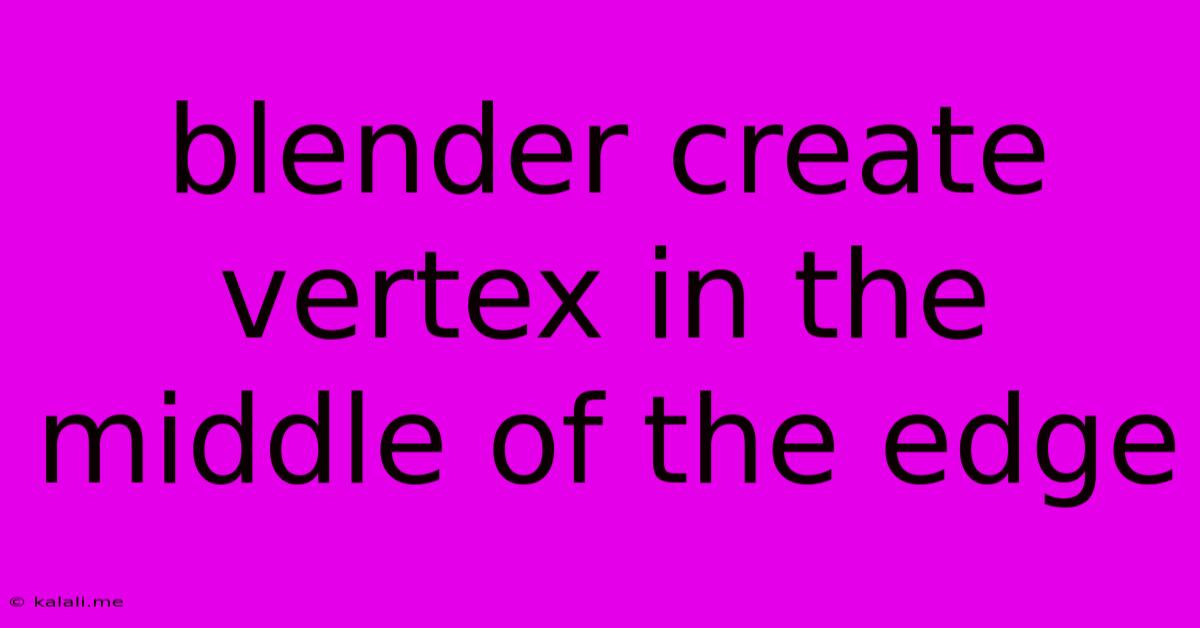
Table of Contents
Creating Vertices in the Middle of an Edge in Blender: A Comprehensive Guide
Creating a vertex in the middle of an edge in Blender is a fundamental skill for any 3D modeling enthusiast. This seemingly simple action opens up a world of possibilities, enabling you to add detail, refine shapes, and manipulate your meshes with greater precision. This guide will walk you through several methods, ensuring you're equipped to handle any modeling situation. Whether you're a beginner just starting your Blender journey or a seasoned artist looking for a quick refresher, this tutorial has you covered.
Understanding Edge Subdivision and its Benefits
Adding a vertex to the middle of an edge effectively subdivides that edge. This simple action has profound implications for your model, allowing you to:
- Increase Mesh Density: Adding more vertices allows for greater control over the shape and curvature of your model. This is crucial for creating organic forms and complex details.
- Sculpting and Refining: Subdivision is fundamental to sculpting workflows. It provides the necessary points for manipulating shapes and adding intricate surface details.
- UV Unwrapping Improvement: More vertices can lead to cleaner UV unwraps, especially in areas with complex geometry. This is particularly important for texture mapping.
- Loop Cuts and Edge Slides: Subdividing edges is often the first step in using more advanced tools like loop cuts and edge slides. These techniques allow for precise control over the topology of your mesh.
Method 1: Using the Subdivide Tool
This is the simplest and most direct method.
- Select the Edge: In Edit Mode, select the edge where you want to create the new vertex. You can do this by right-clicking the edge or using the selection tools.
- Subdivide: Press W to open the Specials menu, and select "Subdivide". A new vertex will appear exactly in the middle of the selected edge.
- Number of Cuts: You can specify the number of subdivisions by typing a number after selecting "Subdivide". For example, typing "2" will create two new edges and three vertices along the original edge.
Method 2: Using the Knife Tool
The Knife tool provides more precise control and allows for cutting through multiple edges.
- Enable the Knife Tool: Press K to activate the knife tool.
- Cut the Edge: Click on one endpoint of the edge, then click on the other endpoint. This will create a new edge and a vertex in the middle.
- Advanced Options: The knife tool offers several options, including "Enter" to confirm the cut and "Esc" to cancel. You can also hold Ctrl to cut through multiple edges.
Method 3: Using the Vertex Slide Tool
This method is particularly useful when working with existing vertices.
- Select a Vertex: Select a vertex adjacent to the edge where you want to create a new vertex.
- Activate Vertex Slide: Press G then GG (twice) to activate the Vertex Slide tool.
- Slide and Create: Drag the selected vertex along the edge to the desired position. Blender will automatically create a new edge and vertex.
Choosing the Right Method
The best method for creating vertices depends on your specific needs and workflow. The Subdivide tool is ideal for quick and straightforward subdivisions, while the Knife tool offers greater control and precision. The Vertex Slide method is best when you're refining existing geometry. Experiment with each method to find your preferred technique.
By mastering these techniques, you'll unlock greater flexibility and control in your Blender modeling workflow. Remember to experiment and practice to refine your skills and discover the optimal method for your individual projects. Happy modeling!
Latest Posts
Latest Posts
-
Ender 3 How To Increase Printer Height In Software
May 31, 2025
-
How To Change A Text Message Back To Imessage
May 31, 2025
-
Can The Sum Of An Even And An Odd Number
May 31, 2025
-
Can You Bring Bear Spray On A Plane
May 31, 2025
-
Does A Cow Have A Split Hoof
May 31, 2025
Related Post
Thank you for visiting our website which covers about Blender Create Vertex In The Middle Of The Edge . We hope the information provided has been useful to you. Feel free to contact us if you have any questions or need further assistance. See you next time and don't miss to bookmark.