Blender Face Orientation Darker Than Normal
Kalali
May 24, 2025 · 3 min read
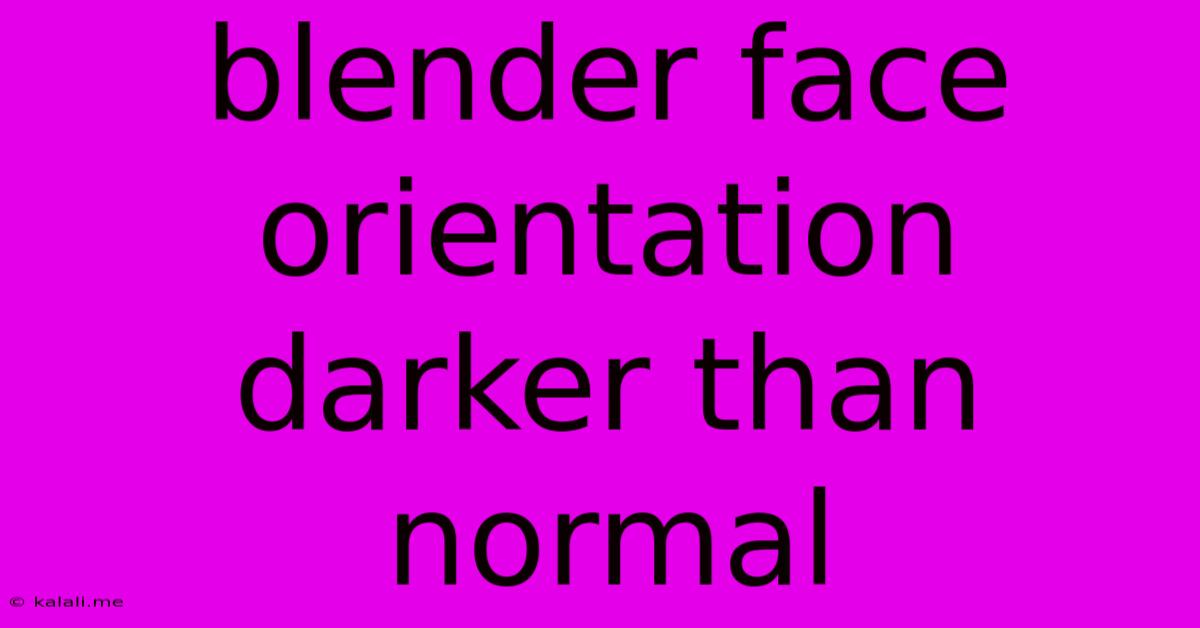
Table of Contents
Blender Face Orientation: Why is it Darker Than Normal? Troubleshooting Your Shading Issues
So, you're working on your masterpiece in Blender, and suddenly, a face on your model is stubbornly darker than it should be. This isn't a sign of impending artistic doom; it's a common issue with simple solutions. This article will walk you through the most likely culprits behind this darker-than-normal face orientation in Blender and how to fix them. We'll cover everything from simple normals issues to more complex shading problems.
Understanding the Problem: Why is my face darker? The darker face usually indicates a problem with the face's normals. Normals are essentially vectors that define the direction a surface is facing. Incorrectly oriented normals will cause lighting to be calculated incorrectly, leading to the dark or shadowed appearance. But other factors like shading settings, materials, and even lighting can also play a role.
1. Checking for Incorrect Normals
This is the most frequent reason for a strangely shaded face. Here's how to check and fix them:
-
Visual Inspection: In edit mode, with your object selected, look closely at the problematic face. Does it seem to be inverted or pointing inwards compared to the surrounding faces? Sometimes, a simple visual check is enough.
-
Recalculating Normals: If you suspect incorrect normals, this is your go-to solution. In edit mode:
- Select the problematic face(s).
- Go to the Mesh menu.
- Choose Normals -> Recalculate Normals.
- Try different options under Normals such as Flip Normals if recalculating doesn't work. Experiment to see what solves the issue.
-
Smooth Shading vs. Flat Shading: Blender's shading options also affect the appearance. Switch between Smooth Shading and Flat Shading (found in the Shading/UVs tab) to see if the problem is related to shading. A dark face might be more noticeable with smooth shading.
2. Material Issues: Investigating Your Shader
-
Material Settings: Check your object's material settings. An overly dark base color, low roughness, or a high metallic value could result in a darker-than-expected appearance.
-
Shader Nodes: If you're using node-based materials, inspect your shader nodes carefully. A misplaced node or an incorrect connection could easily lead to unexpected shading results. Make sure your shader is properly connected to the material output.
-
Multiple Materials: If you have multiple materials applied, ensure that the correct one is assigned to the darker face.
3. Lighting Considerations: Is Your Light Right?
-
Light Placement: Experiment with the placement and intensity of your lights. A poorly placed light could cause the face to fall into shadow.
-
Light Type: Different light types cast shadows differently. Try changing the type of light you are using (point, sun, spot, area) to observe the changes in shading.
-
Light Strength and Color: Adjust the light's strength and color. A weak light will make everything appear darker, and a light with a cool color can create a shadowed effect.
4. Hidden Geometry: Obstructing the Light
Sometimes, another part of your model might be accidentally blocking the light from reaching the darker face. Check for any intersecting geometry or faces that could be casting unwanted shadows. This can be easily resolved by adjusting the model's geometry in edit mode.
5. Modifiers: Unintended Consequences
Certain modifiers, like the Subdivision Surface modifier, can sometimes affect the way faces are shaded. Try temporarily disabling any modifiers to see if they are causing the problem.
By systematically checking these potential causes, you should be able to identify the root of your darker-than-normal face orientation problem. Remember to save your work frequently, and don't hesitate to experiment! Blender's powerful features are a double-edged sword; sometimes, simple issues require careful investigation. Happy modeling!
Latest Posts
Latest Posts
-
How Long Can You Leave Cooked Chicken Out
May 24, 2025
-
How To Make An Image Transparent In Google Slides
May 24, 2025
-
How To Type Theta On Mac
May 24, 2025
-
How To Clean A Whirlpool Tub
May 24, 2025
-
Where To Get Fire Extinguisher Recharged
May 24, 2025
Related Post
Thank you for visiting our website which covers about Blender Face Orientation Darker Than Normal . We hope the information provided has been useful to you. Feel free to contact us if you have any questions or need further assistance. See you next time and don't miss to bookmark.