Blender How To Reset Object Origin
Kalali
May 23, 2025 · 3 min read
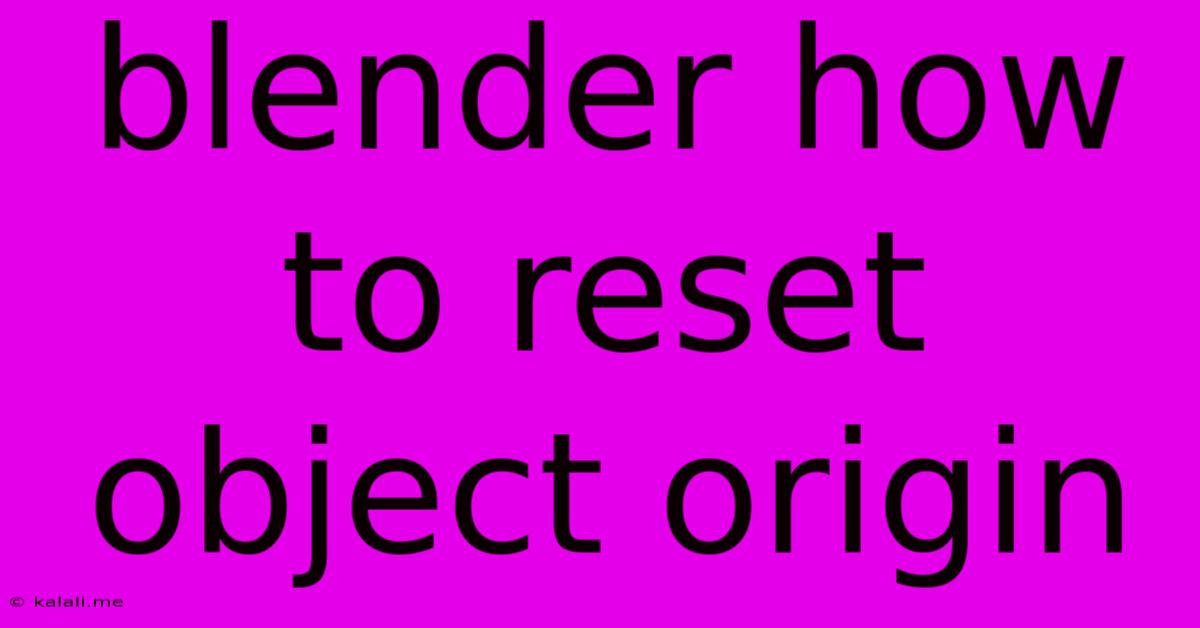
Table of Contents
Blender: How to Reset Object Origin to its Geometry
Knowing how to reset object origin in Blender is a fundamental skill for any 3D artist. The object origin, that little orange dot, determines the center point for many operations, including rotation, scaling, and even parenting. If your object's origin is misplaced, it can lead to unexpected transformations and frustrating workflows. This guide will walk you through several methods to effectively reset your object's origin to its geometry's center, ensuring a smoother and more accurate modeling experience.
Why is resetting the object origin important? A properly positioned origin simplifies many tasks. Imagine trying to rotate an object around a point far from its visual center – it's clumsy! Resetting the origin ensures rotations, scaling, and other transformations behave predictably. It's crucial for animation, rigging, and even basic modeling.
Method 1: Using the "Origin to Geometry" Option
This is the most straightforward and commonly used method. It automatically calculates the geometric center of your selected object(s) and moves the origin to that point.
- Select your object: In the 3D viewport, select the object whose origin you want to reset.
- Open the Object menu: Go to the "Object" menu in the top menu bar.
- Choose "Set Origin": Hover over "Set Origin" and select "Origin to Geometry".
That's it! Your object's origin is now centered on its geometry. This method works perfectly for most simple shapes.
Method 2: Using the "Origin to 3D Cursor" Option (with Cursor Placement)
This method provides more control, allowing you to precisely place the origin. It's particularly useful when you need to align the origin to a specific point within the object's geometry, or even outside of it.
- Select your object: Select the object needing origin adjustment.
- Snap the 3D Cursor: Use the selection tools to pinpoint the desired location for the new origin. Useful tools for this include:
- Box Select: Allows you to select a section of your geometry. The cursor will snap to the average center of the selected vertices.
- Circle Select: Similar to box select, but uses a circular area to select vertices for average centering.
- Individual Vertex Selection: Manually select vertices to define your desired center. The 3D cursor will snap to the exact center of the selected vertex group.
- Set Origin to 3D Cursor: In the "Object" menu, under "Set Origin," choose "Origin to 3D Cursor."
This approach is very effective for complex objects where the geometric center might not be the ideal origin point.
Method 3: Using the "Origin to Center of Mass" Option (for complex objects)
For complex meshes with uneven weight distribution, the "Origin to Geometry" method might not provide the most accurate result. The "Center of Mass" option considers the object's mass distribution, providing a more stable origin point.
- Select your object: Select the object.
- Access the "Set Origin" Menu: Go to "Object" -> "Set Origin".
- Choose "Origin to Center of Mass": This calculation takes into account the mass distribution of your object, leading to a more balanced central point.
Troubleshooting and Advanced Techniques
- Multiple Objects: You can reset the origin for multiple selected objects simultaneously using any of the methods above.
- Non-Uniform Scaling: If your object has been non-uniformly scaled (scaled differently along X, Y, and Z axes), the origin might still be slightly off after using these methods. Applying the scale (Ctrl+A -> Apply Scale) before resetting the origin is often necessary for accurate results.
- Complex Objects with Multiple Parts: For complex models composed of multiple parts, consider resetting the origin of each component individually before parenting or combining them.
By mastering these techniques, you’ll improve your workflow significantly and create more polished and professional-looking 3D models in Blender. Remember to experiment and find the method that best suits your specific needs. Remember to save frequently!
Latest Posts
Latest Posts
-
Yield You Back In Court Meaning
May 23, 2025
-
How To Add Dates In Google Sheets
May 23, 2025
-
How To Change Preview Of Mp3 File Mac
May 23, 2025
-
How To Remove Kwikset Deadbolt From Door
May 23, 2025
-
How To Write Something Using Quotes Identifying Sarcasm
May 23, 2025
Related Post
Thank you for visiting our website which covers about Blender How To Reset Object Origin . We hope the information provided has been useful to you. Feel free to contact us if you have any questions or need further assistance. See you next time and don't miss to bookmark.