Blender Match Scene World Lighting To Viewport
Kalali
May 24, 2025 · 3 min read
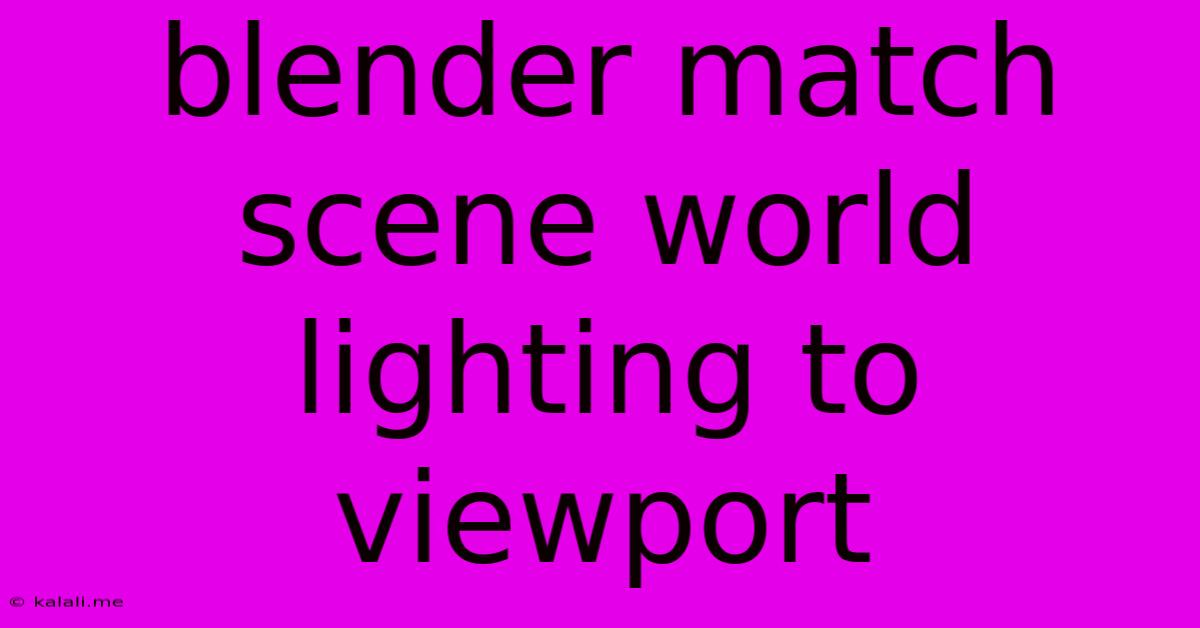
Table of Contents
Matching Blender's Scene Lighting to the Viewport: A Comprehensive Guide
Meta Description: Learn how to perfectly match your Blender scene's lighting in the viewport to your rendered output. This guide covers techniques for achieving realistic lighting previews, saving time and frustration in your workflow. We'll explore various settings and workarounds to get that perfect match.
Matching your Blender scene's lighting in the viewport to your final render can be a significant challenge. Accurate lighting previews save countless hours of rendering and tweaking. This guide provides a comprehensive walkthrough of techniques to bridge the gap between what you see and what you get. We’ll cover various approaches, from adjusting viewport shading to leveraging render layers.
Understanding the Discrepancy
The difference between your viewport display and your final render often stems from several factors:
- Different Render Engines: Cycles and Eevee, Blender's two main render engines, utilize different algorithms and shading models. Eevee prioritizes speed, while Cycles aims for photorealism. This leads to variations in light interaction and material appearance.
- Viewport Shading: Blender's viewport shading modes (e.g., Solid, Material, Rendered) offer varying levels of detail and realism. The "Rendered" mode aims for a closer match but might still show differences.
- Lighting Settings: Certain lighting parameters might not be fully represented in the viewport, particularly with advanced techniques like caustics or global illumination.
- Sampling and Anti-aliasing: Render settings like sampling and anti-aliasing affect the final image quality. These settings are not typically reflected in real-time viewport displays.
Techniques for Achieving a Closer Match
Here are several strategies to improve the accuracy of your viewport lighting preview:
1. Utilizing the "Rendered" Viewport Shading: This is your first line of defense. Switching to "Rendered" in the viewport shading menu provides a more accurate, albeit slower, preview of your scene's lighting. It utilizes the active render engine, though still with fewer samples than your final render.
2. Adjusting Eevee's Settings: Eevee offers a few key settings that influence its accuracy. Experiment with these:
- Screen Space Ambient Occlusion (SSAO): This setting simulates ambient occlusion, adding depth and realism. Adjust its strength to match your Cycles render.
- Bloom and Tone Mapping: These post-processing effects can significantly alter the appearance of your scene. Adjust their intensity to reflect your final render’s style.
- High-Quality Sampling: While increasing sampling improves accuracy, it also reduces viewport performance. Find a balance between speed and realism.
3. Utilizing Workbench Render: Blender's Workbench render engine is specifically designed for viewport previews. It’s fast and efficient, but offers less realism. It can help you quickly get a general feel for your lighting before switching to Cycles or Eevee for higher-quality renders.
4. Employing Render Layers: Separate render layers can isolate specific lighting elements, helping to troubleshoot discrepancies between viewport and render. By analyzing individual layers, you can quickly identify and address inconsistencies.
5. Using a Dedicated Preview Render: For complex scenes, you might consider a lower-resolution preview render with reduced samples to get a faster feedback loop during iteration. This gives you a more accurate idea of the final lighting than the viewport preview.
6. Optimize Scene Complexity: Excessively complex scenes with many light sources and high-poly meshes can significantly impact viewport performance and accuracy. Simplify your scene where possible to improve preview quality.
7. Understanding Material Properties: Remember that material properties behave differently in different render engines and viewport shading modes. Some material settings might significantly impact the viewport preview without affecting the final render as much.
Conclusion
Achieving a perfect match between your Blender viewport lighting and your final render isn't always attainable, particularly with complex scenes. However, by implementing these techniques and understanding the underlying factors, you can significantly improve your workflow and ensure your lighting vision is faithfully translated from viewport to render. Consistent experimentation and fine-tuning are key to mastering this aspect of the Blender workflow.
Latest Posts
Latest Posts
-
How To Get Rid Of Dirt Daubers
May 24, 2025
-
Wordpress Add Plugin Version To Plugin Row Meta
May 24, 2025
-
Thats Fine You Can Keep It
May 24, 2025
-
Can You Bring Water Bottle On Plane
May 24, 2025
-
Car Wont Start But Has Power
May 24, 2025
Related Post
Thank you for visiting our website which covers about Blender Match Scene World Lighting To Viewport . We hope the information provided has been useful to you. Feel free to contact us if you have any questions or need further assistance. See you next time and don't miss to bookmark.