Cannot Open Packages Database In /var/lib/rpm
Kalali
Jun 01, 2025 · 3 min read
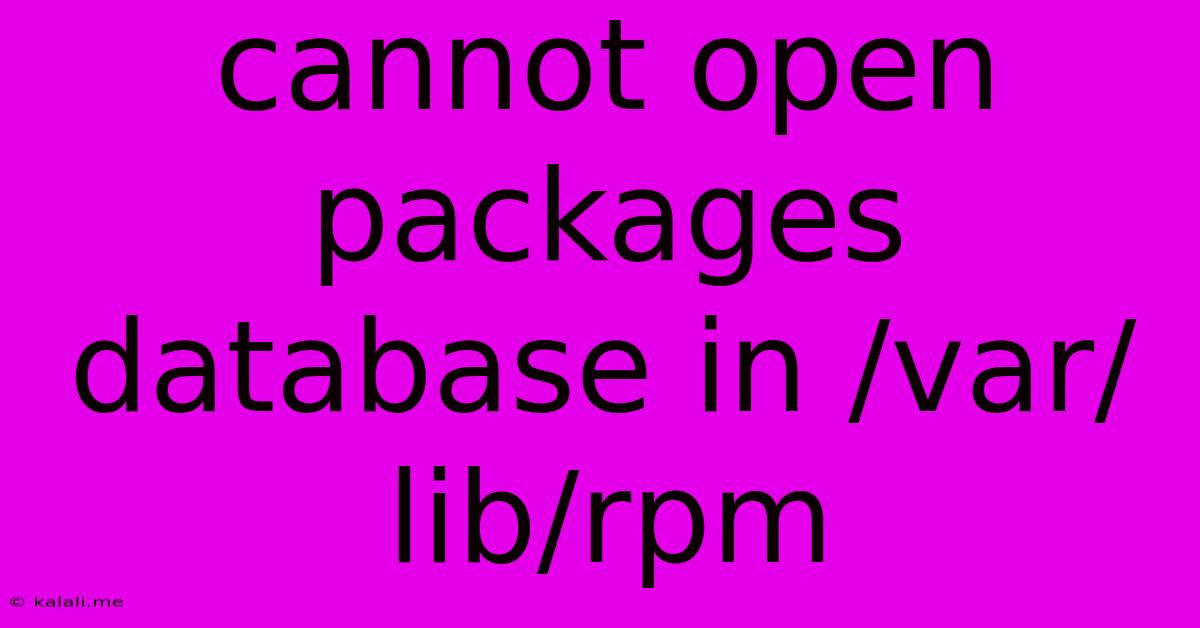
Table of Contents
Cannot Open Packages Database in /var/lib/rpm: Troubleshooting and Solutions
This error, "cannot open packages database in /var/lib/rpm," is a common problem encountered by Linux users, particularly those using RPM-based distributions like Fedora, CentOS, and RHEL. It signifies that your system's package manager can't access the database containing information about installed and available software packages. This prevents you from installing, updating, or removing software. This article will guide you through troubleshooting and resolving this issue.
Understanding the Problem:
The /var/lib/rpm directory houses crucial databases used by the RPM package manager. The error message indicates a problem accessing these databases, possibly due to corruption, permission issues, or a damaged file system. This could manifest as an inability to perform any package management operations, including yum (or dnf in newer systems) commands.
Troubleshooting Steps:
Let's systematically address potential causes and solutions:
1. Check for File System Errors:
- Identify the Problem: A corrupted file system is a likely culprit. Before attempting repairs, it's crucial to check for filesystem errors.
- Solution: Use the
fsckcommand (filesystem check). Caution: This requires a reboot and should be done in single-user mode to avoid conflicts. The exact command depends on your filesystem type (ext4, xfs, etc.). For an ext4 filesystem, you would use:fsck -y /dev/sdaX(replace/dev/sdaXwith your root partition). Remember to back up your data before running fsck.
2. Check Permissions and Ownership:
- Identify the Problem: Incorrect permissions or ownership on
/var/lib/rpmcan prevent access. - Solution: Verify the ownership and permissions:
ls -l /var/lib/rpm. It should belong to therootuser and have appropriate permissions (usually 755). If not, use thechownandchmodcommands to correct them:sudo chown root:root /var/lib/rpm sudo chmod 755 /var/lib/rpm
3. Rebuild the RPM Database:
- Identify the Problem: The RPM database itself might be corrupted.
- Solution: Rebuild the database using the appropriate command for your system. For systems using
yum, try:
For systems usingsudo rpm --rebuilddbdnf:sudo dnf repoquery --rebuilddb
4. Check for Disk Space:
- Identify the Problem: Insufficient disk space can prevent the database from being accessed or rebuilt.
- Solution: Check the available disk space using the
df -hcommand. If disk space is low, remove unnecessary files or consider increasing your storage capacity.
5. Check for Running Processes:
- Identify the Problem: A process might be locking the database files, preventing access.
- Solution: Check for processes that are using the
/var/lib/rpmdirectory using thelsofcommand:sudo lsof +D /var/lib/rpm. If any processes are listed, investigate why they are using the database and potentially terminate them (with caution!).
6. Boot into Recovery Mode (if other steps fail):
- Identify the Problem: If the problem persists after trying the above steps, there might be a more serious issue with the system's files.
- Solution: Booting into recovery mode allows you to perform more in-depth checks and repairs. This is generally a more advanced troubleshooting step. The exact method varies by distribution.
Preventing Future Issues:
- Regular System Updates: Keeping your system updated helps prevent many problems, including database corruption.
- Proper Shutdown: Always shut down your system properly to avoid file system inconsistencies.
- Monitoring Disk Space: Regularly monitor disk space to prevent it from becoming critically low.
By following these troubleshooting steps, you should be able to resolve the "cannot open packages database in /var/lib/rpm" error and restore your system's ability to manage software packages. Remember to always back up your important data before attempting any major system repairs.
Latest Posts
Latest Posts
-
Is It Bad To Rev Your Engine
Jun 02, 2025
-
Why Did Wolverine Die In Logan
Jun 02, 2025
-
What Did Voldemort Look Like When He Killed The Potters
Jun 02, 2025
-
We Mortals Are But Shadows And Dust
Jun 02, 2025
-
11 N 2 12 2n 1 Is Divisible By 133
Jun 02, 2025
Related Post
Thank you for visiting our website which covers about Cannot Open Packages Database In /var/lib/rpm . We hope the information provided has been useful to you. Feel free to contact us if you have any questions or need further assistance. See you next time and don't miss to bookmark.