Cd No Such File Or Directory
Kalali
May 30, 2025 · 4 min read
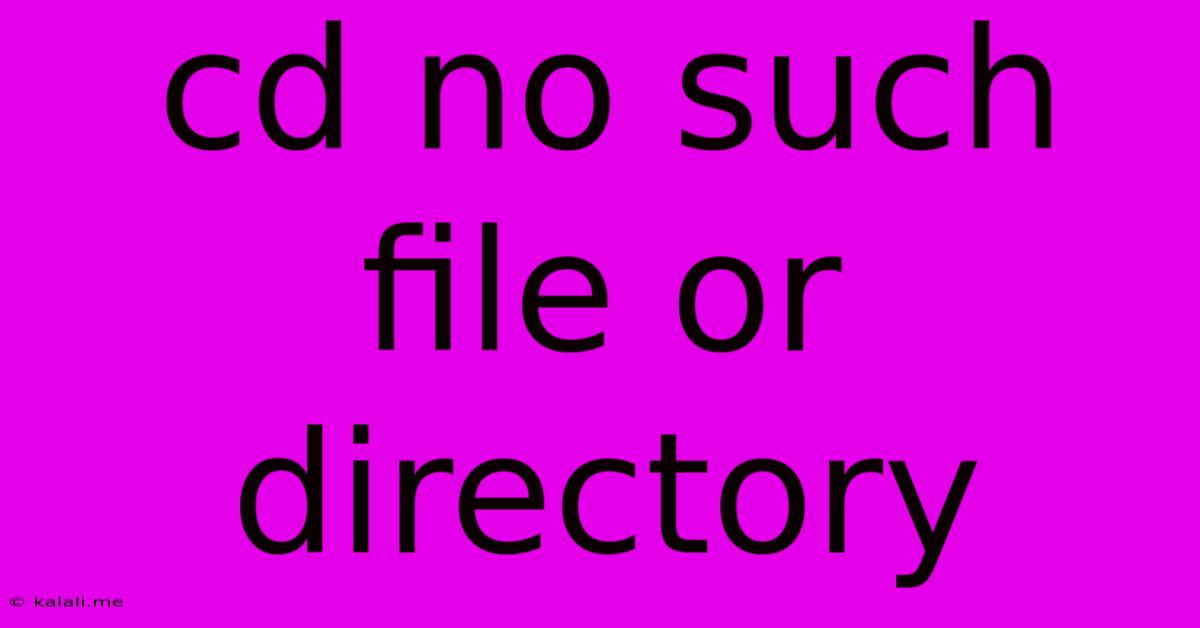
Table of Contents
The "cd: No such file or directory" Error: Troubleshooting and Solutions
Getting the dreaded "cd: No such file or directory" error message is a common frustration for anyone working in a command-line interface (CLI). This comprehensive guide will walk you through understanding the cause of this error and provide effective solutions to get you back on track. Whether you're a seasoned developer or a beginner navigating your terminal, this article will equip you with the knowledge to troubleshoot and resolve this issue.
What Causes the "cd: No such file or directory" Error?
The error message indicates that the command interpreter (like bash or zsh) cannot find the directory you're trying to navigate to using the cd (change directory) command. This usually happens due to one of the following reasons:
- Typographical Errors: The most common cause is simply a misspelling of the directory name. Even a small mistake can prevent the command from finding the correct path.
- Incorrect Path: You might be using an incorrect or incomplete path to the directory. This includes issues with relative vs. absolute paths, and missing crucial components of the file path.
- Incorrect Case Sensitivity: On Linux and macOS systems, filenames and directory names are case-sensitive. A slight difference in capitalization can lead to the error.
- Directory Doesn't Exist: The most straightforward reason—the directory you're trying to access simply doesn't exist in the location you specified. This could be due to deletion, renaming, or an incorrect assumption about the directory's location.
- Permissions Issues: You might lack the necessary permissions to access the specified directory. This is particularly relevant if you're trying to access a directory owned by another user.
- Symbolic Links (Symlinks): Problems with symbolic links can also cause this error, especially if the link is broken or points to a non-existent location.
Troubleshooting and Solutions
Here's a step-by-step approach to resolving the "cd: No such file or directory" error:
-
Double-Check for Typos: Carefully review the directory name for any spelling mistakes, including capitalization. Pay close attention to spaces and special characters.
-
Verify the Directory's Existence: Use the
lscommand to list the contents of the current directory. This will help you confirm if the directory actually exists and whether the path you are using is correct. If it doesn't exist, you'll need to find the correct path or create the directory. -
Use Absolute Paths: Instead of relying on relative paths (paths relative to your current location), use absolute paths (paths starting from the root directory, usually
/). This eliminates ambiguity and reduces the chance of errors. For example, instead ofcd documents/project, trycd /home/yourusername/documents/project. -
Check Case Sensitivity: Ensure that the capitalization in your command exactly matches the capitalization of the directory name.
-
Check File Permissions: Use the
ls -lcommand to list the directory with details, including permissions. Look at the permissions (the first set of characters). If you don't have read and execute permissions (indicated byr-x), you won't be able to access it. You may need administrative privileges (usingsudo) or to change the permissions using thechmodcommand. However, be cautious when modifying file permissions. -
Inspect Symbolic Links: If you're working with symbolic links, use the
ls -lcommand to check if the link is valid and points to a real directory. If the link is broken, you might need to recreate it or remove it. -
Utilize Tab Completion: Your terminal likely supports tab completion. Start typing the directory name and press the Tab key. This will automatically complete the name if it exists, reducing the chances of typos.
-
Use
pwd: Thepwd(print working directory) command shows your current location. This helps to establish your starting point and ensure you're navigating from the correct directory. -
findCommand: If you're unsure of the exact location of the directory, use thefindcommand to search for it. For example,find / -name "mydirectory"will search the entire file system for a directory named "mydirectory". Use this command carefully, as searching the entire file system can take a significant amount of time.
By systematically applying these troubleshooting steps, you'll be able to pinpoint the cause of the "cd: No such file or directory" error and effectively resolve it. Remember to always double-check your commands and paths for accuracy. Mastering the CLI is a valuable skill for any computer user, and troubleshooting errors like this is a crucial part of the learning process.
Latest Posts
Latest Posts
-
Java Home Should Point To A Jdk Not A Jre
May 31, 2025
-
Origin Of Clean As A Whistle
May 31, 2025
-
How Old Was Saul When Stephen Was Stoned
May 31, 2025
-
Long Press Showing Special Character But Not Repeating
May 31, 2025
-
Reset Usb Ports Mackbok Air With Terminal
May 31, 2025
Related Post
Thank you for visiting our website which covers about Cd No Such File Or Directory . We hope the information provided has been useful to you. Feel free to contact us if you have any questions or need further assistance. See you next time and don't miss to bookmark.