Conditional Formatting For A Specific Time Frame Google Sheets
Kalali
Jun 10, 2025 · 3 min read
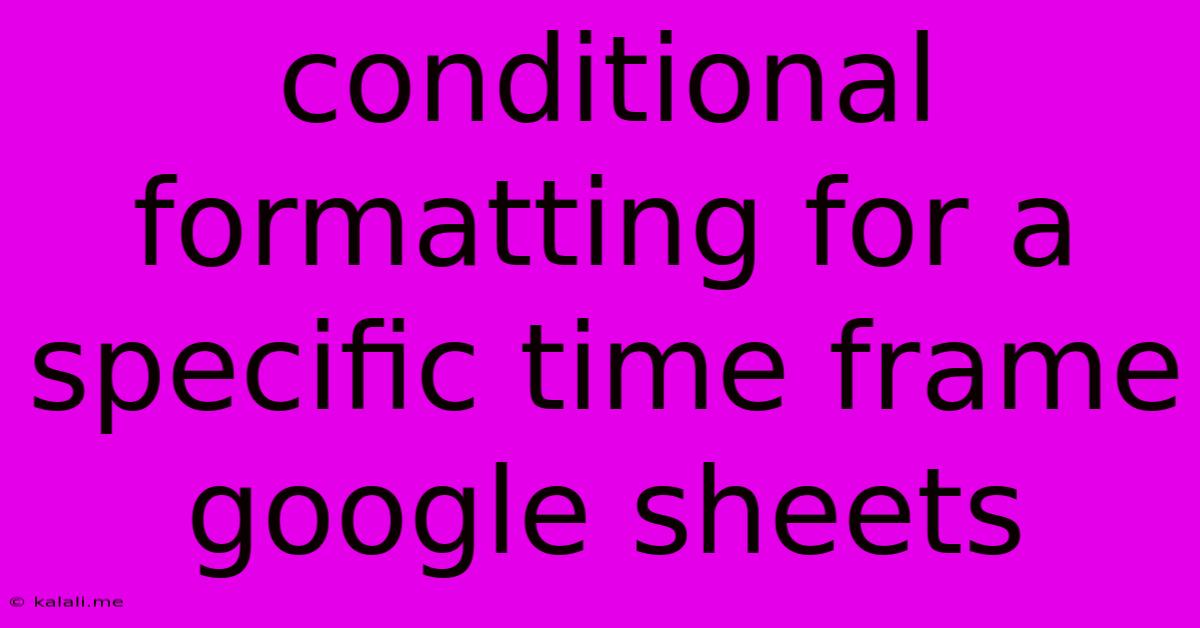
Table of Contents
Master Conditional Formatting in Google Sheets for Specific Timeframes
Google Sheets' conditional formatting is a powerful tool for visualizing data, highlighting important trends, and making your spreadsheets more user-friendly. This guide will walk you through how to apply conditional formatting to highlight data based on specific timeframes, making your data analysis much more efficient. Learn how to easily identify overdue tasks, highlight sales within a specific quarter, or track project milestones effortlessly.
Understanding the Basics of Conditional Formatting
Before diving into timeframe-specific formatting, let's briefly review the fundamentals. Conditional formatting in Google Sheets allows you to automatically change the appearance of cells based on their values. This could be changing the font color, background color, adding icons, or applying data bars. The key is defining the rules that dictate when these changes occur.
Applying Conditional Formatting Based on Date and Time
The magic happens when we leverage Google Sheets' date and time functions within our conditional formatting rules. Here's how you can apply conditional formatting for different timeframes:
1. Highlighting Overdue Tasks:
Let's say you have a column (e.g., Column A) containing due dates for tasks. To highlight overdue tasks:
- Select the range containing your due dates (e.g., A1:A10).
- Go to Format > Conditional formatting.
- Under "Format rules," choose "Custom formula is".
- Enter the following formula in the formula bar:
=A1<TODAY() - Choose your desired formatting (e.g., red background color).
- Click "Done."
This formula checks if the date in each cell (starting with A1) is before today's date. If it is, the formatting is applied.
2. Highlighting Data Within a Specific Month:
To highlight sales figures for a specific month (e.g., January 2024), assuming your dates are in Column A and sales figures are in Column B:
- Select the range containing your data (e.g., A1:B100).
- Go to Format > Conditional formatting.
- Choose "Custom formula is".
- Enter this formula:
=AND(MONTH(A1)=1,YEAR(A1)=2024)(Change1to the desired month number and2024to the year). - Choose your formatting.
- Click "Done."
This formula uses MONTH() and YEAR() functions to check if the date in Column A falls within the specified month and year. The AND() function ensures both conditions are met.
3. Identifying Data Within a Custom Date Range:
For a more flexible approach, let's highlight sales between two specific dates (e.g., January 1st, 2024, and March 31st, 2024):
- Select your data range.
- Go to Format > Conditional formatting.
- Choose "Custom formula is".
- Use this formula:
=AND(A1>=DATE(2024,1,1),A1<=DATE(2024,3,31))(Adjust the dates accordingly). - Choose your formatting.
- Click "Done."
This utilizes the DATE() function to specify the start and end dates of your range.
4. Using Color Scales for Time-Based Trends:
Instead of simple highlighting, you can use color scales to visually represent trends over time. Select your data, choose "Color scale" under "Format rules," and Google Sheets will automatically apply a gradient based on the values, effectively visualizing the change over time.
Advanced Techniques and Considerations:
- Multiple Rules: You can apply multiple conditional formatting rules to a single range. Google Sheets will apply them in the order they're listed.
- Named Ranges: Using named ranges can make your formulas more readable and easier to maintain.
- Data Validation: Combining conditional formatting with data validation helps ensure data accuracy and consistency.
By mastering these techniques, you can significantly improve your ability to analyze data in Google Sheets, quickly identifying key trends and patterns within specific timeframes. Experiment with different formulas and formatting options to optimize your spreadsheets for maximum clarity and efficiency.
Latest Posts
Latest Posts
-
How Many Pounds Are In 2 5 Kg
Jul 01, 2025
-
Which Is Greater 2 3 Or 2 4
Jul 01, 2025
-
How Do You Pass Level 7 On Bloxorz
Jul 01, 2025
-
If Your 13 What Year Were You Born
Jul 01, 2025
-
How Many Cups Is 3 Liters Of Water
Jul 01, 2025
Related Post
Thank you for visiting our website which covers about Conditional Formatting For A Specific Time Frame Google Sheets . We hope the information provided has been useful to you. Feel free to contact us if you have any questions or need further assistance. See you next time and don't miss to bookmark.