Dbeaver Network Unavailable Due To Certificate Issue
Kalali
Jun 01, 2025 · 3 min read
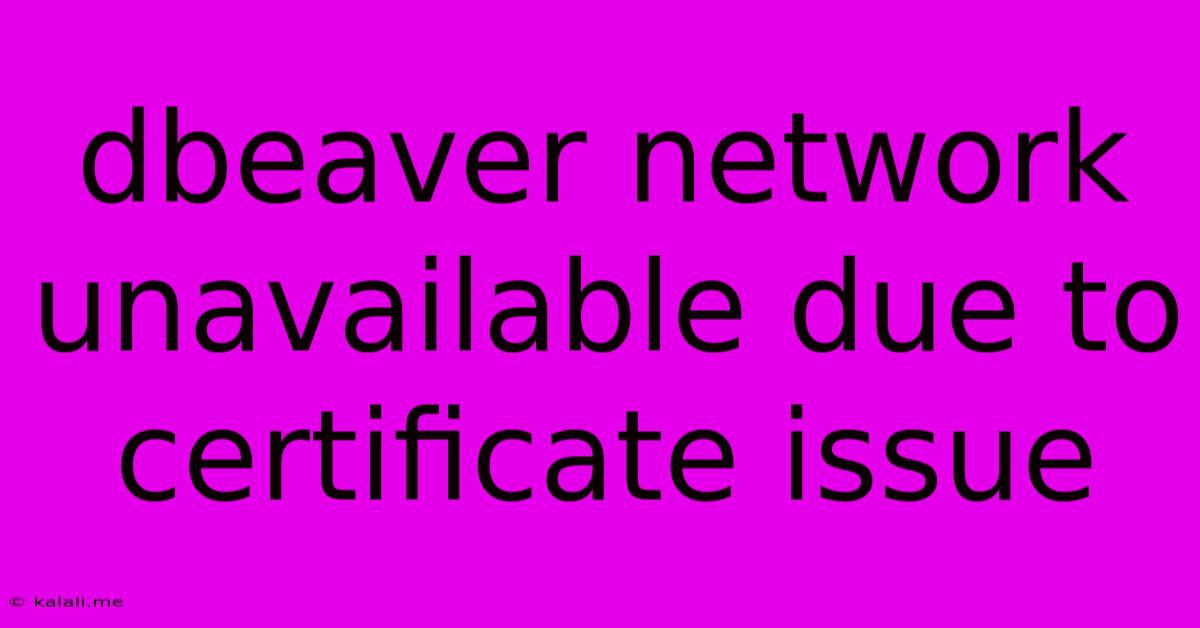
Table of Contents
DBeaver Network Unavailable: Troubleshooting Certificate Issues
DBeaver, a popular open-source database tool, can sometimes throw a "Network unavailable" error, often stemming from certificate problems. This frustrating issue prevents you from connecting to your database, halting your workflow. This article will guide you through troubleshooting and resolving this common DBeaver connectivity problem, enabling you to regain access to your data. We'll cover various solutions, from simple checks to more advanced configuration adjustments.
Understanding the Problem: The "Network unavailable" error in DBeaver frequently masks an underlying certificate issue. This typically happens when DBeaver's trust store doesn't recognize the server's SSL/TLS certificate, leading to a connection failure. This can occur with self-signed certificates, expired certificates, or certificates from untrusted Certificate Authorities (CAs).
Troubleshooting Steps:
Here's a systematic approach to resolving DBeaver's "Network unavailable" error caused by certificate problems:
1. Verify Network Connectivity:
Before diving into certificate specifics, ensure your network connection is functioning correctly. Can you access other websites or online services? If not, the problem lies outside DBeaver and requires network troubleshooting.
2. Check the Database Server Connection Details:
- Correct Hostname/IP Address: Double-check that you've entered the correct hostname or IP address of your database server in DBeaver's connection settings. A simple typo can lead to connection failures.
- Port Number: Verify the port number matches the database server's configuration. The default port varies depending on the database system (e.g., 5432 for PostgreSQL, 3306 for MySQL).
- Username and Password: Ensure you're using the correct credentials to authenticate with the database server.
3. Examine DBeaver's Connection Settings:
- SSL/TLS Settings: Within DBeaver's connection settings, locate the SSL/TLS options. These usually include options to enable or disable SSL, specify a trust store, and choose the certificate validation level.
- Truststore Configuration: If SSL/TLS is enabled and you're encountering certificate issues, you might need to configure DBeaver to trust the server's certificate. This usually involves importing the certificate into DBeaver's trust store or explicitly disabling certificate validation (not recommended for production environments). The precise method for this depends on your operating system and DBeaver version.
4. Import the Server Certificate:
This is often the most effective solution. The steps involve obtaining the server's certificate and importing it into your Java Keystore (if DBeaver is using the Java truststore) or into DBeaver's own truststore, if it offers such an option. The exact procedure differs depending on the database system and operating system, but generally involves using the keytool command-line utility.
5. Disabling SSL/TLS (Not Recommended):
As a last resort, and only in testing or non-production environments, you can disable SSL/TLS within DBeaver's connection settings. This bypasses certificate verification but significantly weakens security. This is strongly discouraged for production databases.
6. Update DBeaver and Java:
Outdated versions of DBeaver or Java might have compatibility issues with newer SSL/TLS protocols or certificates. Check for updates to both DBeaver and your Java installation. This often resolves unforeseen certificate compatibility problems.
7. Check Server-Side Configuration:
The issue might not be entirely on the DBeaver side. Ensure the database server's SSL/TLS configuration is correct and that the certificate is valid and properly configured. Consult your database server's documentation for details.
8. Firewall and Proxy Settings:
If you're behind a firewall or proxy, ensure that outgoing connections on the relevant ports are allowed. Incorrect proxy configurations can also prevent connections.
By systematically following these troubleshooting steps, you can effectively resolve DBeaver's "Network unavailable" error stemming from certificate issues and re-establish your database connection. Remember to prioritize security and avoid disabling SSL/TLS unless absolutely necessary in a controlled, non-production setting. Prioritizing security best practices is crucial to protect your data.
Latest Posts
Latest Posts
-
How Do You Make Eclipse Glasses
Jun 03, 2025
-
Who Is Seir Father In The Bible
Jun 03, 2025
-
Panic Fork Exec Bin Sh Operation Not Permitted User Namespace
Jun 03, 2025
-
How To Clean The Gas Oven
Jun 03, 2025
-
After Cutting Into Floor Joist Where To Secure Mending Plate
Jun 03, 2025
Related Post
Thank you for visiting our website which covers about Dbeaver Network Unavailable Due To Certificate Issue . We hope the information provided has been useful to you. Feel free to contact us if you have any questions or need further assistance. See you next time and don't miss to bookmark.