Debian 12 Install Desktop Environment From Command Line
Kalali
May 23, 2025 · 3 min read
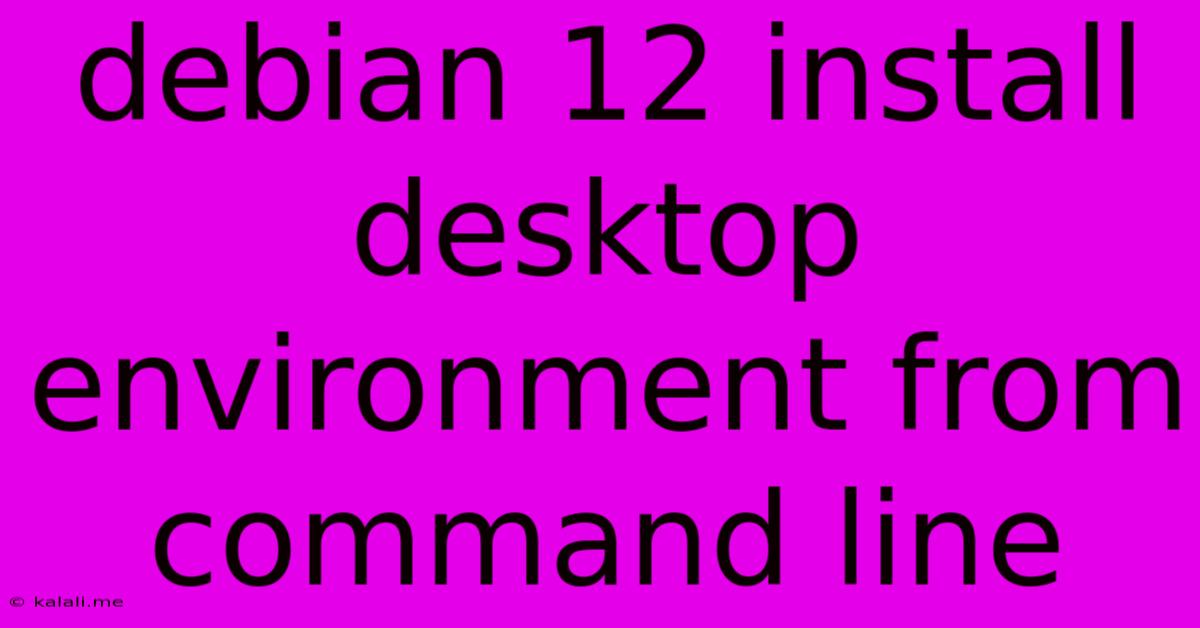
Table of Contents
Installing a Desktop Environment on Debian 12 from the Command Line
This guide provides a comprehensive walkthrough on installing a desktop environment (DE) on Debian 12 (Bookworm) using the command line. We'll cover popular choices like GNOME, KDE Plasma, XFCE, and MATE, outlining the necessary steps for each. Choosing the right DE depends on your preferences for resource usage, aesthetics, and functionality. This method allows for a streamlined and efficient installation, perfect for server-to-desktop conversions or automated deployments.
Choosing Your Desktop Environment:
Before we begin, let's briefly consider the strengths of each DE:
- GNOME: Modern, visually appealing, and feature-rich. Can be resource-intensive on older hardware.
- KDE Plasma: Highly customizable, visually stunning, and packed with features. Resource usage varies depending on configuration.
- XFCE: Lightweight, fast, and efficient. Ideal for older or less powerful hardware.
- MATE: Traditional desktop environment, similar to GNOME 2. Lightweight and user-friendly.
Pre-Installation Steps:
Before installing any DE, ensure your Debian 12 system is up-to-date:
sudo apt update
sudo apt upgrade -y
This crucial step updates your package lists and installs any pending system updates, ensuring a smoother installation process.
Installing Specific Desktop Environments:
Below are the commands for installing each DE. Remember to replace <DE> with the actual package name:
- GNOME:
sudo apt install gnome gnome-desktop-environment-core
- KDE Plasma:
sudo apt install kde-plasma-desktop
This command will install the core KDE Plasma environment. You may want to install additional packages for a complete experience, depending on your needs.
- XFCE:
sudo apt install xfce4 xfce4-goodies
xfce4-goodies adds useful extra applications and features to your XFCE installation.
- MATE:
sudo apt install mate-desktop-environment
Post-Installation Steps:
After installation, reboot your system:
sudo reboot
Upon reboot, you should be presented with a graphical login screen for your chosen DE. If not, try selecting the DE from the lightdm login manager.
Troubleshooting:
- Display Manager Issues: If you encounter issues with the display manager (lightdm), try reinstalling it:
sudo apt reinstall lightdm. - Missing Packages: If certain components aren't working correctly, identify the missing packages and install them individually. Check the DE documentation for recommended packages.
- Configuration: Explore your DE's settings to customize the appearance and behavior to your liking.
Optimizing your Debian 12 Desktop:
Once your DE is installed, consider these additional steps for optimization:
- Install necessary codecs: If you encounter issues playing audio or video files, install the necessary multimedia codecs.
- Install additional applications: Add applications based on your workflow. This can be done through the DE's software center or the command line using
apt install <package_name>. - Customize your desktop: Explore the settings menu of your DE for extensive customization options.
This guide provides a foundational understanding of installing various desktop environments on Debian 12 from the command line. Remember to consult the official documentation for your chosen DE for more detailed instructions and advanced configuration options. By following these steps, you'll be able to transform your Debian 12 system into a fully functional desktop environment tailored to your needs.
Latest Posts
Latest Posts
-
Salesforce Flow Decision For Only The Record Is Created Alias
May 23, 2025
-
Is Sherry Vinegar The Same As Sherry Cooking Wine
May 23, 2025
-
How To Show Two Primary Buttons Ui
May 23, 2025
-
Absolute Continuity But Not Bounded Variation
May 23, 2025
-
Natlib Limit On Number Of Authors
May 23, 2025
Related Post
Thank you for visiting our website which covers about Debian 12 Install Desktop Environment From Command Line . We hope the information provided has been useful to you. Feel free to contact us if you have any questions or need further assistance. See you next time and don't miss to bookmark.