Error Bios/legacy Boot Of Uefi-only Media
Kalali
May 23, 2025 · 3 min read
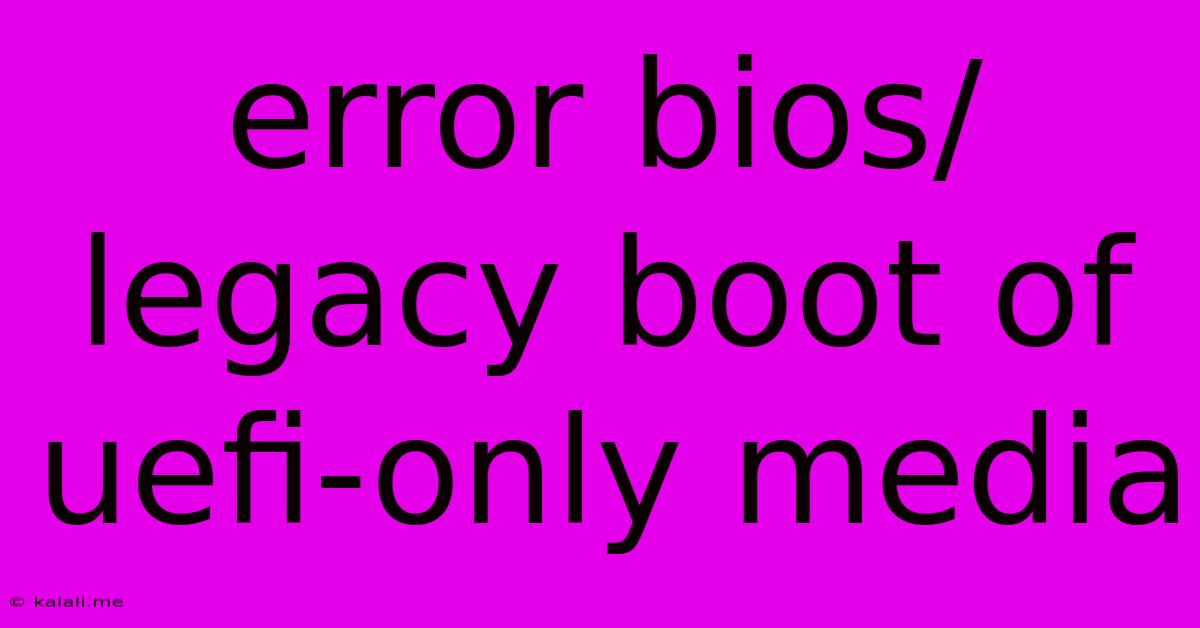
Table of Contents
Error: BIOS/Legacy Boot of UEFI-Only Media – Troubleshooting and Solutions
This frustrating error message, "BIOS/Legacy Boot of UEFI-Only Media," pops up when you try to boot from a USB drive or other installation media that's formatted for UEFI (Unified Extensible Firmware Interface) but your computer is set to Legacy BIOS mode. This guide explains why this happens and provides clear, step-by-step solutions to get your system booting correctly. Understanding the difference between UEFI and Legacy BIOS is key to resolving this issue.
What is the difference between UEFI and Legacy BIOS?
UEFI and Legacy BIOS are both firmware interfaces that manage the startup process of your computer. However, they differ significantly in their architecture and capabilities.
- Legacy BIOS: An older system, limited in its ability to handle large hard drives and secure boot processes. It uses MBR (Master Boot Record) partitioning.
- UEFI: A more modern and flexible system, supporting larger hard drives, secure boot, and faster boot times. It typically uses GPT (GUID Partition Table) partitioning.
The error arises because the UEFI-only installation media is formatted using GPT partitioning, which is incompatible with Legacy BIOS systems. Conversely, Legacy BIOS media (using MBR) won't work with a system set to UEFI boot mode.
Why you're seeing this error:
You'll encounter this message if:
- Your system's boot mode is set to Legacy BIOS: Your computer's firmware is configured to use the older BIOS boot process.
- You're using UEFI-only installation media: The USB drive or DVD you're using is formatted specifically for UEFI systems. This is common with modern operating system installers.
How to fix the "BIOS/Legacy Boot of UEFI-Only Media" error:
The solution involves changing your computer's boot mode to UEFI. Here's how:
1. Accessing your BIOS/UEFI settings:
This process varies slightly depending on your computer manufacturer. Generally, you'll need to press a specific key (usually Delete, F2, F10, F12, or Esc) repeatedly as your computer starts up. Look for a message on the screen indicating which key to press to enter the BIOS setup.
2. Changing the boot mode:
Once in the BIOS/UEFI settings, look for options related to boot mode, boot order, or CSM (Compatibility Support Module). The exact wording may differ depending on your BIOS manufacturer. You might find options like:
- Boot Mode: Change this to "UEFI" or "UEFI Boot".
- CSM (Compatibility Support Module): Disable this option. This module allows Legacy BIOS to work with UEFI devices; disabling it forces a pure UEFI boot.
- Secure Boot: This setting may also need adjustment. If you have a Secure Boot option, you might need to enable or disable it depending on your installation media and operating system. Some Windows installations may require Secure Boot to be enabled.
3. Saving and exiting:
After making these changes, save your BIOS settings. The exact method for saving depends on your BIOS. Common options include pressing F10, F12, or clicking a "Save & Exit" button. Your computer will then restart.
4. Re-attempting the boot:
After restarting, your computer should now boot from the UEFI-only media without any errors. If the problem persists, consider:
- Checking the integrity of your installation media: Create the installation media again, ensuring the correct settings are used during the creation process.
- Updating your BIOS: An outdated BIOS might not fully support UEFI. Check your computer manufacturer's website for BIOS updates.
- Consulting your computer's manual: If you're still stuck, consult your computer's manual for specific instructions on accessing and configuring the BIOS settings.
By understanding the differences between UEFI and Legacy BIOS and following these steps, you can successfully resolve the "BIOS/Legacy Boot of UEFI-Only Media" error and continue your installation or boot process. Remember to always back up your important data before making significant system changes.
Latest Posts
Latest Posts
-
Ae2 Move Items From One Drive To Another
May 25, 2025
-
Text Embedding To Suggest Similar Words
May 25, 2025
-
Why Are My Villagers Not Breeding
May 25, 2025
-
Ask For Not Whom The Bell Tolls
May 25, 2025
-
Best Coffee Grinder For Pour Over
May 25, 2025
Related Post
Thank you for visiting our website which covers about Error Bios/legacy Boot Of Uefi-only Media . We hope the information provided has been useful to you. Feel free to contact us if you have any questions or need further assistance. See you next time and don't miss to bookmark.