Error: Cannot Open Packages Database In /var/lib/rpm
Kalali
Jun 02, 2025 · 3 min read
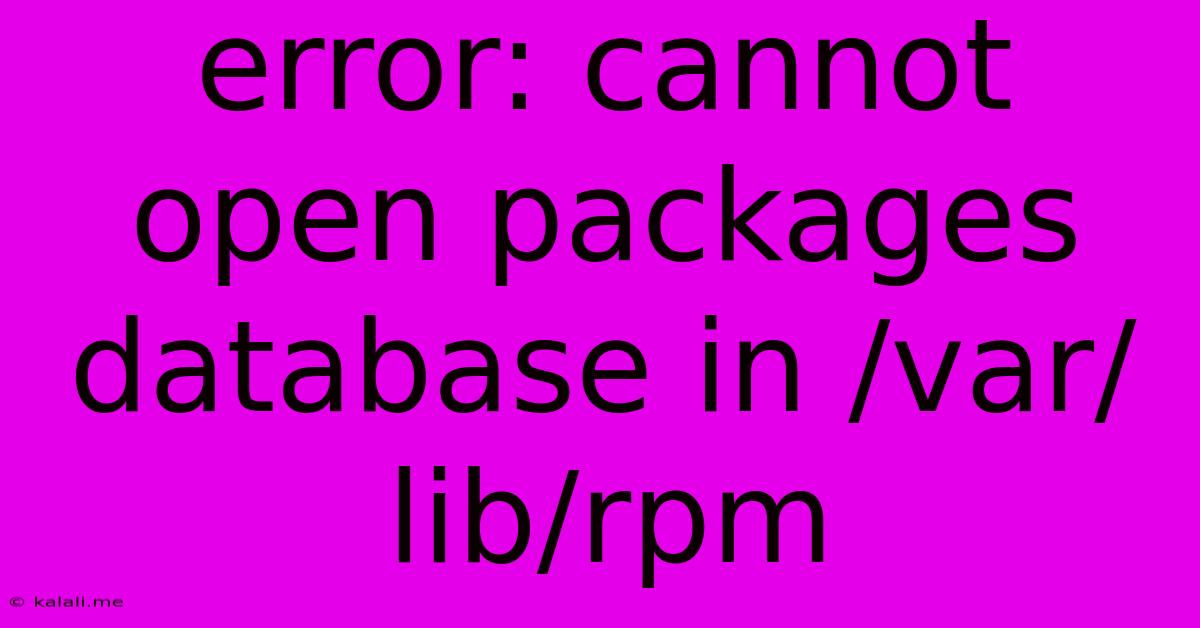
Table of Contents
Error: Cannot Open Packages Database in /var/lib/rpm: Troubleshooting and Solutions
This error, "Error: cannot open packages database in /var/lib/rpm," is a common headache for Linux users, particularly those using RPM-based distributions like Fedora, CentOS, or RHEL. It essentially means your system's package manager can't access the database it needs to manage installed software packages. This prevents you from installing, updating, or removing software. This guide will walk you through troubleshooting and resolving this frustrating issue.
Understanding the Problem: The /var/lib/rpm directory houses crucial databases that track your installed packages. Corruption, permissions problems, or even a simple disk space issue can lead to this error. Let's explore the most common causes and how to fix them.
Common Causes and Solutions
1. Database Corruption: This is often the culprit. The database files within /var/lib/rpm might have become damaged due to a power outage, abrupt system shutdown, or software malfunction.
-
Solution: The most effective solution is to rebuild the database. Use the following command as root (using
sudoif necessary):rpm --rebuilddbThis command will re-create the database files from scratch, resolving most corruption issues. After running this command, try the package management operation that initially caused the error.
2. Disk Space Issues: Insufficient disk space in the /var partition can prevent the package manager from accessing or updating the database.
-
Solution: Check your disk space using the following command:
df -hIf
/varis almost full, you'll need to free up space by removing unnecessary files or moving data to another partition. This might involve uninstalling unused packages (rpm -e <package_name>), clearing log files, or deleting temporary files. Remember to reboot after freeing up sufficient space.
3. Permissions Problems: Incorrect file permissions within the /var/lib/rpm directory can hinder access.
-
Solution: Ensure the correct ownership and permissions are set. As root, use the following commands:
chown root:root /var/lib/rpm chmod 755 /var/lib/rpmThis sets the owner to root and grants read and execute permissions for the owner, read and execute permissions for the group, and read permissions for others.
4. Hardware Failure: In rare cases, a failing hard drive or other hardware problems can lead to this error. If you've tried the above solutions and the problem persists, consider running a hardware diagnostic test.
5. File System Errors: Problems with the underlying file system can also cause this.
-
Solution: Run a filesystem check. For ext4 filesystems, use:
fsck -y /dev/(Replace
/dev/<your_partition>with the correct device path for your/varpartition. Caution: This is a destructive command. Ensure you have backups. You'll likely need to reboot after this operation).
6. Conflicting Package Managers: If you're using multiple package managers (e.g., both dnf and yum), there might be conflicts. Stick to one package manager to avoid potential database issues.
Preventing Future Problems:
- Regularly back up your system: This safeguards against data loss due to hardware failures or other unforeseen events.
- Monitor disk space: Keep an eye on your disk space usage, particularly in the
/varpartition. - Perform regular system updates: Keeping your system updated often includes improvements to package management.
- Reboot your system periodically: Rebooting can help resolve minor inconsistencies that might lead to such problems.
By following these troubleshooting steps, you should be able to resolve the "Error: cannot open packages database in /var/lib/rpm" and get back to managing your software smoothly. Remember to always back up important data before attempting any significant system changes. If the problem persists after trying all these steps, you might need to seek further assistance from your Linux distribution's community or support forums.
Latest Posts
Latest Posts
-
Dead Rising 2 Carrying Money Over
Jun 04, 2025
-
Why Is My Dryer Wet Inside
Jun 04, 2025
-
Light Not Working But Has Power
Jun 04, 2025
-
How To Check A Relay In A Car
Jun 04, 2025
-
Why Does The Footpath Killer Stutter
Jun 04, 2025
Related Post
Thank you for visiting our website which covers about Error: Cannot Open Packages Database In /var/lib/rpm . We hope the information provided has been useful to you. Feel free to contact us if you have any questions or need further assistance. See you next time and don't miss to bookmark.