Esp32 Board Not Showing Up In Explorer Windows 10
Kalali
Jun 08, 2025 · 3 min read
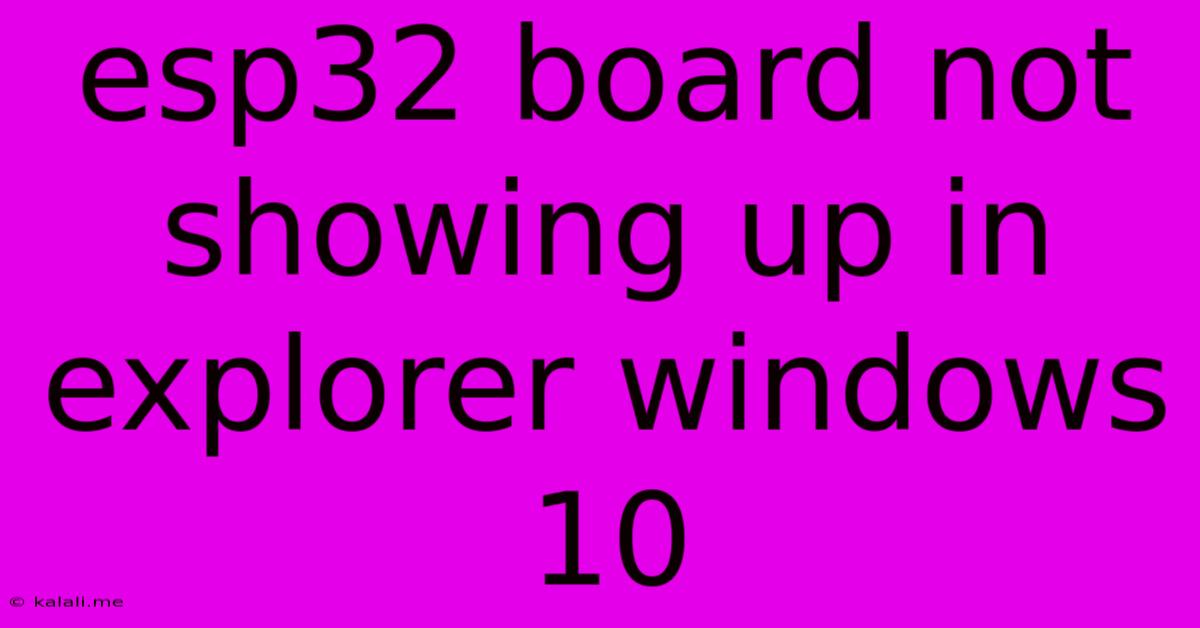
Table of Contents
ESP32 Board Not Showing Up in Windows 10 Explorer? Troubleshooting Guide
Are you struggling to see your ESP32 board in Windows 10 File Explorer? This frustrating issue can stem from several causes, from simple driver problems to more complex hardware configurations. This comprehensive guide will walk you through troubleshooting steps to get your ESP32 recognized and ready for development. We'll cover common problems and provide solutions to help you get back on track.
Why isn't my ESP32 showing up? This is a common problem for ESP32 users, often caused by incorrect driver installation, faulty USB connections, or power supply issues. Successfully connecting your ESP32 involves proper driver installation, a functioning USB port, and adequate power for the board. Let's dive into the solutions.
1. Check Your Hardware Connections
Before diving into software solutions, let's ensure the basics are correct:
- USB Cable: Try a different USB cable. A faulty cable is a surprisingly common culprit. Use a high-quality cable, preferably one that's known to work reliably with other devices.
- USB Port: Try different USB ports on your computer. Some ports might be disabled, malfunctioning, or supplying insufficient power. Avoid using USB hubs; connect directly to your computer's motherboard ports.
- Power Supply: If your ESP32 requires external power, ensure it's properly connected and receiving sufficient voltage. An insufficient power supply can prevent the board from functioning correctly and showing up in Windows.
- Board itself: Check if the ESP32 board is physically damaged. Look for any obvious signs of damage to the board or USB connection port.
2. Install or Reinstall the CH340 Driver (or Equivalent)
The ESP32 often uses a CH340 or similar USB-to-serial converter chip. If the correct drivers aren't installed, Windows won't recognize the device.
- Identify your USB-to-Serial Chip: Check your ESP32's documentation to identify the specific USB-to-serial chip it uses. It might be a CH340, CP2102, or another type.
- Download the Correct Driver: Search online for the driver corresponding to your chip. Many websites offer these drivers for free.
- Install the Driver: Once downloaded, install the driver following the instructions provided. You may need to manually select the driver during installation.
- Restart Your Computer: After installation, restart your computer to ensure the changes take effect.
3. Update or Reinstall Device Drivers
Windows may have an outdated or corrupted driver for your ESP32. Updating or reinstalling these drivers can resolve the issue.
- Device Manager: Open Device Manager (search for it in the Windows search bar).
- Ports (COM & LPT): Expand the "Ports (COM & LPT)" section.
- Unknown Device or Error: Look for any devices with a yellow exclamation mark, indicating a driver problem. If you see "Unknown Device," this might be your ESP32.
- Update Driver: Right-click on the problematic device and select "Update driver." Follow the on-screen instructions.
- Uninstall and Reinstall: If updating doesn't work, try uninstalling the device and then restarting your computer. Windows should automatically reinstall the driver.
4. Check Device Manager for COM Port Assignment
Even with the correct drivers installed, your ESP32 might not be assigned a COM port. This prevents Windows from recognizing it properly.
- Device Manager: Open Device Manager again.
- Ports (COM & LPT): Check the "Ports (COM & LPT)" section. Your ESP32 should appear as a COM port (e.g., COM3, COM4). If not, it might be a driver or connection issue.
5. Power Cycle Your Computer and ESP32
Sometimes, a simple power cycle can resolve temporary software glitches. Try unplugging both your computer and the ESP32 from the power source, waiting a few seconds, and then plugging them back in.
6. Try a Different Computer
If none of the above steps work, try connecting your ESP32 to a different computer. This helps determine if the problem lies with your ESP32 or your computer's configuration.
If you've followed these steps and your ESP32 still isn't showing up, you might need to consult more advanced troubleshooting resources or seek help from the ESP32 community forums. Remember to provide details about your specific ESP32 model and any error messages you encounter when seeking assistance.
Latest Posts
Latest Posts
-
Tracking Phases Of Design Process In A Ticketing Form
Jun 08, 2025
-
Free Backgrounds To Create Photshop Tags
Jun 08, 2025
-
Go Fast Alone Go Far Together
Jun 08, 2025
-
Thank You So So Very Much
Jun 08, 2025
-
Shower Handle Sticks Out Too Far
Jun 08, 2025
Related Post
Thank you for visiting our website which covers about Esp32 Board Not Showing Up In Explorer Windows 10 . We hope the information provided has been useful to you. Feel free to contact us if you have any questions or need further assistance. See you next time and don't miss to bookmark.