Excel Formula Showing Instead Of Result
Kalali
Jun 11, 2025 · 3 min read
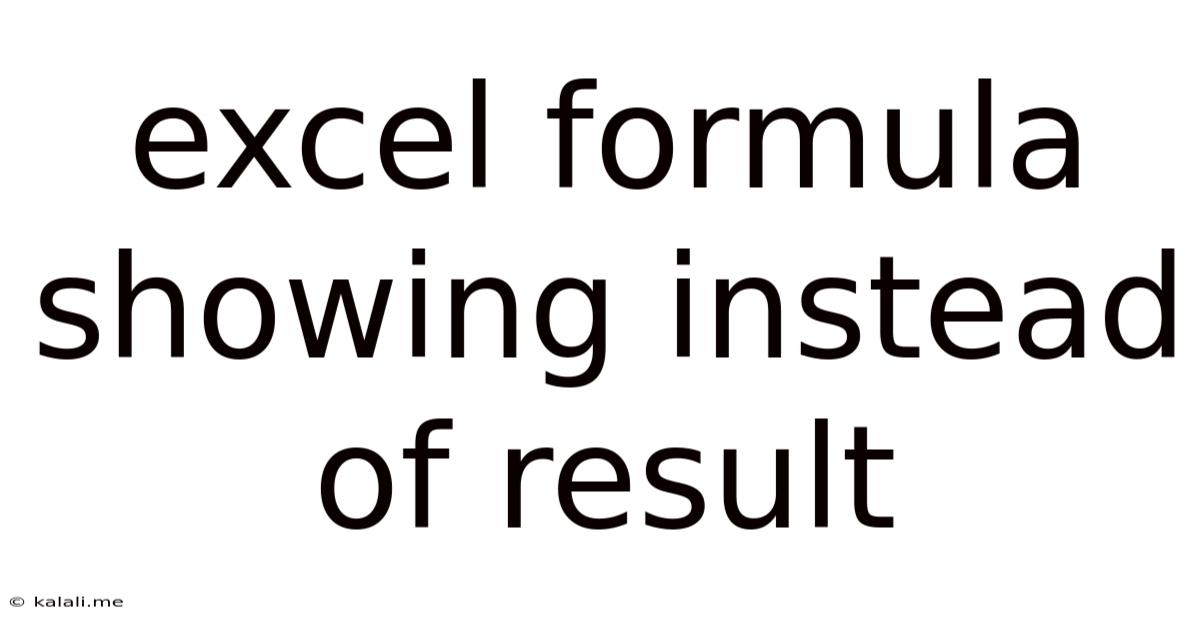
Table of Contents
Excel Formulas Showing Instead of Result: Troubleshooting and Solutions
Are you frustrated with Excel formulas displaying the formula itself instead of the calculated result? This common issue can stem from several causes, but thankfully, most solutions are straightforward. This article will guide you through troubleshooting this problem and getting your spreadsheets back on track. Understanding the root cause is key to fixing this, so let's dive into the common culprits.
Understanding the Problem: Why Formulas Show Instead of Results
When an Excel formula displays as text instead of a numerical or textual result, it usually means Excel is treating the formula as a string of characters rather than a calculation instruction. This often happens due to incorrect cell formatting, errors in the formula itself, or settings within Excel.
Common Causes and Their Solutions:
Here's a breakdown of the most frequent causes and how to resolve them:
1. Incorrect Cell Formatting
This is the most common reason. If a cell is formatted as text, Excel will display any entry, including formulas, as text.
- Solution: Select the cell(s) displaying the formula. Right-click and choose "Format Cells." Under the "Number" tab, select a suitable format like "General," "Number," or "Text" (if you intend to display text). Click "OK". Excel should now calculate and display the result.
2. Show Formulas Mode Activated
Excel has a "Show Formulas" mode that displays the formulas instead of the results. This is useful for reviewing or debugging, but it needs to be deactivated for normal operation.
- Solution: Check the "Formulas" tab on the Excel ribbon. Look for a button that says "Show Formulas" (it might have an icon depicting a formula). Click this button to toggle it off. The formulas should revert to displaying their results.
3. Errors in the Formula
A simple typo or incorrect syntax can prevent a formula from calculating correctly. Excel might display the formula if it can't interpret the instructions.
- Solution: Carefully review your formula for any errors. Check for typos, missing parentheses, incorrect cell references, or invalid operators. Use the "Formula Auditing" tools in Excel (found under the "Formulas" tab) to help identify problems. Common errors include incorrect cell ranges, using the wrong operator (e.g.,
=instead of+), and forgetting closing parentheses.
4. Leading Apostrophes
An apostrophe (') at the beginning of a cell entry forces Excel to treat the entire content as text. This is often accidental.
- Solution: If you see a leading apostrophe, carefully remove it. Excel should then recognize the entry as a formula and calculate the result.
5. Calculation Options
Excel's calculation options can sometimes hinder correct formula evaluation.
- Solution: Go to "File" > "Options" > "Formulas." Ensure that "Automatic" is selected under "Calculation options." Click "OK". This setting makes Excel automatically recalculate formulas whenever a change is made.
6. Circular References
A circular reference occurs when a formula refers to its own cell, either directly or indirectly. This creates a loop, preventing Excel from calculating.
- Solution: Excel will usually alert you to circular references. Carefully review your formulas to identify the loop and break it by adjusting cell references. The "Error Checking" feature under the "Formulas" tab can help pinpoint circular references.
7. Data Type Mismatches
Formulas might not work as intended if you try to perform operations on mismatched data types (e.g., adding a number to text).
- Solution: Make sure the data types in your cells are consistent. Use functions like
VALUEto convert text to numbers if necessary.
Preventing Future Issues:
- Regularly check cell formatting: Ensure cells are formatted correctly to avoid accidental text formatting.
- Use the "Show Formulas" mode judiciously: Only activate it when you need to review or debug formulas.
- Practice good formula writing habits: Be meticulous and consistent in your formula syntax. Test formulas in smaller sections to pinpoint errors easily.
By systematically checking these points, you should be able to resolve the issue of Excel formulas displaying instead of their results and restore the functionality of your spreadsheets. Remember, patience and careful attention to detail are key to resolving these problems efficiently.
Latest Posts
Latest Posts
-
How Many Pounds Are In 2 5 Kg
Jul 01, 2025
-
Which Is Greater 2 3 Or 2 4
Jul 01, 2025
-
How Do You Pass Level 7 On Bloxorz
Jul 01, 2025
-
If Your 13 What Year Were You Born
Jul 01, 2025
-
How Many Cups Is 3 Liters Of Water
Jul 01, 2025
Related Post
Thank you for visiting our website which covers about Excel Formula Showing Instead Of Result . We hope the information provided has been useful to you. Feel free to contact us if you have any questions or need further assistance. See you next time and don't miss to bookmark.