Find Audio Files From Any App On Android
Kalali
May 23, 2025 · 3 min read
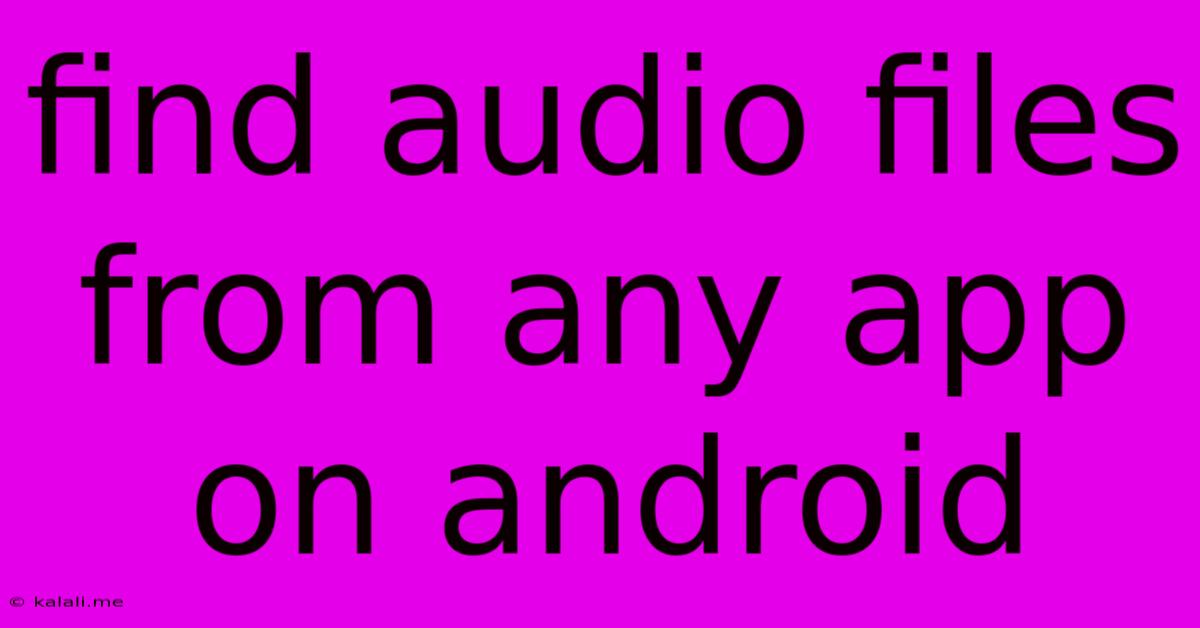
Table of Contents
Finding Audio Files from Any App on Android: A Comprehensive Guide
Finding specific audio files on your Android device can be surprisingly tricky, especially if you're not sure which app created or downloaded them. This guide will walk you through several methods to locate audio files regardless of their origin, ensuring you can easily access your music, voice recordings, podcasts, and more. This includes tips for managing storage and troubleshooting common issues.
Understanding Android's File System
Before we dive into specific methods, it's crucial to understand how Android organizes files. Unlike a computer, Android doesn't always display files in a single, easily navigable location. Apps often store their data in specific folders, sometimes hidden from standard file explorers. This is primarily a security and organizational measure.
Method 1: Using the Built-in File Manager
Most Android devices come with a built-in file manager. The interface varies slightly depending on the manufacturer (Samsung, Xiaomi, Google, etc.) and Android version, but the core functionality remains similar. Look for an app named "Files," "My Files," "File Manager," or something similar.
Once opened, navigate to the "Internal Storage" or "Device Storage" section. You'll likely find folders named "Audio," "Music," "Downloads," and potentially others containing audio files. This is the most straightforward method for common audio files.
However, keep in mind: This method might not reveal audio files stored by apps that don't directly use the standard Android storage locations.
Method 2: Exploring App-Specific Folders
Many apps store their audio data within their own app folders. These folders are often located within the "Android/data" directory. Warning: Accessing and modifying files within these folders can sometimes cause app instability or data corruption. Proceed with caution.
To find these folders:
- Open your file manager.
- Navigate to "Internal Storage" or "Device Storage."
- Locate the "Android" folder.
- Look for the "data" folder. You'll likely see many folders with cryptic names representing different apps.
- Identify the app's folder: You may need to try several folders to find the one containing the app’s audio data. The file names or the folder's name might give you a clue.
This method requires some detective work and might not be ideal for non-technical users.
Method 3: Using Third-Party File Managers
Third-party file managers often offer more advanced features and better organization compared to default options. Popular options include Solid Explorer, FX File Explorer, and Total Commander. These apps often provide better search functionality and may display hidden folders that are not visible in the built-in file manager. They might also offer root access (for advanced users only), granting access to even more files on your device.
Method 4: Searching Using Your Device's Search Function
Many Android devices have a built-in search functionality. Using this to search for specific audio file names can often yield results, even if you don't know the exact folder location. Simply type the name of the audio file (or part of it) into your device's search bar.
Troubleshooting and Tips
- SD Card: If you use an SD card, check its contents as well. Many apps allow you to save audio files to external storage.
- Cloud Storage: If the audio files are synced to cloud services like Google Drive, Dropbox, or OneDrive, check those locations.
- Recent Files: Some file managers have a "Recent Files" section displaying recently accessed files. This can be a quick way to find recently downloaded or recorded audio.
- App Permissions: Ensure that your file manager has the necessary permissions to access all files and folders on your device.
By employing these strategies, you should be able to locate almost any audio file on your Android device. Remember to always be cautious when modifying files within app-specific folders. If you are having significant difficulty, try using a reliable third-party file manager.
Latest Posts
Latest Posts
-
Iterm Open New Tab In Same Directory
May 23, 2025
-
Shaking Steering Wheel At 70 Mph
May 23, 2025
-
Can You Start A Sentence With Whereas
May 23, 2025
-
How To Disable Touch Bar From Terminal Mac
May 23, 2025
-
Is Their A Keyboard Shortuct For Update Page In Wordperss
May 23, 2025
Related Post
Thank you for visiting our website which covers about Find Audio Files From Any App On Android . We hope the information provided has been useful to you. Feel free to contact us if you have any questions or need further assistance. See you next time and don't miss to bookmark.