Form Spacing Messed Up When Larger Html
Kalali
May 24, 2025 · 4 min read
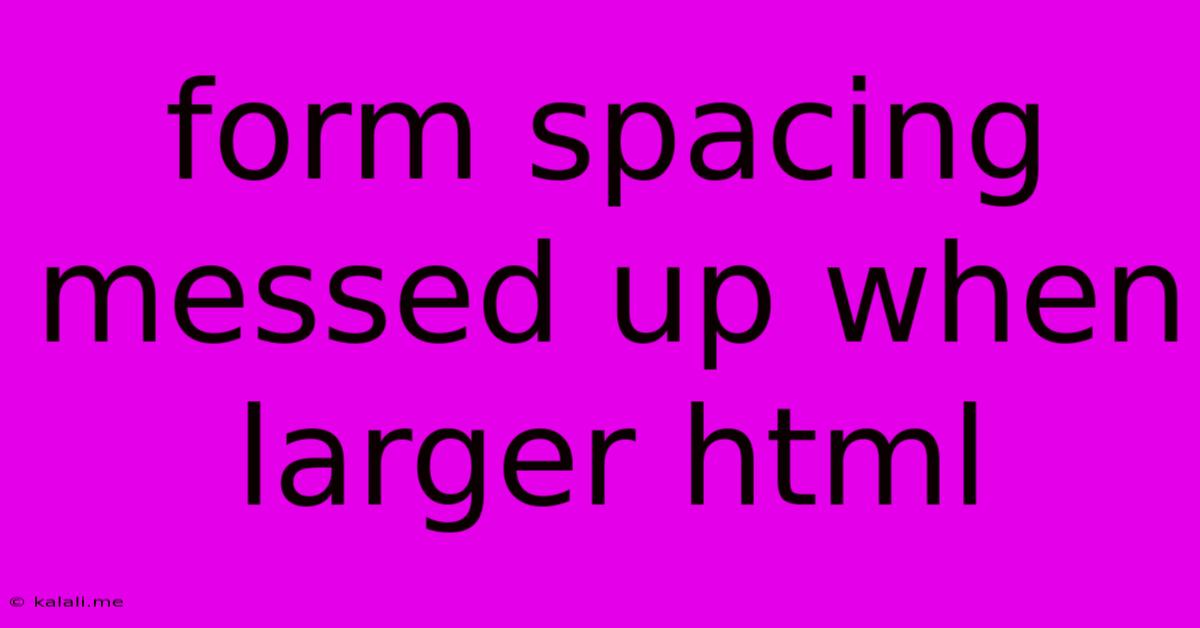
Table of Contents
Form Spacing Messed Up When Using Larger HTML Elements? Common Causes and Solutions
Meta Description: Frustrated with inconsistent form spacing when using larger HTML elements? This article dives into common causes like unexpected margins, padding, and box-sizing issues, offering practical solutions and CSS techniques to achieve perfect form layout regardless of element size.
Forms are a crucial part of any website, and maintaining consistent and visually appealing spacing is essential for a good user experience. However, you might encounter frustrating situations where your form's spacing becomes unpredictable, particularly when dealing with larger HTML elements. This usually manifests as unexpected gaps, overlaps, or inconsistent alignment. This article explores the most common culprits behind this issue and provides effective solutions to restore order to your form layout.
Understanding the Root Causes
The problem of messed-up form spacing often stems from a combination of CSS properties and how they interact with different HTML elements and their sizes. Let's break down the key players:
-
Margins and Padding: These are the most frequent offenders. Unintentional margins or padding on parent containers, form elements themselves (like input fields and labels), or even surrounding divs can significantly impact spacing. Default browser styles often add extra space, leading to inconsistencies.
-
Box-Sizing: The
box-sizingproperty controls how the width and height of an element are calculated. The default value iscontent-box, meaning padding and border are added outside the specified width and height. This can lead to unexpected increases in element size, throwing off your spacing calculations. Changing it toborder-boxincludes padding and border within the specified width and height, leading to more predictable behavior. -
Line Height and Font Size: Larger fonts and increased line heights can also affect vertical spacing between form elements, particularly labels and input fields. This is especially noticeable in forms with multiple lines of text in labels or placeholders.
-
Floating Elements: If you're using floats for layout, they can sometimes disrupt the flow and cause unexpected spacing issues. This is particularly true if you haven't cleared the floats properly.
-
Flexbox or Grid Issues: While powerful layout tools, Flexbox and Grid can sometimes produce unexpected results if not configured correctly. Incorrectly defined
gapproperties or missingalign-itemsandjustify-contentsettings can contribute to spacing problems.
Practical Solutions and CSS Techniques
Here are some practical steps to diagnose and fix your form spacing issues:
-
Inspect with Developer Tools: Use your browser's developer tools (usually accessed by right-clicking and selecting "Inspect" or "Inspect Element") to examine the computed styles of your form elements. This will help you identify unexpected margins, padding, and other CSS properties that might be causing the problem.
-
Reset Default Styles: Consider using a CSS reset or normalize.css to remove default browser styles and ensure a consistent baseline for your form elements. This helps eliminate unexpected margins and padding that browsers might add by default.
-
Embrace
box-sizing: border-box;: Applybox-sizing: border-box;to your form container and all relevant elements within it. This will ensure that padding and border are included in the specified width and height, making spacing calculations much more predictable and easier to manage. -
Use Consistent Units: Stick to a single unit (pixels, ems, rems, etc.) for margins, padding, and font sizes throughout your form. Mixing units can lead to unpredictable results.
-
Manage Vertical Spacing with
margin-bottomorpadding-bottom: Instead of relying on line height alone, explicitly control the vertical spacing between elements usingmargin-bottomorpadding-bottomon each element. -
Avoid Inline Styles: Inline styles can override your CSS and make debugging difficult. Keep your styles organized in external or internal stylesheets.
-
Clear Floats Properly: If you are using floats, ensure that you clear them appropriately using techniques like adding a clear fix (
clear: both;) to a parent container. -
Leverage Flexbox or Grid: Consider using Flexbox or Grid for layout to create more robust and responsive forms. These tools provide powerful ways to control alignment and spacing, reducing reliance on margins and padding alone.
-
Test Responsively: Make sure your form looks good on various screen sizes. Responsiveness is key to maintaining consistency across devices.
By carefully examining your CSS and applying these techniques, you can effectively resolve form spacing problems caused by larger HTML elements and create a visually appealing and user-friendly form experience. Remember consistent and predictable spacing is key to a polished and professional website.
Latest Posts
Latest Posts
-
Over The Range Microwave No Cabinet
May 25, 2025
-
How To Tell What Version Of Minecraft You Have
May 25, 2025
-
Substitute For Dry Milk Powder In Bread
May 25, 2025
-
Where Did Moses Write Of Jesus
May 25, 2025
-
Rip In The Fabric Of Time
May 25, 2025
Related Post
Thank you for visiting our website which covers about Form Spacing Messed Up When Larger Html . We hope the information provided has been useful to you. Feel free to contact us if you have any questions or need further assistance. See you next time and don't miss to bookmark.