Gmail Download All Attachments From Multiple Emails
Kalali
May 25, 2025 · 4 min read
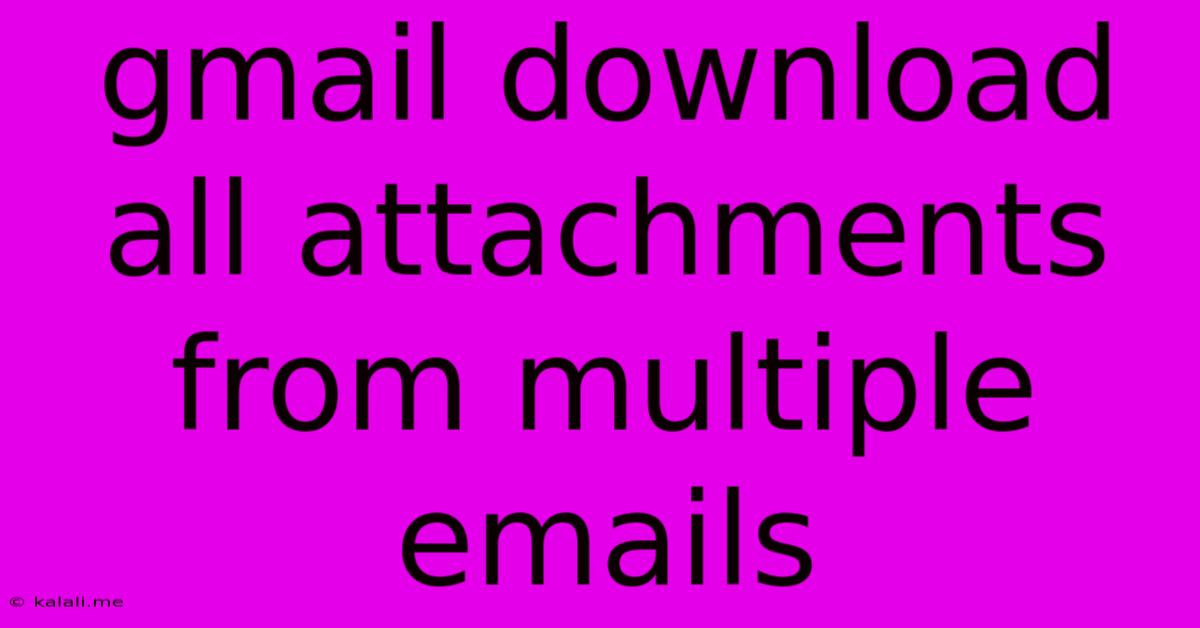
Table of Contents
Downloading All Attachments from Multiple Gmail Emails: A Comprehensive Guide
Downloading multiple email attachments from Gmail can be a tedious task, especially if you're dealing with dozens or even hundreds of emails. Manually downloading each attachment one by one is inefficient and time-consuming. This guide will provide you with several effective methods to streamline this process, saving you valuable time and effort. Whether you need to download attachments for archiving, project management, or other purposes, we'll cover strategies to suit various needs and technical comfort levels.
Method 1: Using Gmail's Search Operators (For Specific File Types)
Gmail's powerful search operators are your first line of defense. If you need to download attachments of a specific type (e.g., all .pdf files or all .jpg images) from a selection of emails, this method is highly effective.
-
Refine Your Search: Use Gmail's search operators to locate the emails containing the desired attachments. For example, to find all emails with PDF attachments, use the search query:
has:attachment filename:*.pdfReplace.pdfwith the desired file extension (e.g.,.jpg,.docx). You can also combine this with other search parameters likefrom:orsubject:to further narrow your results. -
Select Emails: Once your search results display the relevant emails, select all the emails by checking the checkbox next to the first email and then selecting the checkbox at the top of the list to select all visible emails. If you have many emails, you may need to repeat this process over multiple pages.
-
Download Individually: Unfortunately, there's no single "download all attachments" button for this method. You'll need to open each email individually and download its attachments. While still faster than searching through each email manually, this is still a step-by-step process.
This method excels when you have a clear idea of the file types you're looking for and a manageable number of emails.
Method 2: Using Third-Party Tools (For Bulk Downloads)
For bulk downloads of attachments from a larger number of emails, using a third-party tool is usually the most efficient solution. Several browser extensions and standalone applications specialize in this function. However, exercise caution when installing and using such tools, ensuring they are from reputable sources to protect your data security. These tools often provide features beyond basic attachment download, such as filtering by file type, date, or sender. Research different options to find the tool that best fits your specific requirements.
Method 3: Using Google Takeout (For Archiving Entire Mailbox)
If you need to download all attachments from your entire Gmail mailbox, or a significant portion of it, Google Takeout is the way to go. This tool allows you to export a copy of your Gmail data, including attachments, to your computer.
-
Access Google Takeout: Go to the Google Takeout page.
-
Select Gmail: Choose Gmail from the list of Google services.
-
Customize Export: You can select the desired export format (
.zipfile) and the export frequency (one-time or regularly). -
Start Export: Once you initiate the export, Google will prepare a download link which may take some time depending on the size of your data.
This method is excellent for creating a complete backup of your email data, but it can be time-consuming if you have a large mailbox. Consider using this only when necessary as it is not designed for selective attachment downloads.
Tips for Managing Large Attachment Downloads:
- Organize Downloads: Create a well-organized folder structure on your computer to store the downloaded attachments.
- Check File Sizes: Be mindful of the total size of the attachments you're downloading, especially when dealing with large files or numerous emails.
- Use a High-Speed Internet Connection: A fast and stable internet connection is crucial for quickly downloading large quantities of data.
- Consider Cloud Storage: Services like Google Drive or Dropbox can help manage the storage of downloaded files, freeing up space on your local hard drive.
By employing these methods and tips, you can significantly simplify the process of downloading multiple email attachments from Gmail. Remember to choose the strategy that best suits your specific needs and always prioritize data security.
Latest Posts
Latest Posts
-
Difference Between Personal Check And Business Check
May 25, 2025
-
How To Make Background Transparent In Gimp
May 25, 2025
-
How To Replace Dimmer Switch With Regular Switch
May 25, 2025
-
How To Turn On Headlamp Fallout 4
May 25, 2025
-
Changing From Synthetic Oil To Regular Oil
May 25, 2025
Related Post
Thank you for visiting our website which covers about Gmail Download All Attachments From Multiple Emails . We hope the information provided has been useful to you. Feel free to contact us if you have any questions or need further assistance. See you next time and don't miss to bookmark.