Gmail Showing Unread Emails But There Are None
Kalali
Jun 08, 2025 · 3 min read
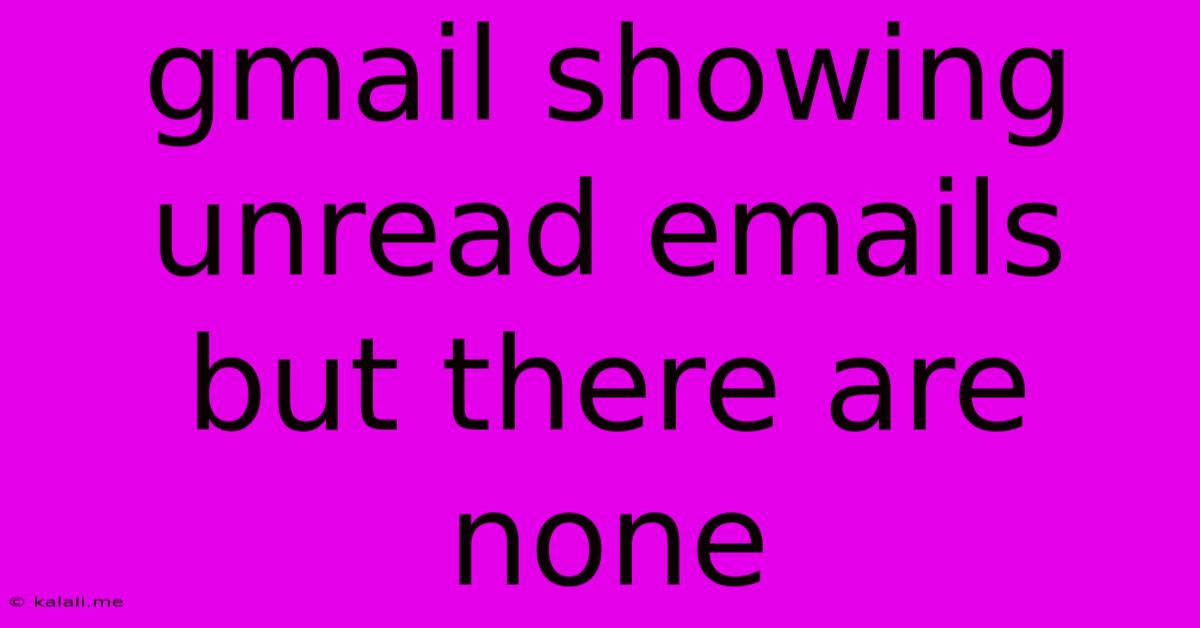
Table of Contents
Gmail Showing Unread Emails But There Are None: Troubleshooting the "Phantom" Unread Count
Are you staring at your Gmail inbox, seeing that dreaded unread email count, but finding absolutely nothing new? This frustrating "phantom" unread email notification is a common Gmail glitch, and thankfully, there are several ways to resolve it. This article will guide you through troubleshooting steps to banish those pesky phantom unread emails and restore peace to your inbox.
Why is this happening? The reasons behind this Gmail quirk are varied. It could be a temporary server-side issue, a problem with your browser cache, a conflict with extensions, or even an issue with your Gmail settings. Let's explore the solutions.
1. Refresh Your Browser and Check for Updates
This seemingly simple step often works wonders. A complete refresh of your browser can clear temporary glitches and resolve minor software conflicts. Try these options:
- Hard Refresh: This forces your browser to reload all elements of the page, including cached versions. The keyboard shortcut usually involves holding down Ctrl + Shift + R (Windows/Chrome) or Cmd + Shift + R (Mac).
- Check for Browser Updates: An outdated browser can cause compatibility issues. Ensure your browser (Chrome, Firefox, Safari, etc.) is updated to the latest version.
2. Clear Your Browser Cache and Cookies
Your browser stores temporary files (cache and cookies) which can sometimes conflict with website functionality. Clearing them can often fix this problem. The specific steps vary depending on your browser, but generally involve navigating to your browser's settings and finding the "Clear browsing data" or similar option. Be sure to select "cache" and "cookies" when clearing data.
3. Check Your Gmail Settings
Occasionally, a setting within Gmail itself might contribute to the problem. Try these checks:
- Multiple Inboxes: If you utilize multiple inboxes, make sure you've checked each one thoroughly for any unread emails. A stray email hiding in a less-frequently used inbox could be causing the inaccurate count.
- Filters and Labels: Examine your filters and labels. An email might be automatically labeled or filtered, making it appear as unread, even though you've already read it. Review your filters to ensure they're working as intended.
4. Disable and Re-enable Gmail Extensions
Browser extensions, especially those related to email management, can sometimes interfere with Gmail's functionality. Try disabling all your Gmail extensions temporarily. If the phantom unread count disappears, re-enable them one by one to identify the culprit.
5. Check Your Mobile Devices
If you access Gmail on multiple devices (computer, phone, tablet), check each one individually. The unread count might be accurate on one device, showing an error on another.
6. Try a Different Browser or Device
If the problem persists, try accessing Gmail from a different browser or device. This helps isolate whether the issue lies with your browser, device, or Gmail itself.
7. Restart Your Computer or Device
Sometimes a simple restart can resolve temporary software conflicts that might be causing the issue.
8. Contact Gmail Support
If none of the above steps resolve the problem, it's time to contact Gmail support. They might be able to identify and resolve a server-side issue affecting your account.
By systematically working through these troubleshooting steps, you should be able to identify and fix the source of your phantom unread email notifications, restoring order and sanity to your Gmail inbox. Remember to check each step carefully, as the solution might be simpler than you think.
Latest Posts
Latest Posts
-
How To View Ip Address On Mac
Jun 08, 2025
-
What Is Wanting Somthing To Much
Jun 08, 2025
-
When Can You Log Night Time
Jun 08, 2025
-
What Does Each Stat Do In Fallout Shelter
Jun 08, 2025
-
Why Is My Xbox Downloading So Slow
Jun 08, 2025
Related Post
Thank you for visiting our website which covers about Gmail Showing Unread Emails But There Are None . We hope the information provided has been useful to you. Feel free to contact us if you have any questions or need further assistance. See you next time and don't miss to bookmark.