Google Sheet Count Rows Within Date Period
Kalali
Jun 03, 2025 · 3 min read
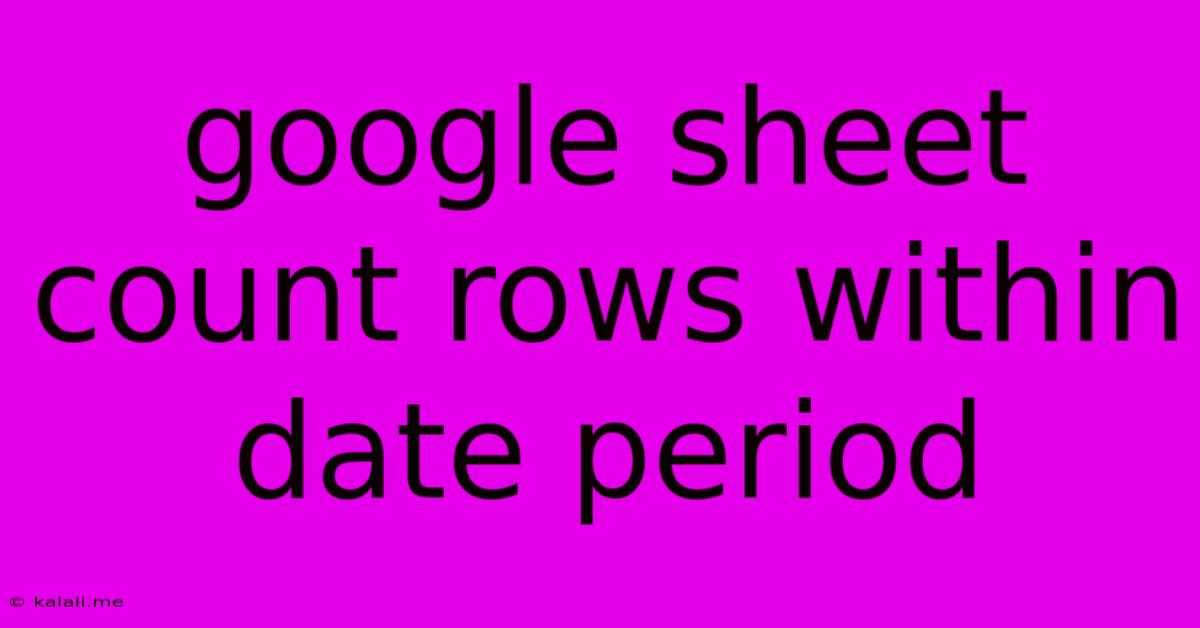
Table of Contents
Counting Rows Within a Date Period in Google Sheets: A Comprehensive Guide
Google Sheets is a powerful tool for data analysis, and often you need to count rows that fall within a specific date range. This article will guide you through several methods to efficiently count rows based on dates in your Google Sheet, improving your data analysis workflow. Whether you're tracking project deadlines, analyzing sales data, or managing inventory, mastering this skill is essential. This guide covers various scenarios and techniques, ensuring you find the perfect solution for your needs.
Understanding the Problem: You have a spreadsheet with a date column and you want to determine the number of entries that fall between two specific dates. This task is common in various applications, from simple inventory management to complex financial reporting.
Method 1: Using COUNTIFS for Simple Date Ranges
The COUNTIFS function is the most straightforward approach for counting rows within a specific date range. This function allows you to specify multiple criteria, making it ideal for this task.
Let's say your dates are in column A, starting from cell A2. You want to count rows where the date is between January 1st, 2024, and January 31st, 2024. The formula would look like this:
=COUNTIFS(A:A,">=1/1/2024",A:A,"<=1/31/2024")
A:A: This specifies the entire column A containing your dates.">=1/1/2024": This criterion checks if the date is greater than or equal to January 1st, 2024."<=1/31/2024": This criterion checks if the date is less than or equal to January 31st, 2024.
Important Note: Google Sheets uses the default date format of your locale. Ensure your dates are formatted consistently to avoid errors. You can also use date functions like DATE(year,month,day) for more precise date specifications.
Method 2: Using FILTER and COUNT for More Complex Scenarios
For more intricate scenarios or if you need to combine date criteria with other conditions, the FILTER function offers greater flexibility. FILTER creates a subset of your data based on your criteria, and then COUNT calculates the number of rows in that subset.
Let's say you have an additional column B with categories ("Sales", "Marketing", etc.). You want to count rows where the date is in January 2024 and the category is "Sales". The formula would be:
=COUNT(FILTER(A:A,(A:A>=DATE(2024,1,1))*(A:A<=DATE(2024,1,31))*(B:B="Sales")))
This formula filters column A based on three criteria: date range and category. The * acts as an AND operator. The COUNT function then counts the number of rows in the resulting filtered array.
Method 3: Using QUERY for Advanced Data Analysis
For advanced filtering and data analysis, the QUERY function offers unparalleled power. It allows you to write SQL-like queries directly within Google Sheets.
To count rows within a date range using QUERY, you can use a query like this:
=QUERY(A:B,"select count(A) where A >= date '2024-01-01' and A <= date '2024-01-31' label count(A) 'Count'",0)
This query selects the count of rows in column A where the date falls within the specified range. The label clause renames the resulting column, and the 0 indicates that the header row is included in the data. Remember to adjust column names (A, B) if your data is in different columns.
Choosing the Right Method
COUNTIFS: Ideal for simple date range counting with minimal criteria.FILTERandCOUNT: Best for combining date criteria with other conditions, offering more flexibility.QUERY: Most powerful option for advanced data analysis and complex scenarios involving multiple criteria and data manipulation.
By utilizing these methods, you can effectively count rows within a date period in Google Sheets, enhancing your data analysis capabilities. Remember to adapt the formulas to your specific column names and date formats for accurate results. Mastering these techniques will significantly improve your spreadsheet efficiency and reporting accuracy.
Latest Posts
Latest Posts
-
How To Improve Finger Strength For Guitar
Jun 05, 2025
-
What Variable Do Light Bulbs Contribute To In A Circuit
Jun 05, 2025
-
How To Make My Server Ip Pass Spf
Jun 05, 2025
-
Is Annoyed And Enraged The Same Thing
Jun 05, 2025
-
Nude Women In Game Of Thrones
Jun 05, 2025
Related Post
Thank you for visiting our website which covers about Google Sheet Count Rows Within Date Period . We hope the information provided has been useful to you. Feel free to contact us if you have any questions or need further assistance. See you next time and don't miss to bookmark.