Google Sheets Check If Cell Contains String
Kalali
Jun 01, 2025 · 3 min read
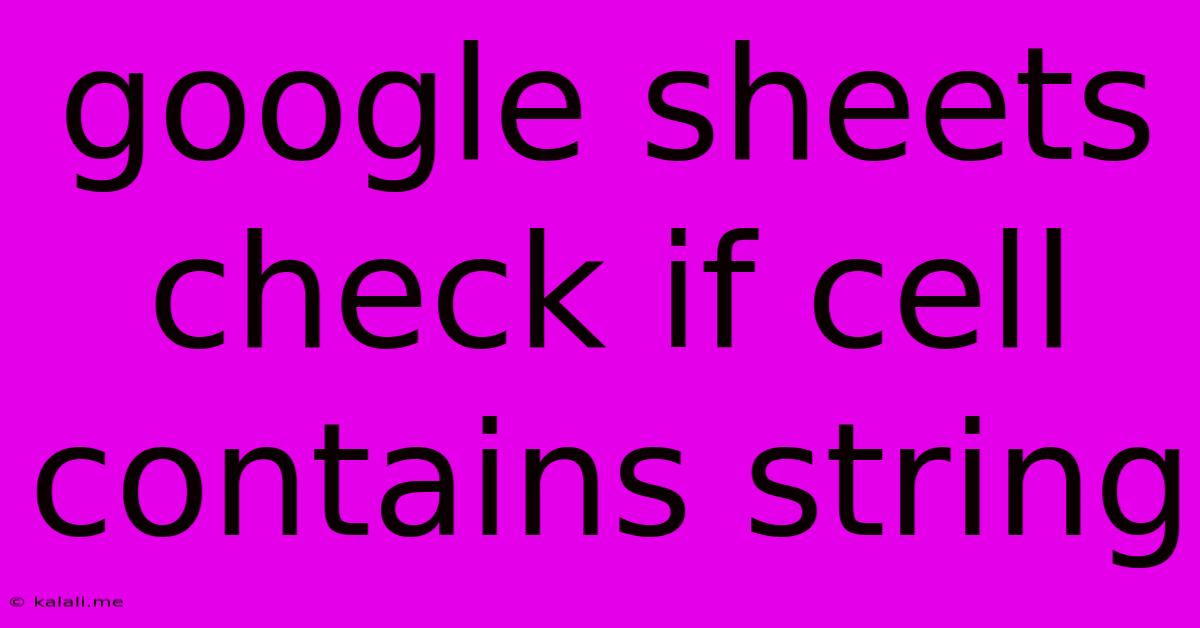
Table of Contents
Google Sheets: Check if a Cell Contains a String
This comprehensive guide will walk you through various methods to check if a cell in Google Sheets contains a specific string of text. Whether you're a beginner or an experienced spreadsheet user, you'll find effective solutions to efficiently manage and analyze your data. We'll cover functions like FIND, SEARCH, IF, and COUNTIF, demonstrating how to use them individually and in combination for advanced string manipulation. Mastering these techniques is crucial for automating tasks, building dynamic reports, and extracting valuable insights from your data.
Understanding the Core Functions
Before diving into specific examples, let's explore the fundamental functions crucial for string detection in Google Sheets:
-
FIND: This function returns the starting position of a specified substring within a larger text string. It's case-sensitive. If the substring isn't found, it returns an error (#VALUE!). -
SEARCH: Similar toFIND, butSEARCHis not case-sensitive. It also returns the starting position or an error if the substring is absent. -
IF: This is a conditional statement that allows you to perform different actions based on whether a condition is true or false. We'll use it to translate the numerical results ofFINDandSEARCHinto boolean values (TRUE/FALSE). -
COUNTIF: This function counts the number of cells within a range that meet a specified criterion. While not directly for checking individual cells, it's valuable for analyzing data across multiple cells.
Method 1: Using FIND and IF
This is a straightforward approach for checking if a cell contains a specific string. We leverage the FIND function's error handling to determine if the string exists.
Let's say you want to check if cell A1 contains the string "example". Use the following formula:
=IF(ISERROR(FIND("example",A1)),"FALSE","TRUE")
This formula works as follows:
FIND("example",A1): This attempts to find "example" within cell A1.ISERROR(...): This checks if theFINDfunction returned an error (meaning "example" wasn't found).IF(..., "FALSE", "TRUE"): This returns "FALSE" if an error occurred (string not found), and "TRUE" otherwise.
This method is case-sensitive.
Method 2: Using SEARCH and IF (Case-Insensitive)
For a case-insensitive search, replace FIND with SEARCH:
=IF(ISERROR(SEARCH("example",A1)),"FALSE","TRUE")
This functions identically to the previous method, but ignores the case of the letters.
Method 3: A More Concise Approach with IFERROR
The IFERROR function provides a more concise alternative:
=IFERROR(IF(FIND("example",A1)>0,"TRUE","FALSE"),"FALSE")
or the case-insensitive version:
=IFERROR(IF(SEARCH("example",A1)>0,"TRUE","FALSE"),"FALSE")
IFERROR handles the error gracefully, returning "FALSE" if FIND or SEARCH doesn't find the string. The IF function then provides the "TRUE" or "FALSE" output.
Method 4: Using COUNTIF for Multiple Cells
If you need to check multiple cells for a string, COUNTIF offers a convenient way to count occurrences:
=COUNTIF(A1:A10,"*example*")
This formula counts the number of cells in the range A1:A10 containing "example". The asterisks (*) are wildcards, allowing for partial string matches. A result greater than 0 indicates at least one cell contains the string.
Advanced Techniques and Considerations
-
Combining multiple conditions: You can nest
IFstatements or use logical operators (AND, OR) to check for multiple strings simultaneously. -
Regular expressions: For complex pattern matching, consider using the
REGEXMATCHfunction. This function offers more powerful search capabilities than simple string matching. -
Data cleaning and validation: These techniques are invaluable for ensuring data accuracy before analysis.
By mastering these methods, you can efficiently check for string presence in Google Sheets, significantly enhancing your data analysis and manipulation capabilities. Remember to choose the method that best suits your specific needs and data structure. Experiment with these formulas and adapt them to your unique scenarios to unlock the full potential of Google Sheets for your projects.
Latest Posts
Latest Posts
-
Toilet Filling Up But Not Flushing
Jun 03, 2025
-
How To Switch Text To Imessage
Jun 03, 2025
-
Work Out Your Salvation With Fear And Trembling Meaning
Jun 03, 2025
-
Extend Hieght Of Fence For Sun Sail
Jun 03, 2025
-
How Much Spinach In A Bunch
Jun 03, 2025
Related Post
Thank you for visiting our website which covers about Google Sheets Check If Cell Contains String . We hope the information provided has been useful to you. Feel free to contact us if you have any questions or need further assistance. See you next time and don't miss to bookmark.