Google Sheets Copy Formula Without Changing Cell Reference
Kalali
Jun 07, 2025 · 3 min read
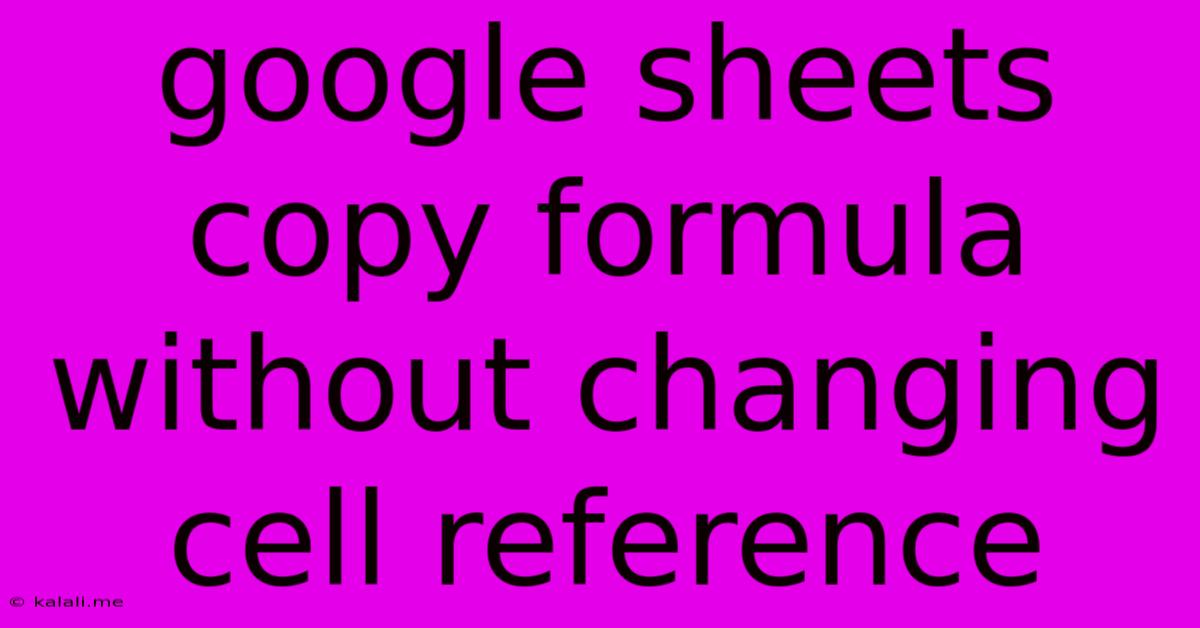
Table of Contents
Copying Google Sheets Formulas Without Changing Cell References: A Comprehensive Guide
Copying formulas in Google Sheets is a fundamental skill, but maintaining absolute cell references while copying can be tricky. This guide will walk you through various methods to copy formulas without altering the referenced cells, ensuring your calculations remain accurate across your spreadsheet. Understanding this will significantly improve your spreadsheet efficiency and prevent common calculation errors.
Understanding Absolute and Relative Cell References
Before diving into the methods, it's crucial to understand the difference between relative and absolute cell references.
-
Relative Cell References: When you copy a formula with relative references, the cell references adjust relative to the new location. For example, if you copy
=A1+B1from row 1 to row 2, it becomes=A2+B2. This is the default behavior. -
Absolute Cell References: Absolute references remain fixed regardless of where you copy the formula. They use the dollar sign ($) before the column letter and/or row number. For example,
=$A$1+B1will always refer to cell A1, even when copied.=A$1+B1will keep the row reference to 1 but adjust the column reference.=$A1+B1will keep the column reference to A but adjust the row reference.
Methods for Copying Formulas Without Changing Cell References
Here are the primary techniques for preserving your cell references when copying formulas:
1. Using the Dollar Sign ($) for Absolute References
This is the most common and straightforward method. Simply add a dollar sign ($) before the column letter and/or row number to make them absolute.
-
Example: If you want to always sum the values in cell A1, regardless of where you copy the formula, use
=SUM($A$1). -
Copying across columns: If you only want to keep the column reference fixed, use
=SUM($A1). This will update the row number as you copy it down. -
Copying down rows: To keep the row number constant, use
=SUM(A$1). The column reference will update as you copy across columns.
This method is ideal for situations where you need specific cells to remain constant in your formulas.
2. Using the Fill Handle and Absolute References
The fill handle is a small square at the bottom right corner of a selected cell. You can drag this to copy formulas quickly. When combined with absolute referencing, it efficiently replicates formulas without changing fixed cell references.
- Enter your formula with absolute references. For example,
=SUM($A$1). - Select the cell containing the formula.
- Click and drag the fill handle down or across to the desired range. Your formula will copy, maintaining the absolute references.
3. Copying and Pasting Special
Google Sheets offers a "Paste special" option which provides greater control over what aspects of a formula are copied. This is particularly useful for complex formulas where you want to selectively copy only the formula itself, without formatting or cell references.
- Copy the formula.
- Select the target cell(s).
- Right-click and select "Paste special".
- Choose "Paste formula only". This will copy only the formula, ignoring the cell formatting or relative references already established. Remember, this will still copy relative references unless you added the dollar sign ($) beforehand.
Best Practices for Formula Copying
- Plan your spreadsheet layout: Carefully consider how your data is organized and where your formulas will reside to optimize for efficient copying.
- Use named ranges: Assigning names to ranges of cells can make your formulas more readable and easier to maintain, reducing the need for complex absolute references.
- Test your formulas thoroughly: Always check your results after copying formulas to ensure accuracy.
By mastering these techniques, you can efficiently and accurately copy Google Sheets formulas without unintentionally altering cell references, saving you time and preventing errors in your spreadsheets. Remember the power of the dollar sign ($) for precise control!
Latest Posts
Latest Posts
-
Print Pdf With Line Numbers And Page Numbers
Jun 07, 2025
-
Best Noise Cancelling Ear Muffs For Planes
Jun 07, 2025
-
I Dont Have To Show No Stinking Badges
Jun 07, 2025
-
How To Know What Parts Were Replaced On Refurbished Earbuds
Jun 07, 2025
-
Saints Row The Third Gang Operations
Jun 07, 2025
Related Post
Thank you for visiting our website which covers about Google Sheets Copy Formula Without Changing Cell Reference . We hope the information provided has been useful to you. Feel free to contact us if you have any questions or need further assistance. See you next time and don't miss to bookmark.