Google Sheets String To Lower Case
Kalali
Jun 08, 2025 · 3 min read
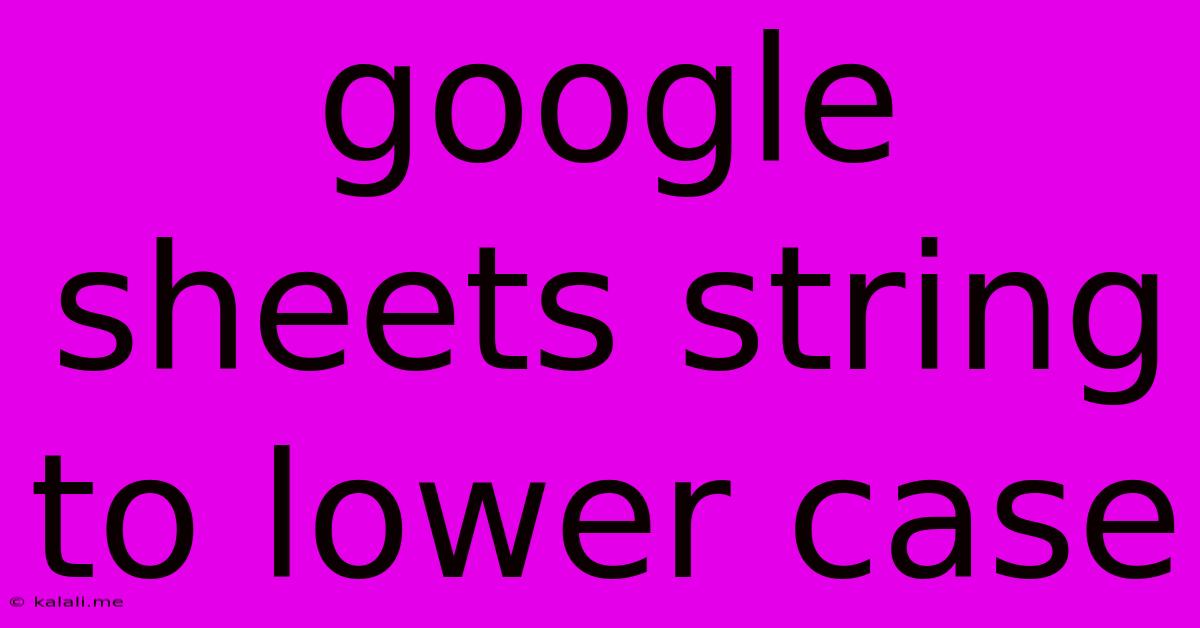
Table of Contents
Google Sheets: Mastering the Lowercase Conversion of Strings
Are you working with text data in Google Sheets and need to convert strings to lowercase? This comprehensive guide will walk you through several methods, from simple formulas to more advanced techniques, ensuring you can efficiently manage your text data. Whether you're cleaning up messy datasets, preparing data for analysis, or simply standardizing your text, understanding these methods is crucial. This article covers the essential functions and best practices for converting strings to lowercase in Google Sheets.
Understanding the LOWER Function
The most straightforward way to convert a string to lowercase in Google Sheets is using the LOWER function. This function takes a single argument – the text string you want to convert – and returns the lowercase equivalent. It's incredibly versatile and handles various text inputs gracefully.
For example, if cell A1 contains "HeLlO wOrLd", the formula =LOWER(A1) in cell B1 will return "hello world".
Simple Application:
Let's say you have a column of names (Column A) with inconsistent capitalization. To convert all names to lowercase, simply enter the formula =LOWER(A1) in cell B1 and drag the fill handle (the small square at the bottom right of the cell) down to apply the formula to the rest of the column. This instantly converts all your names to lowercase, making further data processing easier.
Combining LOWER with Other Functions
The true power of LOWER lies in its ability to work seamlessly with other Google Sheets functions. This opens up a world of possibilities for data manipulation and cleaning.
1. Combining with CONCATENATE:
Suppose you need to combine several cells containing text and convert the result to lowercase. The CONCATENATE function, coupled with LOWER, efficiently achieves this. For example, =LOWER(CONCATENATE(A1, " ", B1)) combines the content of cells A1 and B1, separated by a space, and then converts the entire string to lowercase.
2. Combining with TRIM:
Often, text data contains leading or trailing spaces. The TRIM function removes these extra spaces before the conversion to lowercase, ensuring cleaner results. The formula =LOWER(TRIM(A1)) first trims any leading or trailing spaces in cell A1 and then converts the resulting string to lowercase.
3. Using LOWER within ARRAYFORMULA for Efficiency:
For large datasets, manually applying the LOWER function to each cell is inefficient. The ARRAYFORMULA function offers a powerful solution. Instead of =LOWER(A1), use =ARRAYFORMULA(LOWER(A:A)). This single formula converts the entire column A to lowercase instantaneously.
Handling Errors and Special Characters
The LOWER function generally handles various characters smoothly, including numbers and special symbols. However, it's crucial to be aware of potential issues:
- Accented Characters: While generally handled correctly, there might be minor inconsistencies depending on the character encoding. Ensure you're using a consistent encoding throughout your data.
- Non-Latin Characters: For characters outside the Latin alphabet, the outcome might not be exactly what you expect, as
LOWERprimarily focuses on converting Latin-based alphabets.
Best Practices for Using LOWER
- Consistency: Always apply lowercase conversion consistently to avoid inconsistencies in your data.
- Data Cleaning: Use
LOWERin conjunction with other data cleaning functions likeTRIMandCLEANfor optimal results. - Data Validation: Before applying
LOWER, consider implementing data validation to ensure the data quality before transformation. - Testing: Test your formulas on a small sample of your data before applying them to the entire dataset to avoid unintended consequences.
By mastering the LOWER function and its integration with other Google Sheets functions, you can significantly improve your text data management and analysis workflow. Remember to choose the method that best suits your specific needs and always prioritize data accuracy and consistency.
Latest Posts
Latest Posts
-
How To Remove Mold From Sheetrock
Jun 08, 2025
-
Changing A User Password In Linux
Jun 08, 2025
-
How Long Does It Take For Wheat To Germinate
Jun 08, 2025
-
Where Do I Recharge Fire Extinguisher
Jun 08, 2025
-
Failed To Start Docker Service Unit Docker Service Not Found
Jun 08, 2025
Related Post
Thank you for visiting our website which covers about Google Sheets String To Lower Case . We hope the information provided has been useful to you. Feel free to contact us if you have any questions or need further assistance. See you next time and don't miss to bookmark.