Google Site Kit Invalid Parameter: 'site_id'
Kalali
May 30, 2025 · 4 min read
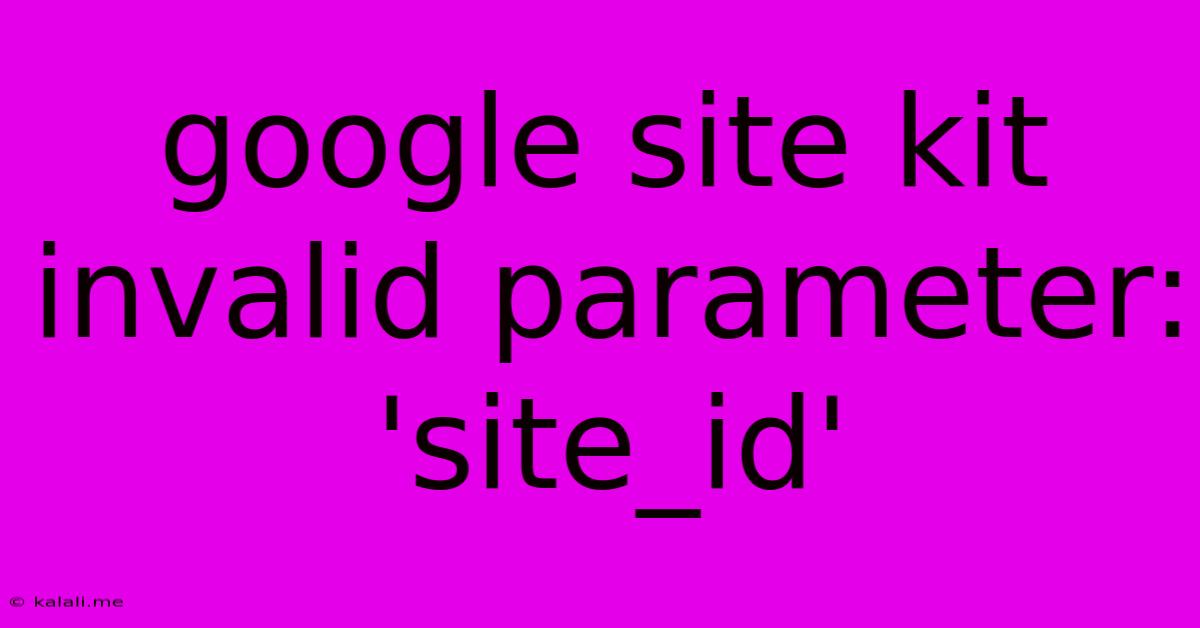
Table of Contents
Troubleshooting "Google Site Kit Invalid Parameter: 'site_id'" Error
This frustrating error message, "Google Site Kit Invalid Parameter: 'site_id'," often pops up when using Google Site Kit to connect your website to various Google services like Google Analytics, Search Console, and AdSense. This article will guide you through troubleshooting this issue and getting your Site Kit back up and running smoothly. Understanding the root causes and applying the solutions provided will ensure accurate data reporting and a seamless workflow.
Understanding the 'site_id' Parameter
Before diving into solutions, let's briefly understand what the site_id parameter signifies. This unique identifier is crucial for Site Kit to correctly identify your website within the Google ecosystem. The error message suggests Site Kit isn't correctly receiving or interpreting this crucial piece of information, preventing the connection process. This might stem from various issues, ranging from plugin conflicts to incorrect configurations.
Common Causes and Solutions
Here's a breakdown of common reasons behind the "invalid parameter: 'site_id'" error and how to address them:
1. Plugin Conflicts and Caching Issues
- Problem: Other plugins might interfere with Site Kit's functionality, corrupting data transmission or caching outdated information. Caching mechanisms, both browser-based and server-side, could also hold onto erroneous data.
- Solution:
- Deactivate other plugins: Temporarily deactivate all plugins except Site Kit to isolate the conflict. If the error disappears, reactivate plugins one by one to identify the culprit.
- Clear your cache: Clear your browser cache and cookies. If you use a caching plugin (like WP Super Cache or W3 Total Cache), clear its cache as well. Consider using a plugin like Clearfy to easily manage cache.
- Check your server cache: If you're using a server-level caching system like Redis or Memcached, clear its cache. This often requires access to your server's control panel or contacting your hosting provider.
2. Incorrect Google Service Connections
- Problem: The connection to one or more Google services might be misconfigured, leading to an incorrect
site_idbeing passed to Site Kit. - Solution:
- Reconnect Google services: In your Site Kit dashboard, go through each connected Google service (Analytics, Search Console, etc.) and disconnect and reconnect them. This forces Site Kit to re-establish a fresh connection, potentially resolving any configuration issues. Ensure you are using the correct Google account associated with your website's properties.
- Verify Property IDs: Double-check that you've entered the correct Google Analytics Property ID, Search Console Property ID, and other relevant IDs within the Site Kit settings. Even a single incorrect digit can cause this error.
3. WordPress Installation Issues
- Problem: Problems within your WordPress installation, such as incorrect permissions or database inconsistencies, could prevent Site Kit from functioning correctly.
- Solution:
- Update WordPress: Make sure WordPress and all its core components are up-to-date. Outdated software can introduce compatibility issues.
- Check file permissions: Ensure the correct file permissions are set for your WordPress files and folders. Improper permissions can restrict Site Kit's access to necessary resources. You may need your hosting provider’s assistance with this.
- Database repair: If you suspect a database issue, run a database repair through your WordPress admin panel (Tools > Database).
4. Site Kit Version and Compatibility
- Problem: An outdated or incompatible version of Site Kit might not work correctly with your WordPress version or the connected Google services.
- Solution: Update Site Kit to the latest version. This often resolves bugs and compatibility issues. Check the WordPress plugin directory for updates.
5. Contacting Support
- Problem: If you've exhausted all other options, the issue might be more complex.
- Solution: Consult the official Google Site Kit support documentation or reach out to their support channels for assistance. Providing them with detailed error messages and screenshots can help them diagnose the problem effectively.
Prevention and Best Practices
- Regular updates: Keep WordPress, Site Kit, and all your plugins updated to minimize compatibility issues.
- Backups: Regularly back up your website before making significant changes. This allows you to easily revert to a working state if something goes wrong.
- Caching management: Understand your caching strategy and implement proper clearing routines.
- Proper Google service configuration: Always double-check the IDs and settings for each connected Google service.
By systematically working through these troubleshooting steps, you should be able to resolve the "Google Site Kit Invalid Parameter: 'site_id'" error and successfully integrate Site Kit with your Google services. Remember, patience and careful attention to detail are crucial in resolving these types of technical issues.
Latest Posts
Latest Posts
-
Keyless Entry Keypad With Different Pin Numbers
Jun 01, 2025
-
How To Change Back From Text Message To Imessage
Jun 01, 2025
-
How To Wire Outlet Switch Combo
Jun 01, 2025
-
Dnd Is 5 Feet Away Mean Touching
Jun 01, 2025
-
Weird Symbole Genertaed By Password Generator
Jun 01, 2025
Related Post
Thank you for visiting our website which covers about Google Site Kit Invalid Parameter: 'site_id' . We hope the information provided has been useful to you. Feel free to contact us if you have any questions or need further assistance. See you next time and don't miss to bookmark.