How Do I Find My Company's Vpn On My Laptop
Kalali
Jun 08, 2025 · 3 min read
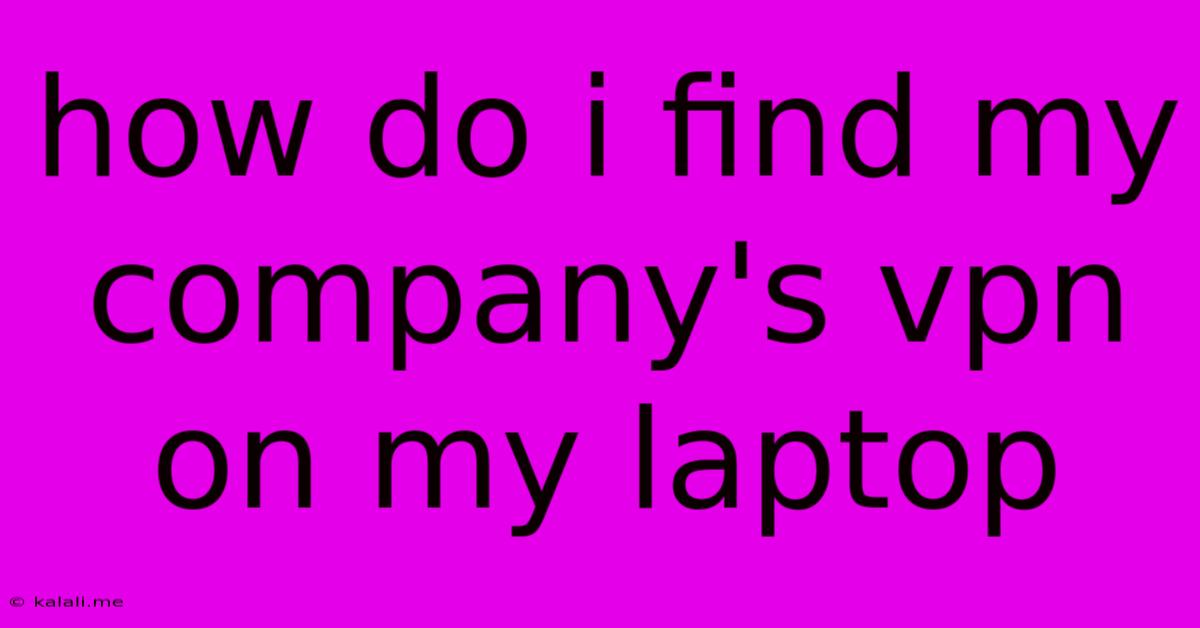
Table of Contents
How Do I Find My Company's VPN on My Laptop?
Finding your company's VPN on your laptop can sometimes feel like searching for a needle in a haystack. This article will guide you through the most common ways to locate and connect to your corporate Virtual Private Network (VPN), regardless of your operating system. Knowing where to look saves you valuable time and ensures secure access to your company's network.
Understanding Your Company's VPN
Before we begin, it's important to understand that your company's VPN is a specific piece of software, likely provided by your IT department. It's not a generic VPN app you might download from the app store. This means the location and icon will vary based on your company’s chosen VPN provider (like Cisco AnyConnect, Pulse Secure, or FortiClient, to name a few).
Where to Find Your Company VPN:
The location of your company's VPN software depends on where it was installed. Here are the most likely places to check:
1. The Start Menu (Windows) or Applications Folder (Mac):
- Windows: Click the Start button and type the name of your company's VPN software (e.g., "Cisco AnyConnect," "Pulse Secure"). It should appear in the search results. If you don't know the name, check your company's internal IT documentation or ask your IT support team.
- macOS: Open your Applications folder and look for the VPN software's icon. It will usually have a relevant name or logo.
2. Your System Tray (Windows) or Menu Bar (Mac):
- Windows: Look in the bottom-right corner of your screen for an icon representing the VPN. It might be a small padlock, globe, or a logo specific to your VPN software. Clicking this icon often opens the VPN client.
- macOS: Check the top-right corner of your screen for a similar icon.
3. Your Company's Internal Portal:
Your company might have an internal portal or intranet where you can download or access the VPN client. This is especially true if you're a new employee or if the VPN software needs to be updated frequently. Check your company's internal website or documentation for instructions.
4. Search Your Computer:
If you're still having trouble, use your computer's built-in search function. Type the name of your VPN software (even if you're unsure of the exact name, try partial names) and see what results you get.
5. Contact Your IT Support Team:
If all else fails, this is your best bet. Your IT department can provide direct assistance, including the name of the VPN software, instructions on how to find it, and troubleshooting steps if you encounter connection issues. They can even remotely assist with installation or configuration.
Troubleshooting Common Issues:
- VPN not working: Ensure you have the correct username and password. Double-check your internet connection. Contact your IT support if you are still experiencing problems.
- Can't find the VPN software: Check your downloads folder or your company's internal resources for the installer. If you have recently reinstalled your operating system, you will need to reinstall the VPN client.
By following these steps, you should be able to locate and connect to your company’s VPN with ease. Remember, if you are ever unsure, contacting your IT support team is always the best course of action. They are the experts in ensuring your secure access to company resources.
Latest Posts
Latest Posts
-
Integral Of 1 1 X 2 3 2
Jun 08, 2025
-
Stranded Vs Solid Wire Amperage Chart
Jun 08, 2025
-
Why Did Riggs Leave Lethal Weapon
Jun 08, 2025
-
Where Can I Get A Fire Extinguisher Recharged
Jun 08, 2025
-
Why Does My Cat Dip His Paw In Water
Jun 08, 2025
Related Post
Thank you for visiting our website which covers about How Do I Find My Company's Vpn On My Laptop . We hope the information provided has been useful to you. Feel free to contact us if you have any questions or need further assistance. See you next time and don't miss to bookmark.