How Do I Open A Dbf File In Excel
Kalali
Jun 01, 2025 · 3 min read
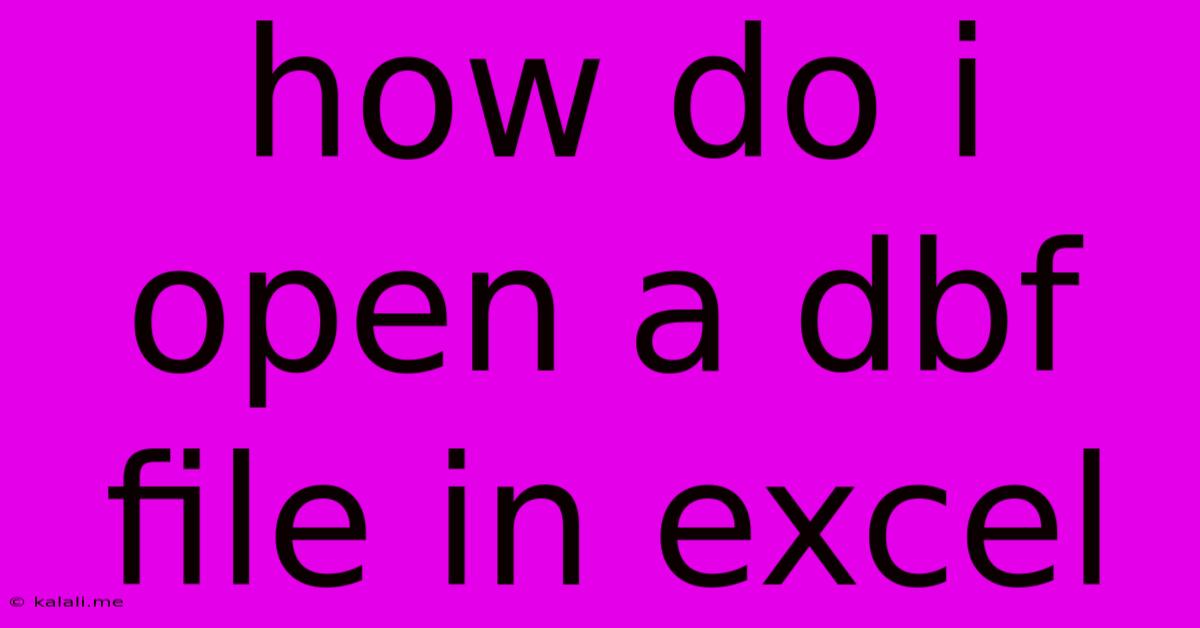
Table of Contents
How Do I Open a DBF File in Excel? A Comprehensive Guide
Opening a DBF file in Excel might seem daunting at first, but it's actually quite achievable with the right approach. This comprehensive guide will walk you through several methods, explaining the pros and cons of each, so you can choose the best option for your needs. Whether you're a seasoned data analyst or a casual user, this guide will equip you with the knowledge to seamlessly import and manage DBF data within Excel.
Understanding DBF Files:
DBF (dBASE file) is a database file format primarily used by dBASE, FoxPro, and other database management systems. These files store data in tables, similar to spreadsheet software like Excel, but with a different structure. Therefore, directly opening a DBF file in Excel isn't always straightforward. However, there are several effective workarounds.
Method 1: Using the Microsoft Query Feature (For Older Excel Versions)
Older versions of Excel sometimes offer a built-in method using Microsoft Query. This feature allows you to connect to various data sources, including DBF files.
- Steps: In Excel, go to "Data" > "Get External Data" > "From Other Sources" > "From Microsoft Query." Choose the DBF file and follow the wizard's instructions. This method can be tricky to navigate and may not be available in all versions of Excel.
Pros: No external software required (if your Excel version supports it).
Cons: Can be complex, potentially buggy, and might not be supported in newer Excel versions. Limited flexibility in data manipulation.
Method 2: Importing with Power Query (Get & Transform Data) (For Newer Excel Versions)
Microsoft Power Query (also known as "Get & Transform Data") is a powerful tool integrated into newer versions of Excel (2010 and later). It offers a more user-friendly and robust way to import data from diverse sources, including DBF files.
- Steps: Go to "Data" > "Get Data" > "From File" > "From Database" > "From dBASE File (*.dbf)". Select your DBF file and follow the steps to import the data into your Excel workbook. Power Query allows you to clean and transform your data before loading it into Excel.
Pros: User-friendly interface, powerful data transformation capabilities, better error handling than Microsoft Query.
Cons: Requires a newer version of Excel.
Method 3: Utilizing Third-Party Software
Several third-party tools specialize in converting and manipulating DBF files. These tools often offer features beyond simple conversion, allowing for data cleaning, transformation, and more sophisticated data management. Many offer free trials or limited free versions.
Pros: Often provides enhanced functionality, better handling of complex DBF structures, and additional data manipulation options.
Cons: Requires installing external software. May involve a cost for full functionality.
Method 4: Converting to CSV First
A simpler approach is to convert your DBF file to a CSV (Comma Separated Values) file first using a dedicated DBF viewer or converter. CSV files are easily imported into Excel. Many free online converters are available.
Pros: Simple and reliable method; works with virtually any version of Excel.
Cons: Requires an intermediary step; may lose some formatting or data integrity depending on the converter used.
Choosing the Right Method:
The best method depends on your Excel version, technical skills, and the complexity of your DBF file. For newer Excel versions, Power Query is the recommended approach due to its user-friendly interface and robust features. For older versions, attempting the Microsoft Query method might be necessary, but be prepared for potential challenges. If you need advanced data manipulation or your DBF file is particularly complex, a third-party tool might be the most efficient solution. The CSV conversion method offers a simple workaround for basic needs.
Remember to always back up your original DBF file before attempting any conversion or import process to avoid data loss. By following these steps, you can successfully open your DBF file in Excel and leverage its power for data analysis and management.
Latest Posts
Latest Posts
-
11 N 2 12 2n 1 Is Divisible By 133
Jun 02, 2025
-
How Much Pressure Should A Well Pump Have
Jun 02, 2025
-
How Do I Wire A 3 Phase Motor
Jun 02, 2025
-
Why Did God Allow David To Have So Many Wives
Jun 02, 2025
-
How To Get Rid Of Squirrels In Your Attic
Jun 02, 2025
Related Post
Thank you for visiting our website which covers about How Do I Open A Dbf File In Excel . We hope the information provided has been useful to you. Feel free to contact us if you have any questions or need further assistance. See you next time and don't miss to bookmark.