How Do You Factory Reset Android Phone
Kalali
May 31, 2025 · 3 min read
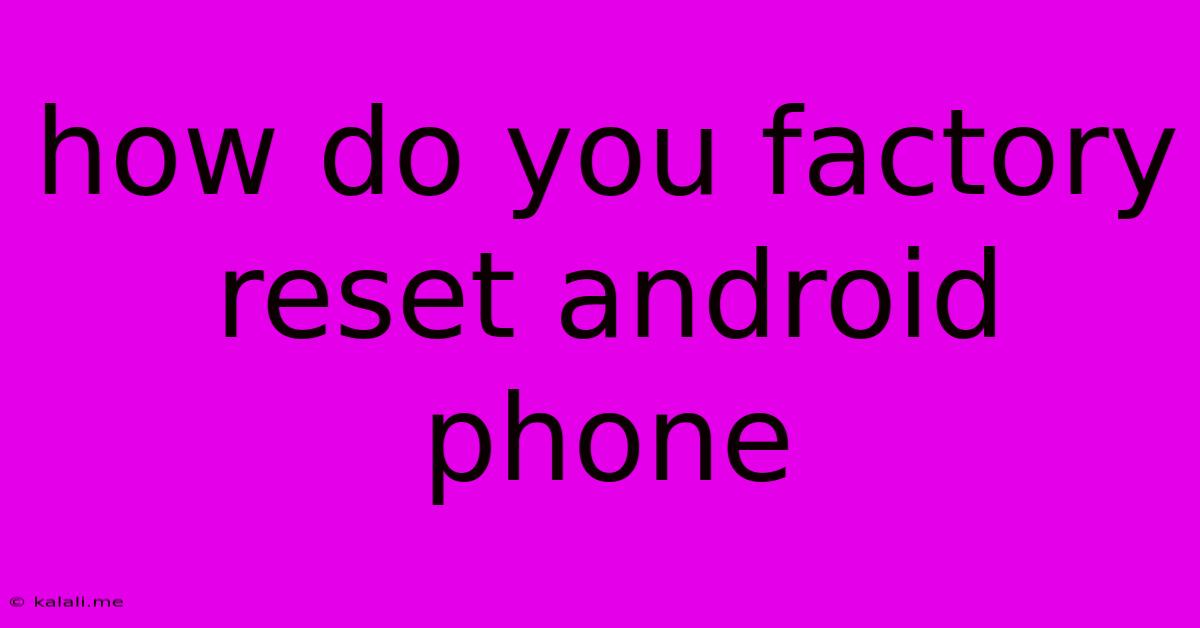
Table of Contents
How to Factory Reset Your Android Phone: A Complete Guide
Meta Description: Learn how to factory reset your Android phone completely and safely, erasing all data and restoring it to its original factory settings. This comprehensive guide covers various methods and troubleshooting tips.
Facing a sluggish phone, persistent glitches, or maybe you're just selling your device? A factory reset, also known as a hard reset, can be the solution. This process wipes your Android phone clean, returning it to its original factory settings. However, it's crucial to understand the process completely before proceeding, as it will erase all your data. This guide will walk you through various methods and things to consider before taking this step.
Understanding the Implications of a Factory Reset
Before you begin, it's absolutely vital to understand that a factory reset will:
- Erase all your data: This includes apps, photos, videos, contacts, messages, downloaded files, and essentially everything stored on your phone's internal memory. Anything not backed up will be lost permanently.
- Remove all accounts: Your Google account and any other linked accounts will be deleted from the device.
- Restore factory settings: Your phone will be returned to its original state as if it were brand new, out of the box.
Therefore, back up your important data before proceeding! This includes using cloud services like Google Drive, or transferring your files to a computer.
Methods for Factory Resetting Your Android Phone
The exact steps might vary slightly depending on your Android version and phone manufacturer (Samsung, Google Pixel, Xiaomi, etc.), but the general process remains consistent. Here are the common methods:
Method 1: Through the Settings Menu (Most Common)
This is the standard and generally recommended method:
- Open Settings: Locate and tap the "Settings" app (usually a gear icon).
- Find System: Look for "System," "General Management," or a similar option. The exact wording might vary.
- Navigate to Reset Options: Within the System settings, you should find options like "Reset options," "Backup and reset," or "Reset."
- Select Factory Data Reset: Tap on "Factory data reset" or a similarly named option.
- Confirm the Reset: You'll be presented with a warning screen highlighting data loss. Carefully review this and confirm your decision. You might need to enter your PIN, pattern, or password.
- Erase Everything: The phone will now begin the factory reset process. This can take several minutes. Do not interrupt the process.
Method 2: Using Hardware Buttons (If Your Phone is Unresponsive)
If your phone is unresponsive or you can't access the settings menu, you might be able to perform a factory reset using a combination of hardware buttons. This method often involves pressing and holding a combination of the power button, volume up, and volume down buttons. The exact key combination varies drastically between manufacturers and phone models. Consult your phone's manual or search online for the specific instructions for your phone model. This usually involves booting into recovery mode.
After the Factory Reset
Once the reset is complete, your phone will reboot. You'll be guided through the initial setup process, just like when you first purchased the device. You'll need to connect to Wi-Fi, set up your Google account, and restore any apps and data you backed up earlier.
Troubleshooting Common Issues
- Phone stuck during reset: If the reset process gets stuck, try restarting your phone after waiting for a reasonable period. If the problem persists, you might need to seek professional help.
- Can't access the settings menu: If your phone is completely unresponsive, the hardware button method (Method 2) might be your only option. Again, consult your phone's manual or search online for specific instructions.
Remember, always back up your data before performing a factory reset. This guide provides a general overview. Always consult your phone's user manual for specific instructions tailored to your device model.
Latest Posts
Latest Posts
-
Why Did I Think Puce Was Green
Jun 01, 2025
-
How Hot Should Your Macbook Pro Battery Normally Get
Jun 01, 2025
-
Steam Is Taking Up Too Much Space
Jun 01, 2025
-
What Does It Mean To Show Out
Jun 01, 2025
-
Do Yellow And Green Go Together
Jun 01, 2025
Related Post
Thank you for visiting our website which covers about How Do You Factory Reset Android Phone . We hope the information provided has been useful to you. Feel free to contact us if you have any questions or need further assistance. See you next time and don't miss to bookmark.