Steam Is Taking Up Too Much Space
Kalali
Jun 01, 2025 · 3 min read
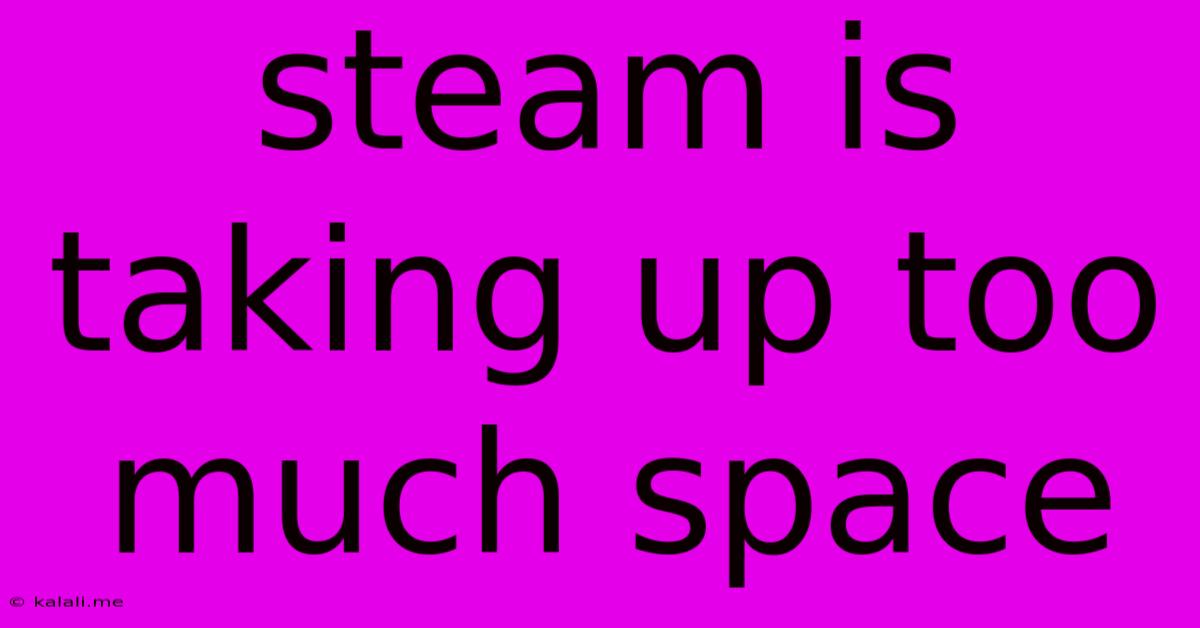
Table of Contents
Steam Taking Up Too Much Space? Here's How to Reclaim Your Drive!
Steam, the undisputed king of PC gaming, can become a digital behemoth, quickly gobbling up gigabytes (or even terabytes!) of hard drive space. If you're facing a "Steam is taking up too much space" crisis, you're not alone. This article will equip you with the strategies to reclaim valuable storage and keep your gaming experience smooth. We'll cover everything from identifying space hogs to optimizing your Steam library for maximum efficiency.
Understanding the Space Hogs: Where Does All That Space Go?
The primary culprit is, of course, the games themselves. Modern AAA titles can easily demand 50GB, 100GB, or even more. But it's not just the games; Steam also stores update files, cached data, and screenshots, all contributing to the expanding digital footprint. Let's dive into specific areas to target for space optimization:
- Games You Don't Play: The most obvious space saver is removing games you haven't touched in months or years. Be ruthless! If you're ever going to replay it, you can always redownload it later.
- Downloaded betas and demos: These often take up considerable space and are easily forgotten.
- Screenshots and videos: Steam automatically saves screenshots and videos; unless you’re a content creator actively using them, these can be deleted without impacting gameplay.
- Game updates and cached data: Steam holds onto older update files and cached data. Clearing this data can free up substantial space.
- Steam Library itself: Though a smaller contributor, the Steam application itself and its associated files occupy space.
Reclaiming Your Space: Practical Strategies
Now, let's tackle the practical steps to reclaim your hard drive space:
1. Uninstall Unused Games: This is the most impactful method. Navigate to your Steam library, right-click on the games you wish to remove, and select "Uninstall."
2. Delete Screenshots and Videos: Access your Steam screenshots and video folder (typically located within your Steam directory). Review and delete any unnecessary files.
3. Clear the Download Cache: In Steam settings (Steam > Settings > Downloads), you can find an option to clear the download cache. This removes temporary files and usually frees up several gigabytes.
4. Manage Game Updates: Steam automatically downloads game updates, often keeping old versions. While there's no direct way to delete these, uninstalling and reinstalling a game can sometimes help.
5. Organize Your Library: Create categories or use Steam's built-in features to organize your games for easier management and identification of unused titles. This improves readability and makes deleting unnecessary games a more straightforward process.
6. Move Your Steam Library: You can change the location of your Steam library to a different drive with more storage space. This is a powerful technique if your main drive is running low on space. Be aware that this process moves all your games to the new location.
7. Consider an External Hard Drive: If space is consistently a problem, an external hard drive is a great solution. This allows you to keep your game library while preserving space on your primary drive. This is especially beneficial for managing large game libraries.
Proactive Measures: Preventing Future Space Issues
To avoid future space issues:
- Regularly check disk space: Monitor your Steam directory's size and delete unnecessary files periodically.
- Install games selectively: Avoid hoarding games you might never play.
- Use cloud storage for screenshots and videos: Consider uploading your screenshots and videos to cloud services such as Google Drive or Dropbox, freeing up local storage.
By implementing these strategies, you can effectively manage your Steam library, reclaim valuable disk space, and ensure that your gaming experience remains smooth and uninterrupted. Remember, proactive management is key to preventing future "Steam is taking up too much space" headaches.
Latest Posts
Latest Posts
-
Cat Filter Specific Word At The Beginning Of Line
Jun 03, 2025
-
My Sister And I Or My Sister And Me
Jun 03, 2025
-
What Soil To Use For Grading Around House
Jun 03, 2025
-
Power Button Not Working Macbook Pro
Jun 03, 2025
-
De Morgans Law For Three Variables
Jun 03, 2025
Related Post
Thank you for visiting our website which covers about Steam Is Taking Up Too Much Space . We hope the information provided has been useful to you. Feel free to contact us if you have any questions or need further assistance. See you next time and don't miss to bookmark.